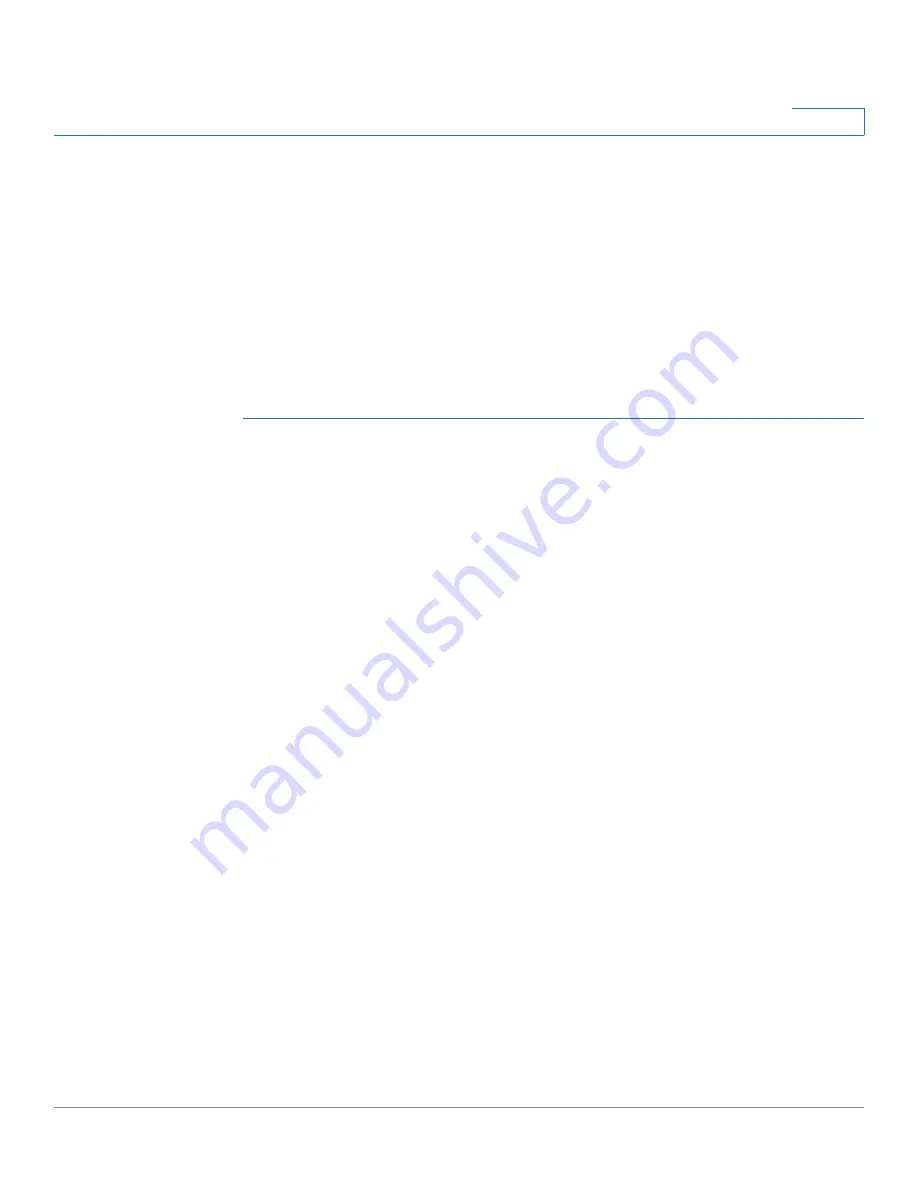
Port Management
Configuring WLAN
Cisco RV315W Broadband Wireless VPN Router Administration Guide
46
4
Configuring WLAN
The wireless module of the RV315W is enabled by default. To connect to the
default wireless network of the RV315W for the first time, use the default wireless
network name (SSID) and pre-shared key that are provided on the product label at
the bottom of the RV315W.
Configuring Wireless Radio Settings
To configure wireless radio settings:
STEP 1
Click
Port Settings
>
Wireless
. The Wireless page opens.
STEP 2
In the
Wireless Radio Settings
area, enter the following information:
•
Wireless Radio:
Click
Enable
to
turn the wireless radio on, or click
Disable
to turn the wireless radio off. The wireless radio is turned on by default.
•
Wireless Network Mode:
Choose one of the following options:
-
802.11b/g/n mixed:
Choose this option if you have Wireless-N,
Wireless-B, and Wireless-G devices in your network. This is the default
setting (recommended).
-
802.11b/g mixed:
Choose this option if you have Wireless-B and
Wireless-G devices in your network.
-
802.11b:
Choose this option if you have only Wireless-B devices in your
network.
-
802.11g:
Choose this option if you have only Wireless-G devices in your
network.
-
802.11n:
Choose this option if you have only Wireless-N devices in your
network.
•
Wireless Band Selection:
Choose either
20 MHz
or
20/40 MHz
as
the
wireless bandwidth on your network.
•
Wireless Channel:
Choose the wireless channel from the drop-down menu
or choose
Auto
to let the system determine the optimal channel to use based
on the environmental noise levels for the available channels.
-
Choose any channel from 1 to 13 channels when the wireless bandwidth
is set to 20 MHz.
















































