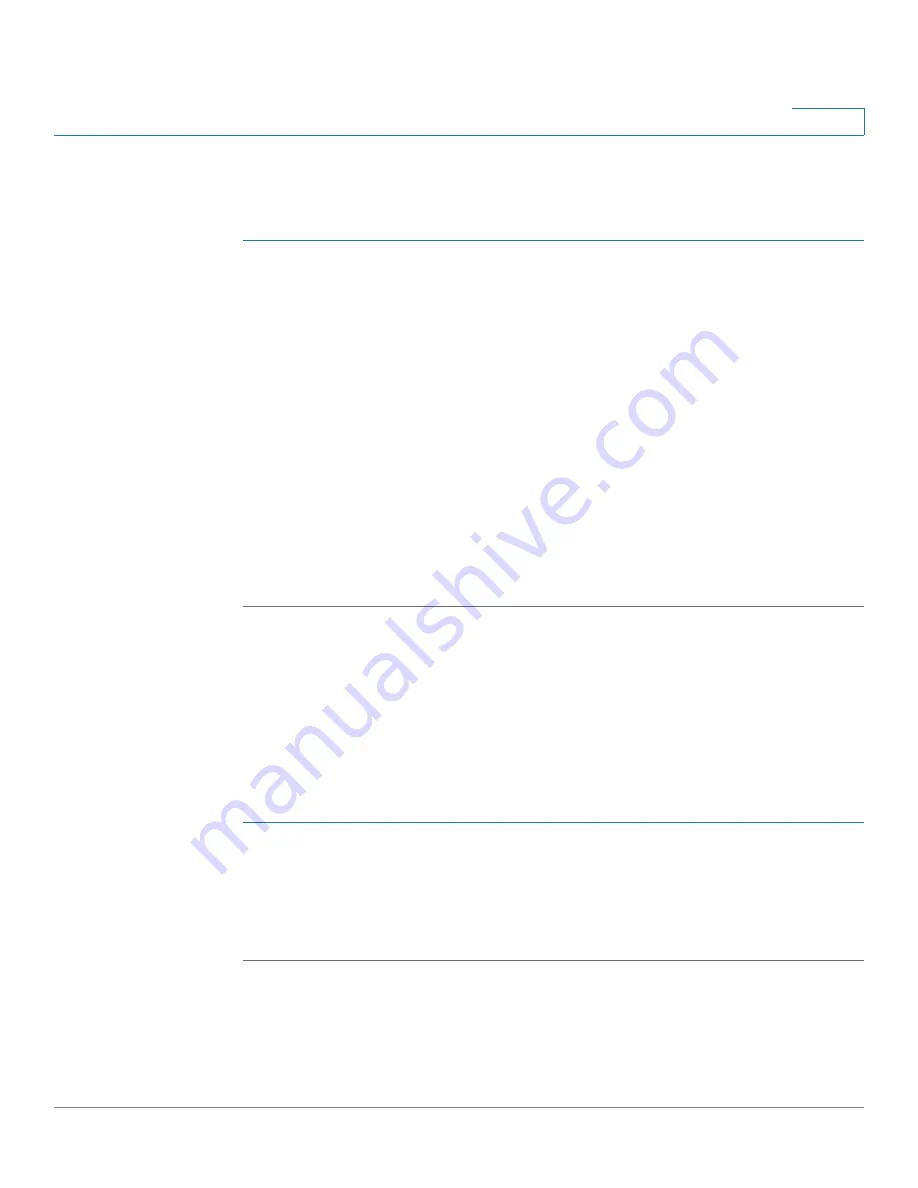
Networking
Configuring UPnP
Cisco RV315W Broadband Wireless VPN Router Administration Guide
61
5
Configuring Hardware DMZ
To configure the hardware DMZ:
STEP 1
Click
Networking
>
DMZ
>
Hardware DMZ
. The Hardware DMZ
page opens.
STEP 2
In the
Hardware DMZ
area, click
Enable
to enable the hardware DMZ feature and
set the LAN8 part on the back panel to a DMZ port.
STEP 3
Click
Save
to save your settings.
STEP 4
If you enable the hardware DMZ feature, click
Add
to create a hardware DMZ rule.
STEP 5
Enter the following information:
•
Status:
Click
Enable
to enable this DMZ rule, or click
Disable
to disable this
DMZ rule.
•
Public IP:
Enter the public IP address.
•
WAN Port:
Choose a WAN interface for this DMZ rule.
STEP 6
Click
Save
to save your settings.
Configuring UPnP
Universal Plug and Play (UPnP) allows for automatic discovery of devices that can
communicate with your RV315W.
To enable or disable UPnP on the RV315W:
STEP 1
Click
Networking
>
UPnP
. The UPnP
page opens.
STEP 2
Click
Enable
to enable UPnP, or click
Disable
to disable UPnP. If UPnP is disabled,
the RV315W will not allow for automatic device configuration.
STEP 3
Click
Save
to save your settings.






























