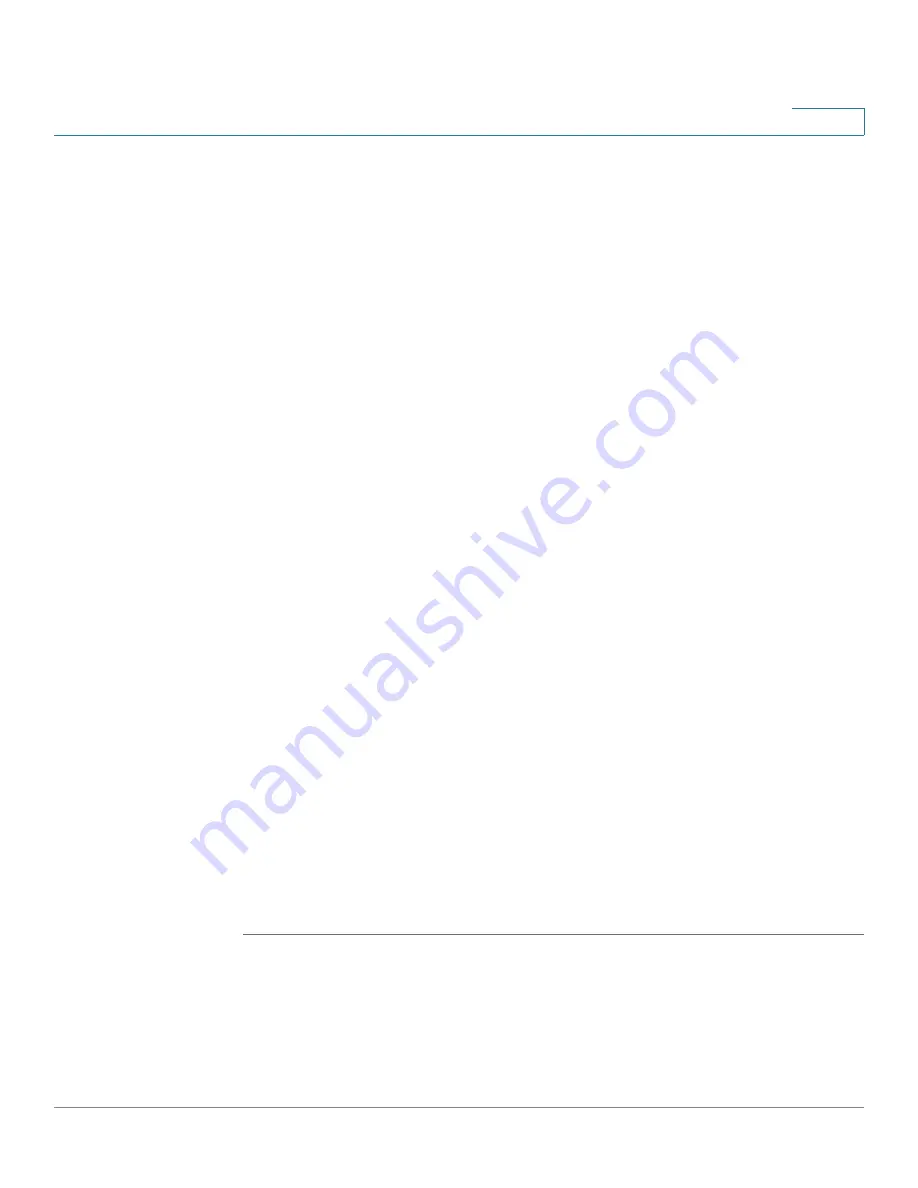
Port Management
Configuring WAN
Cisco RV315W Broadband Wireless VPN Router Administration Guide
40
4
•
Enable VLAN:
Click
Enable
to enable VLAN if your ISP uses the VLAN ID to
identify the users, and specify the VLAN ID and the 802.1p priority in the
VLAN ID
and
802.1p Priority
fields.
•
MTU:
Choose
Auto
to use the default MTU size or choose
Manual
if you
want to specify another size. If you choose
Manual
, enter the custom MTU
size in bytes.
•
Service Binding:
Choose one of the following service types for the WAN
connection:
-
Management:
Only use for management purpose.
-
Internet:
Only use for Internet access purpose.
-
Management_Internet:
Use for both management and Internet access
purposes.
-
VoIP:
Only use for VoIP traffic.
-
IPTV:
Only use for IPTV traffic.
-
Other:
Use for other purposes.
STEP 6
If Bridge Mode is selected, enter the following information:
•
Enable NAT:
Click
Enable
to enable NAT or click
Disable
to disable NAT.
Disable this feature if the WAN connection is only used for management
purpose.
•
Enable VLAN:
Click
Enable
to enable VLAN if your ISP uses the VLAN ID to
identify the users, and specify the VLAN ID and the 802.1p priority in the
VLAN ID
and
802.1p Priority
fields.
•
MTU:
Choose
Auto
to use the default MTU size or choose
Manual
if you
want to specify another size. If you choose
Manual
, enter the custom MTU
size in bytes.
•
Binding Ports:
Specify the port as the subinterface's downstream path.
STEP 7
Click
Save
to save your settings and return to the WAN Interface Settings page.
To edit the settings of a WAN connection through a physical WAN interface or a
WAN subinterface, click
Edit
. To delete a WAN connection through a WAN
subinterface, click
Delete
.






























