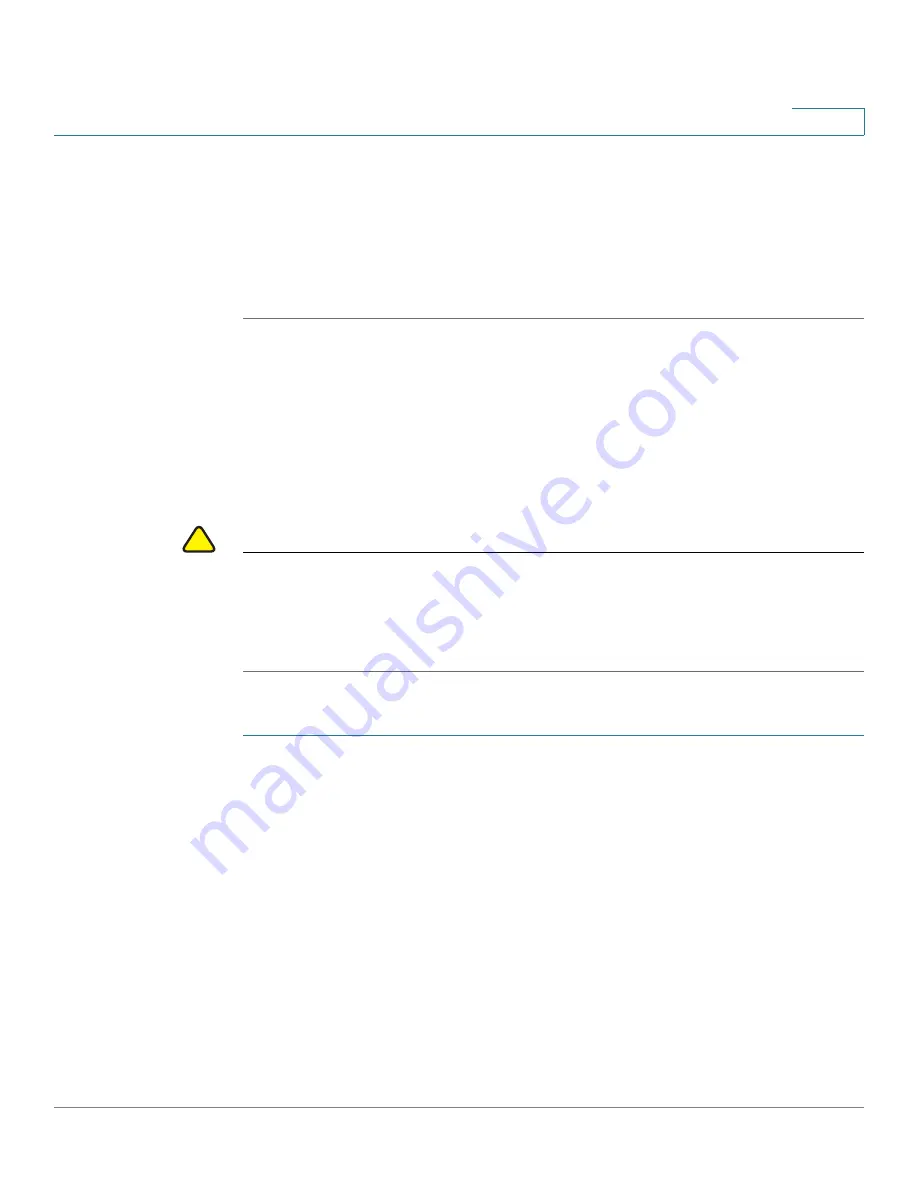
System Management
Upgrading the Firmware
Cisco RV315W Broadband Wireless VPN Router Administration Guide
93
9
STEP 4
To upload the configuration to an upper-level Network Management System
(NMS), you must first configure the TR-069 settings on your RV315W (see
Configuring TR-069 Settings
), and then click
Upload Configuration
.
The RV315W first sends a message to the upper-level NMS. The upper-level NMS
automatically gets the configuration file of the RV315W after the NMS receives the
requesting message.
Upgrading the Firmware
Use the Firmware Upgrade page to view information of the primary and
secondary firmware images used on the RV315W, download the latest firmware
image from a specific website, and upgrade your firmware to a newer version.
!
CAUTION
During a firmware upgrade, do NOT turn off the device, shut down the PC, remove
the cable, or interrupt the process in any way until the operation is complete. This
process should take several minutes including the reboot process. Interrupting the
upgrade process at specific points when the flash is being written to can corrupt
the flash memory and render the RV315W unusable.
To upgrade the RV315W to a newer firmware:
STEP 1
Click
System Management
>
Firmware Upgrade
. The Firmware Upgrade page
opens.
The following information is displayed:
•
Device Model:
Displays the device model.
•
PID VID:
Displays the product ID and version ID.
•
Primary Firmware Version:
Displays the firmware version (primary
firmware) that the RV315W is currently using.
•
Secondary Firmware Version:
Displays the firmware version (secondary
firmware) that is used as a backup.




























