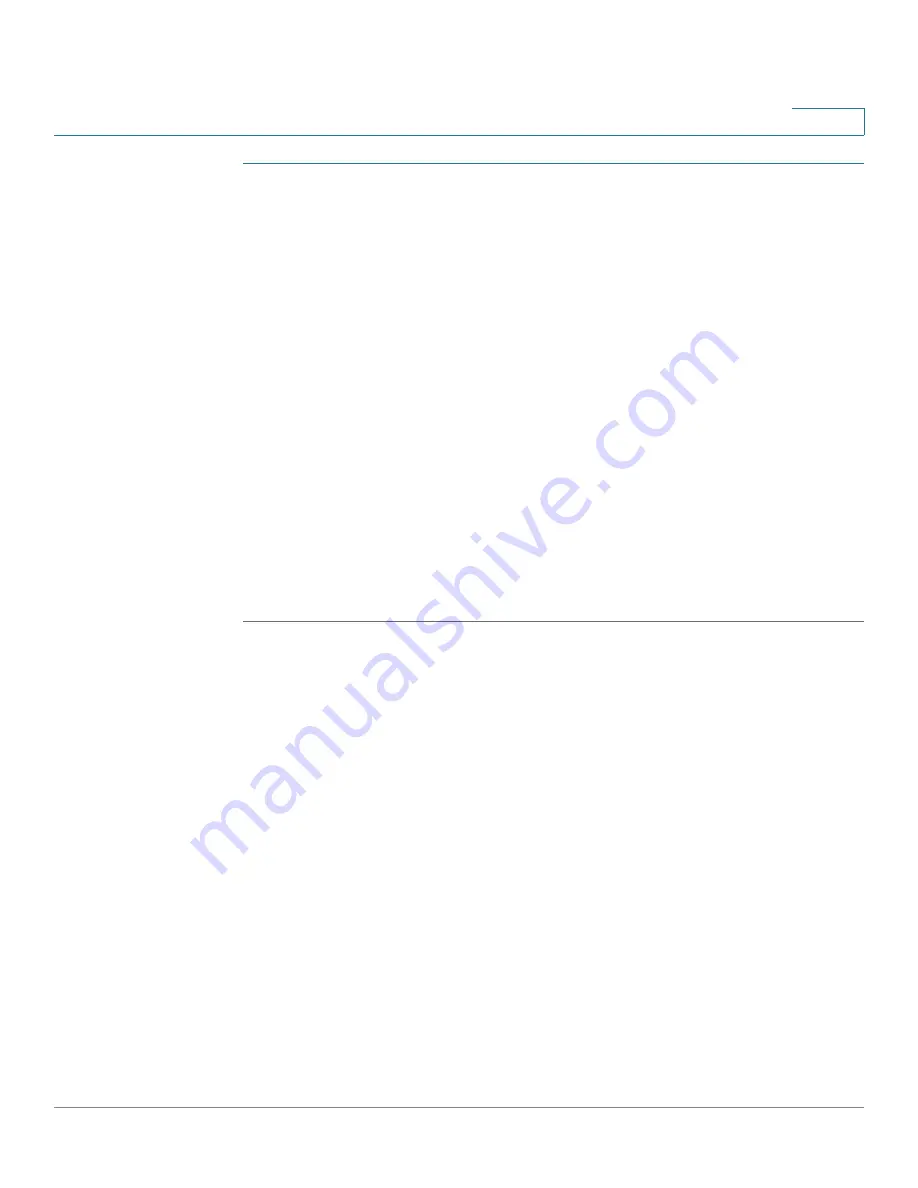
System Management
Configuring Remote Management
Cisco RV315W Broadband Wireless VPN Router Administration Guide
101
9
STEP 1
Click
System Management
>
Remote Management
>
SSH
. The SSH page
opens.
STEP 2
Check the
Enable Remote Support
box to enable remote access through SSH for
debugging purposes.
STEP 3
If you enable SSH, enter the following information:
•
Access Port:
Enter the port number that the SSH client can connect to the
RV315W.
•
Remote Support Password:
Enter the password to access the RV315W
from SSH shell. This password will be expired in one hour. You need to set a
new password again on this page if it expires.
•
Show Password:
Check to show the password in plaintext.
STEP 4
Click
Save
to save your settings.
STEP 5
Click
Collect Device Status Information
to collect system configuration and other
useful routing information of the RV315W for debugging purposes. The device
status information will be compressed in a zip package. You can download the zip
file to your local PC.




















