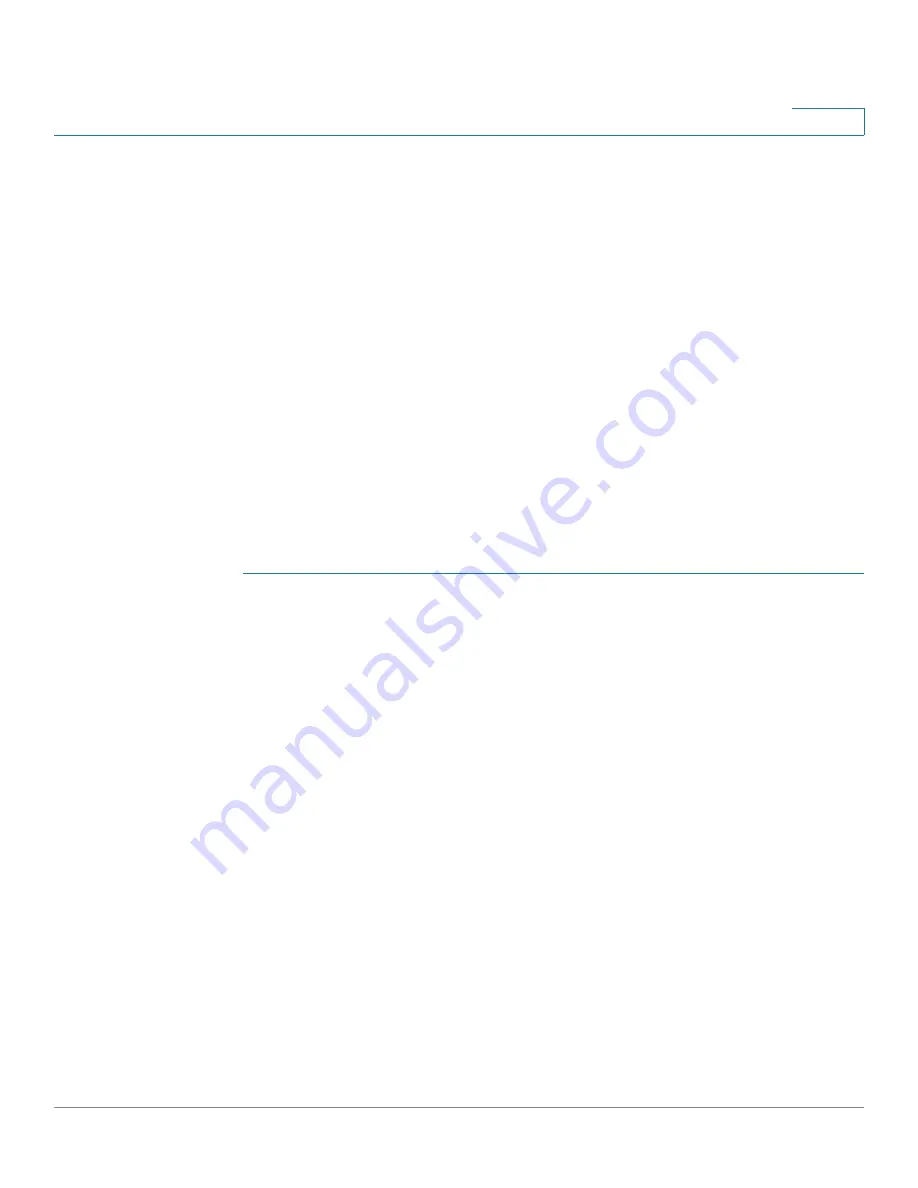
Getting Started
Getting Started with the Configuration
Cisco RV315W Broadband Wireless VPN Router Administration Guide
13
1
Getting Started with the Configuration
You can use web-based Configuration Utility of the RV315W to view the system
information, configure key parameters, upgrade system firmware, reboot the unit,
or restore the unit to its factory default settings.
Before You Begin
Before you begin to use web-based Configuration Utility, make sure that you have
a PC with Microsoft Internet Explorer 6.0 (or later) or Mozilla Firefox 3.0 (or later).
NOTE
The minimum recommended display resolution for the PC running the web browser
used to access the utility is 1024 x 768.
Logging in to the Configuration Utility
To log in to the utility:
STEP 1
Connect a PC to an available LAN port on the back panel. After you power on the
PC, your PC becomes a DHCP client of the RV315W and receives an IP address in
the 192.168.1.xxx range.
STEP 2
Start a web browser. In the address bar, enter the default IP address of the
RV315W:
192.168.1.1
.
STEP 3
When the login page appears, choose the language that you prefer to use in the
utility and enter the username and password.
The default username is
cisco
. The default password is
cisco
. Both usernames
and passwords are case sensitive.
STEP 4
Click
Login
. The Change Password page opens.
For security purposes, change the password from its default settings at your first
login to prevent unauthorized access.
STEP 5
Enter the old password.
STEP 6
Enter the new password. Passwords should contain at least three of these
character classes: uppercase letters, lowercase letters, digits, and special
characters. Passwords must be at least eight characters in length.
NOTE
Checking
Disable Password Strength Enforcement
will not enforce the
minimum password complexity requirements for password changes.






























