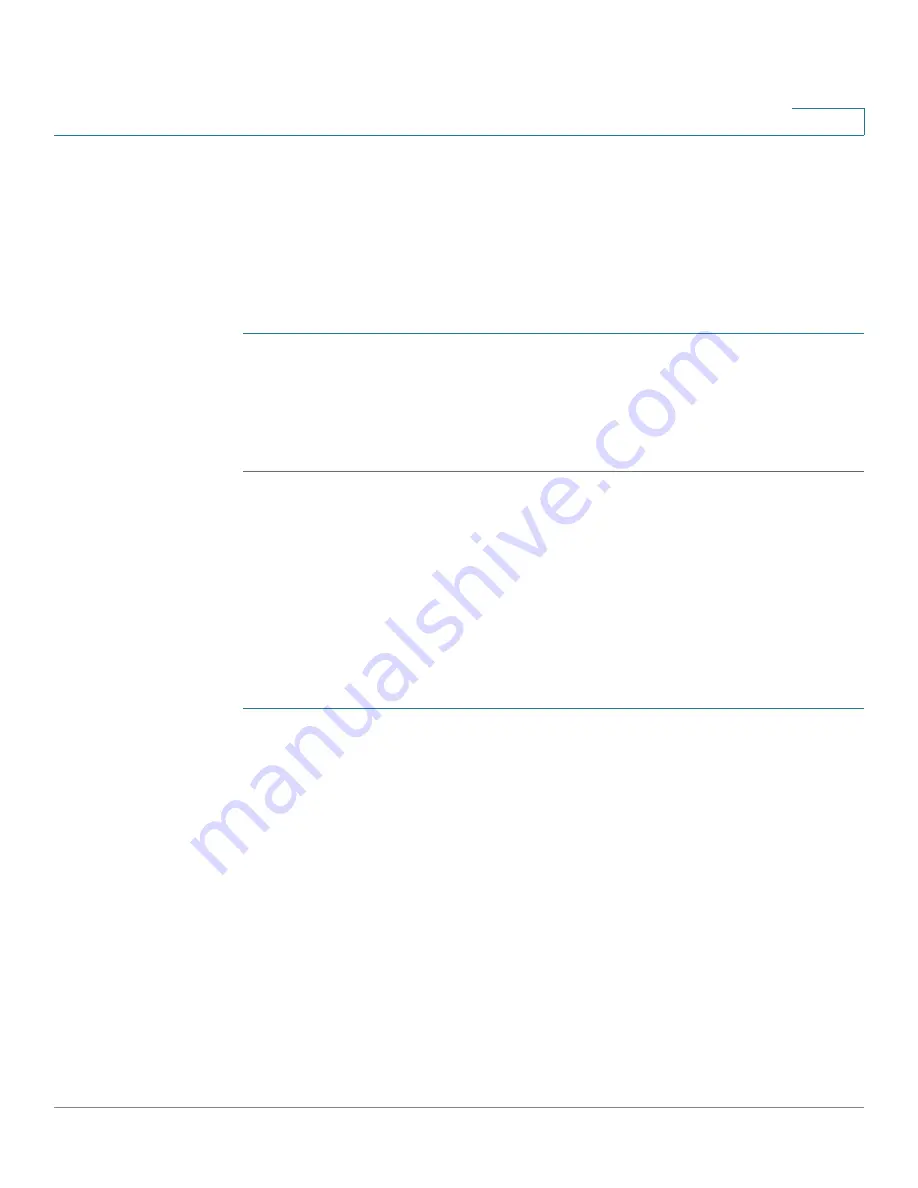
System Management
Rebooting the RV315W
Cisco RV315W Broadband Wireless VPN Router Administration Guide
88
9
Rebooting the RV315W
To reboot the RV315W, you can press and release the
RESET
button on the back
panel for less than 5 seconds, or perform the
Reboot
operation from web-based
Configuration Utility.
To reboot the RV315W through web-based Configuration Utility:
STEP 1
Click
System Management
>
Reboot
. The Reboot page opens.
STEP 2
Click
Reboot
.
STEP 3
Click
OK
to reboot the unit. Rebooting the unit will close all current sessions and
the system will be down for several seconds.
Configuring Password Complexity
The RV315W can enforce the minimum password complexity requirements for
password changes. Use the Password Complexity page to define the password
complexity settings on the RV315W.
To define the minimum password complexity settings:
STEP 1
Click
System Management
>
Password Complexity
. The Password Complexity
page opens.
STEP 2
In the
Password Complexity Settings
area, click
Enable
to enable the password
strength enforcement on the RV315W, or click
Disable
to disable this feature.
STEP 3
If you enable this feature, specify the following password complexity settings:
•
Minimum password length:
Enter the minimum password length (0 to 64
characters). The default is 8 characters.
•
Minimum number of character classes:
Enter a number representing one
of the following character classes:
-
Uppercase letters
-
Lowercase letters
-
Numbers






























