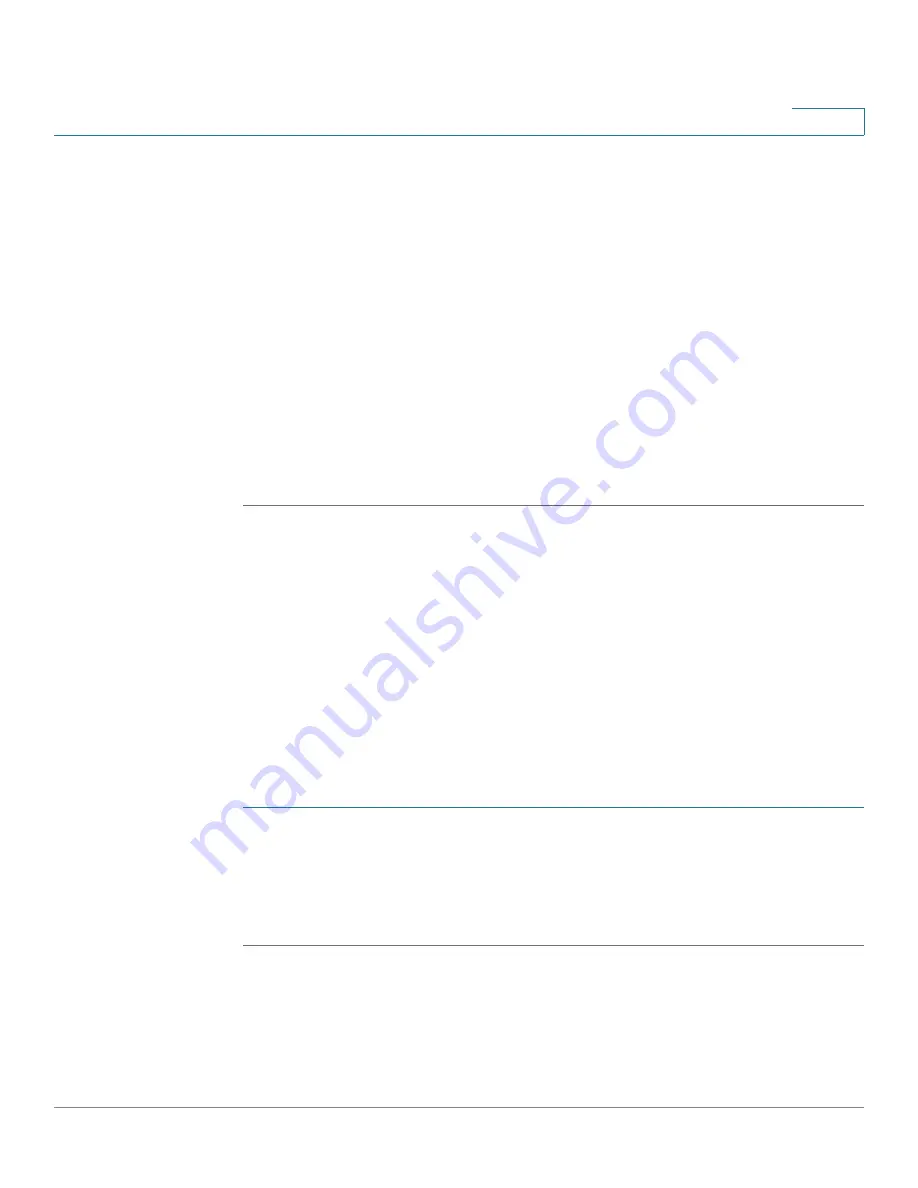
System Management
Using Diagnostic Utilities
Cisco RV315W Broadband Wireless VPN Router Administration Guide
94
9
When you upgrade the firmware to a newer version, the system first
overwrites the secondary firmware with the new version in the flash, and
then reboots with the new firmware. The new firmware becomes the
primary firmware and the previous primary firmware becomes the
secondary firmware.
STEP 2
In the
Download the latest firmware
area, click
Download
to download the latest
version of the firmware from the specified website to your local PC. Make sure that
you have an active WAN connection.
STEP 3
In the
Locate & select the upgrade file
area, click
Browse
to locate and select the
downloaded firmware image from your local PC.
STEP 4
Click
Upgrade
.
After the new firmware image is validated, the new image is written to flash and
the RV315W is automatically rebooted with the new firmware.
Using Diagnostic Utilities
Use the following diagnostic utilities to access configuration of the RV315W and to
monitor the overall network health:
Ping
Use the Ping page to test the connectivity between the RV315W and a connected
device on the network.
STEP 1
Click
System Management
>
Diagnostic Utilities
>
Ping
. The Ping page opens.
STEP 2
In the
Destination IP Address or Hostname
area, enter the IP address or domain
name to ping.
STEP 3
Click
Start
to ping the IP address or the domain name.



























