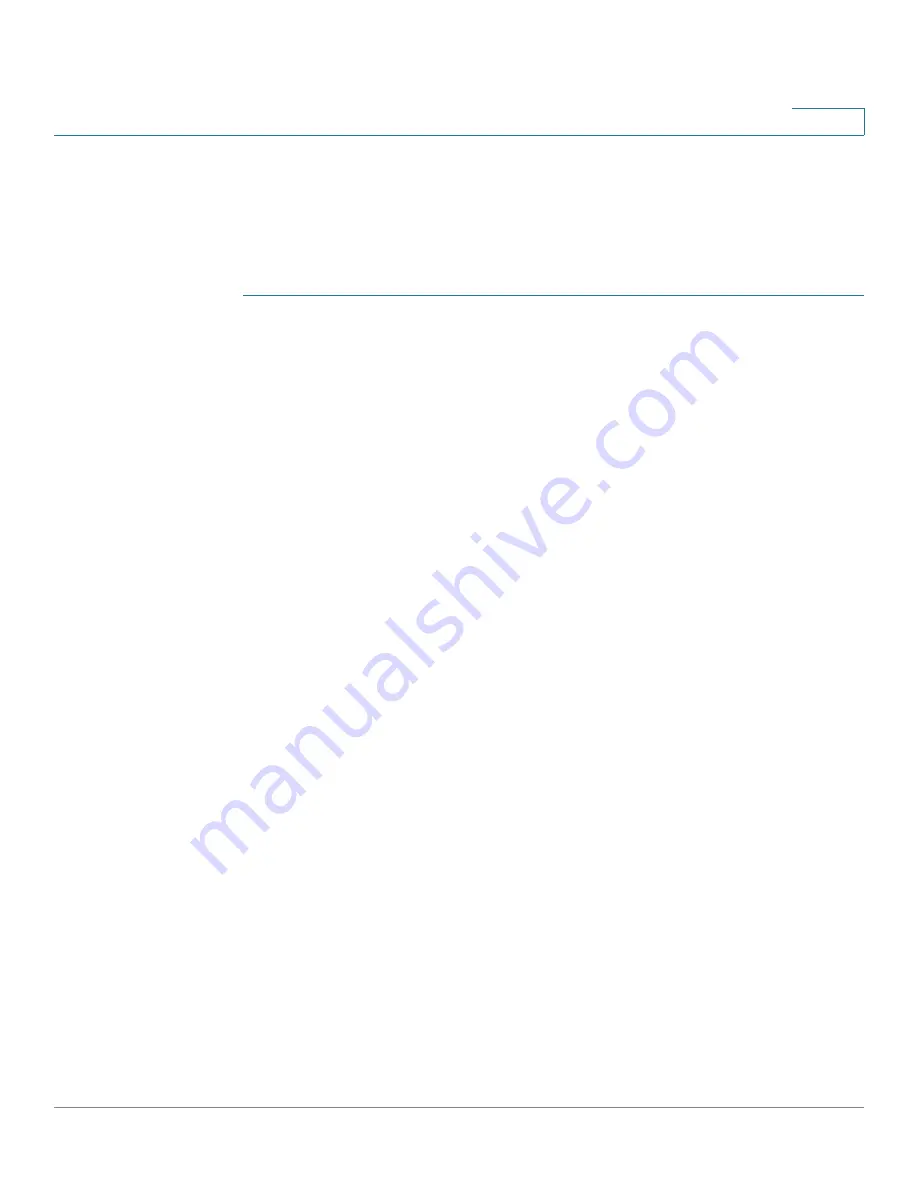
Port Management
Configuring LAN
Cisco RV315W Broadband Wireless VPN Router Administration Guide
44
4
Configuring LAN Interface Settings
Use the LAN Configuration page to configure the LAN interface settings for a
VLAN.
To configure the LAN interface settings for a VLAN:
STEP 1
Click
Port Settings
>
LAN
>
LAN Configuration
. The LAN Configuration page
opens.
STEP 2
In the
LAN Configuration
area, specify the following information for a VLAN:
•
VLAN:
Choose a VLAN that you want to configure from the drop-down menu.
To add a new VLAN and assign physical LAN interfaces or wireless
interfaces to the VLAN, go to the VLAN Settings page. See
Configuring
VLAN Settings
for more information.
•
IP Address:
Enter the subnet IP address for the VLAN.
•
Subnet Mask:
Enter the subnet mask for the VLAN.
•
DHCP Service:
Click
Enable
to allow the RV315W to act as a DHCP server
and assign IP addresses to all devices that are connected to the VLAN. Any
new DHCP client joining the VLAN is assigned an IP address of the DHCP
pool. Click
Disable
to disable the DHCP server on the RV315W.
•
Start IP:
Enter the starting IP address of the DHCP pool if you enable the
DHCP service.
•
End IP:
Enter the ending IP address of the DHCP pool if you enable the DHCP
service.
•
Gateway Address:
Enter the IP address for default gateway.
•
Lease Time:
Enter the maximum connection time that a dynamic IP address
is “leased” to a network user. When the time elapses, the user is
automatically renewed the dynamic IP address. The default value is 1 day.
•
DNS Proxy:
Click
Enable
to enable the DNS proxy feature, or click
Disable
to disable this feature.
•
DNS Server 1:
Enter the IP address of the primary DNS server.
•
DNS Server 2:
Optionally, enter the IP address of the secondary DNS server.
•
Reserve Address:
Click
Enable
to allow you to reserve some IP addresses
of the DHCP pool for specific hosts, or click
Disable
to disable this feature.






























