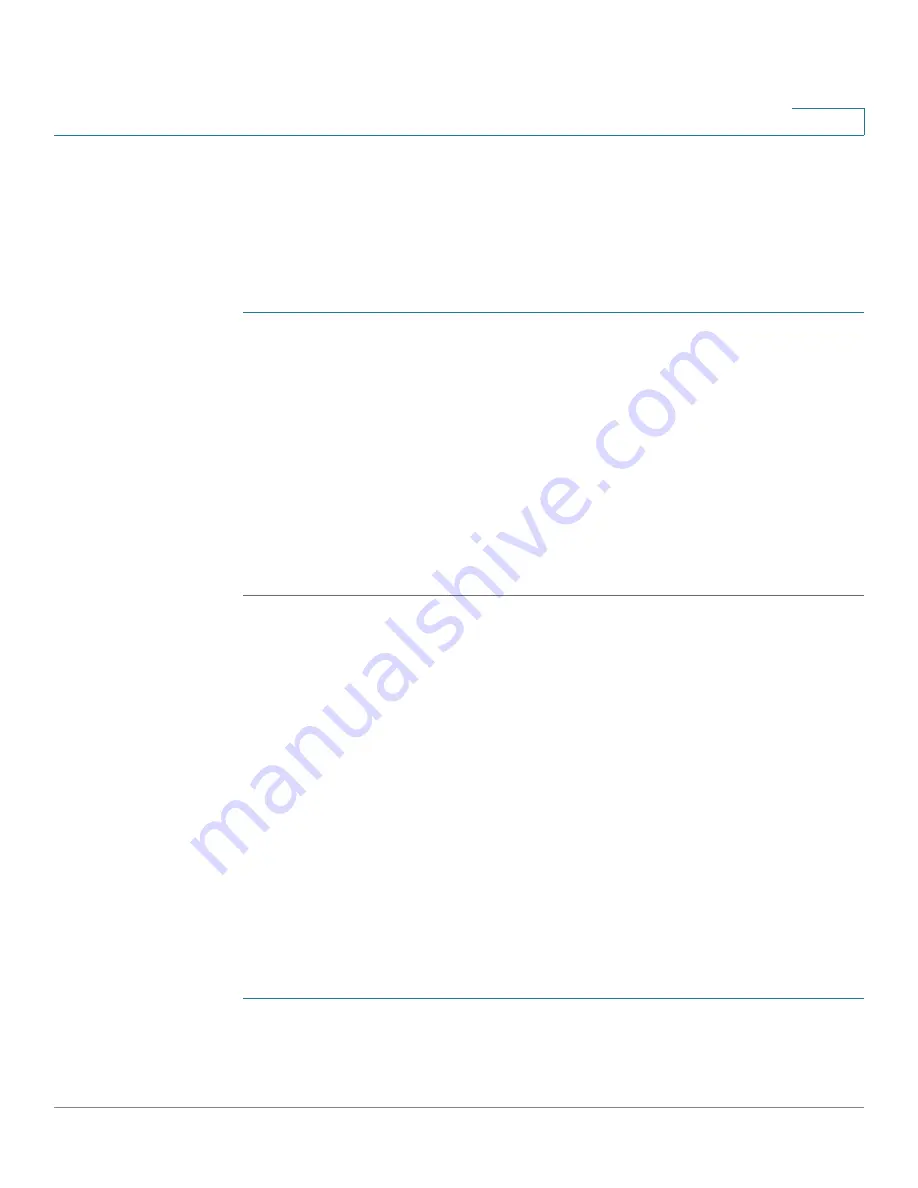
Networking
Configuring Port Mirroring
Cisco RV315W Broadband Wireless VPN Router Administration Guide
62
5
Configuring Port Mirroring
Port Mirroring allows traffic on one port to be visible on other ports. This feature is
useful for debugging or traffic monitoring.
To configure port mirroring:
STEP 1
Click
Networking
>
Port Mirroring
. The Port Mirroring
page opens.
STEP 2
In the
Port Mirroring
area, click
Enable
to enable the Port Mirroring feature, or
click
Disable
to disable this feature.
STEP 3
If Port Mirroring is enabled, enter the following information:
•
Mirror Destination Port:
Choose the port that monitors the transmitted (TX)
or received (RX) traffic for other ports.
•
Mirror Source Port:
Check the ports that are monitored. The port that you
set as a TX destination port cannot be selected as a monitored port.
STEP 4
Click
Save
to save your settings.
Configuring Routing
This section provides information on configuring the routing mode between WAN
and LAN, viewing the routing table, and configuring the static routing, dynamic
routing, and policy-based routing settings.
Configuring Basic Routing Settings
Depending on the requirements of your ISP, you can configure the RV315W to
operate in NAT mode or Router mode. By default, NAT mode is enabled.
Configuring Routing Mode
To configure the routing mode:
STEP 1
Click
Networking
>
Routing
>
Basic Routing
. The Basic Routing
page opens.
STEP 2
In the
Routing Mode
area, configure the routing mode between WAN and LAN.






























