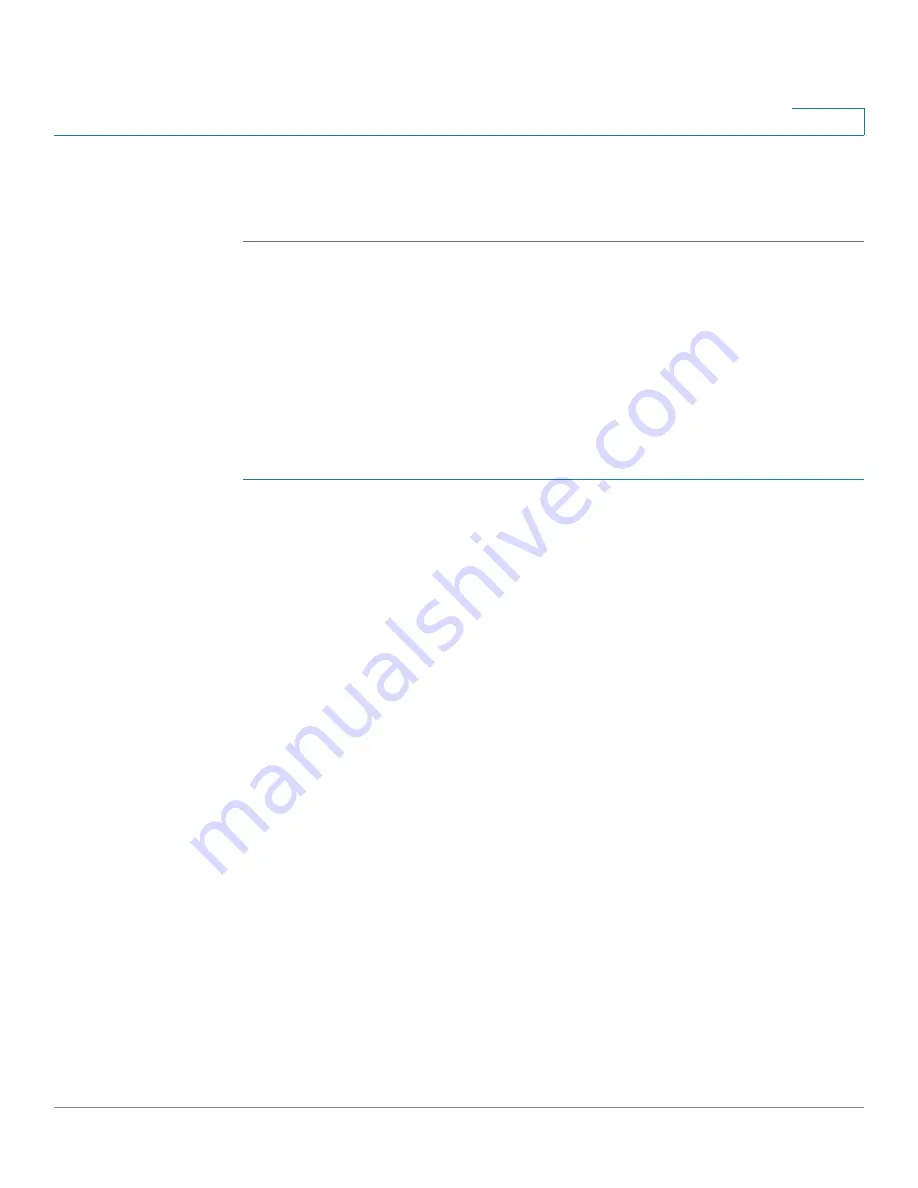
Security
Configuring Access Control
Cisco RV315W Broadband Wireless VPN Router Administration Guide
83
8
STEP 7
In the
Import Content Filtering Rules
area, you can import a mass of content
filtering rules from your local PC. Click
Browse
to locate and select the file, and
then click
Import
.
Configuring Access Control
Access Control permits or blocks access to a specific destination on schedule.
Use the Access Control page to enable or disable the Access Control feature on
the RV315W and configure the access control policies.
To configure the access control settings:
STEP 1
Click
Security
>
Access Control
. The Access Control
page opens.
STEP 2
In the
Control Type
area, choose one of the following access control options:
•
Blacklist:
Permits all traffic from LAN to WAN and only blocks traffic that
matches the access control policies.
•
Whitelist:
Blocks all traffic from LAN to WAN and only permits traffic that
matches the access control policies.
STEP 3
In the
Access Control Policies
area, click
Add
to create a new access control
policy. The Access Control Policy Settings page opens.
STEP 4
Enter the following information:
•
Time Range:
Enter the starting time and ending time to keep the access
control policy active at specific times.
•
Week:
Check the days to keep the access control policy active at specific
days.
•
Protocol:
Choose the protocol to which the access control policy applies, or
choose All Traffic.
•
Physical Port:
Choose a physical port to which the access control policy
applies, or choose
Any
.
•
Source IP Address:
Choose one of the following options to specify the
traffic source:
-
Any:
Controls traffic from any source IP address.






























