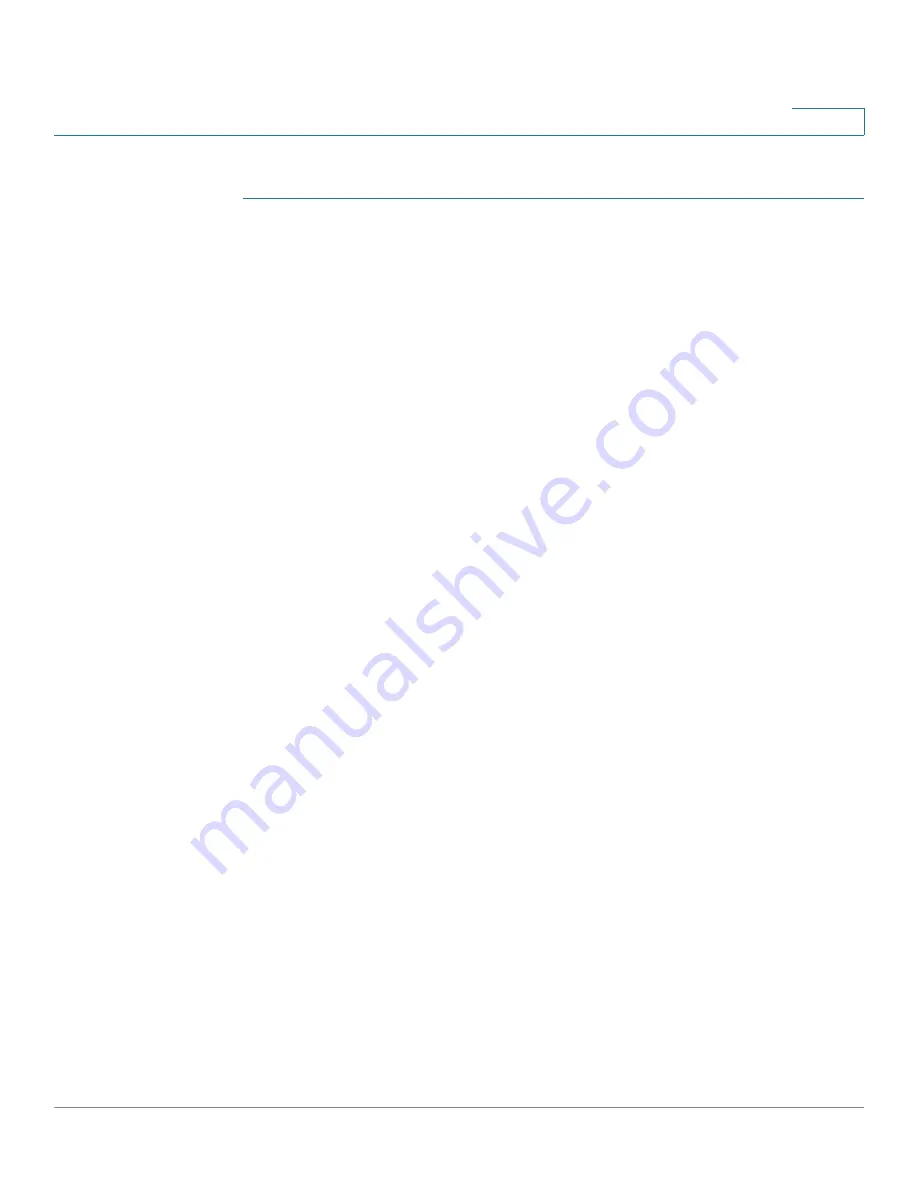
Port Management
Configuring 3G Wireless Connection
Cisco RV315W Broadband Wireless VPN Router Administration Guide
54
4
To configure the 3G wireless network settings:
STEP 1
Click
Port Settings
>
3G Interface Settings
. The 3G Interface Settings page
opens.
STEP 2
Enter the following information:
•
Current 3G Network:
Displays whether the RV315W is detected a 3G USB
dongle. The 3G USB dongle should be inserted into the 3G USB port on the
back panel.
•
Configure Mode:
Choose
Auto
to automatically detect the settings of the
3G USB dongle, or choose
Manual
to manually specify the following settings
of the 3G USB dongle:
-
APN:
Enter the APN provided by the 3G wireless network service
provider.
-
Username:
Enter the username provided by the 3G wireless network
service provider.
-
Password:
Enter the password provided by the 3G wireless network
service provider.
-
Dial String:
Enter the dial string provided by the 3G wireless network
service provider.
•
Connect Mode:
Choose either
Auto
or
Manual
to dial in the 3G wireless
network.
•
Keep Alive:
If the dial method is set to Auto, choose one of the following
options:
-
Keep Alive:
Keep the connection always on, regardless of the level of
activity. This option is recommended if you pay a flat fee for your Internet
service. You can specify the interval to automatically re-dial in the 3G
wireless network after the connection is down. The default is 30 seconds.
-
Connect on Demand:
Let the RV315W disconnect from the 3G wireless
network after a specified period of inactivity (Idle Time). This option is
recommended if your ISP fees are based on the time that you spend
online. Enter the idle time in the
Maximum Idle Time
field. The default is
5 seconds.
•
Manual Dial Up:
If the dial method is set to Manual, specify how to manually
dial in the 3G wireless network from the drop-down menu.
-
To manually connect to the 3G wireless network, click
Connect
.
















































