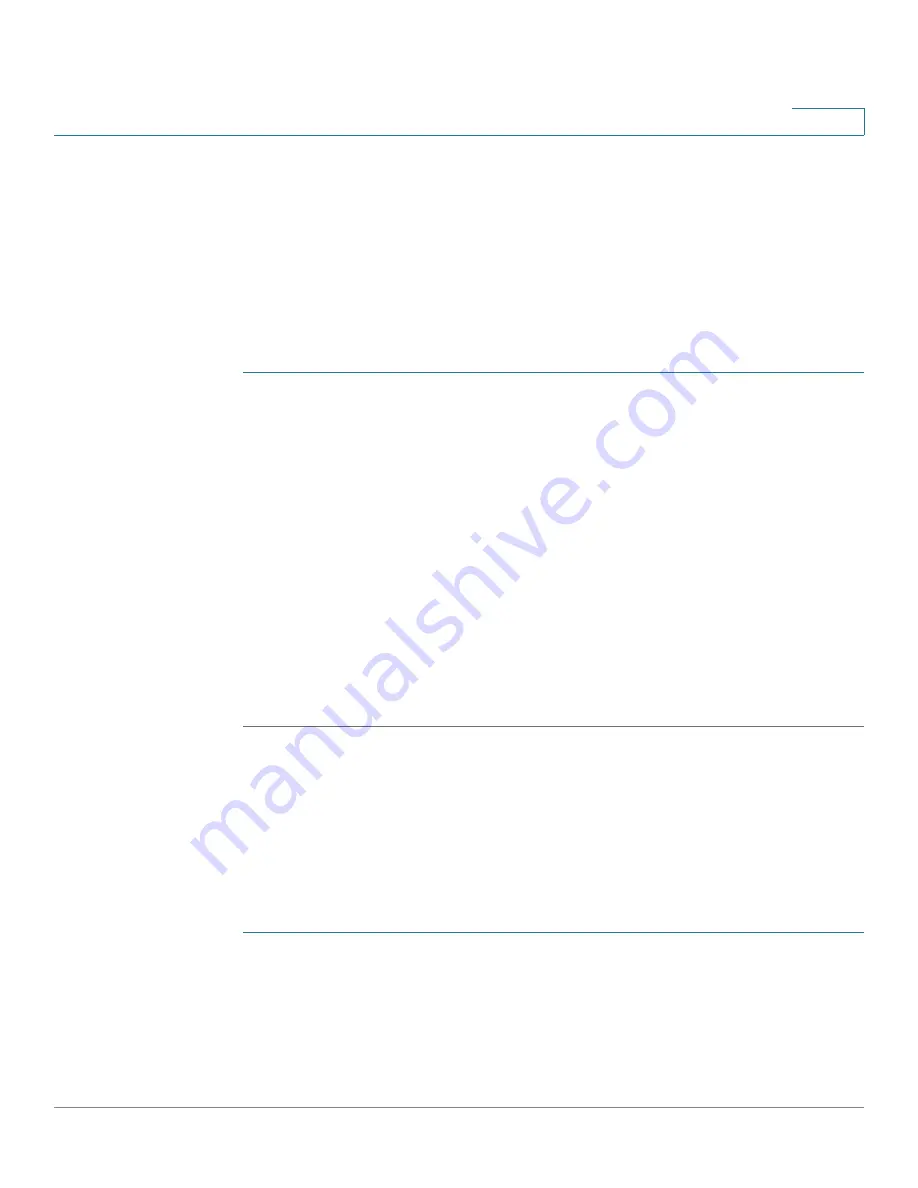
Getting Started
Performing Basic Configuration Tasks
Cisco RV315W Broadband Wireless VPN Router Administration Guide
15
1
Upgrading Your Firmware After Your First Login
After you log in to web-based Configuration Utility for the first time, we
recommend that you upgrade your firmware to the latest version before you do
any other tasks.
NOTE
This feature requires that you have an active WAN connection to access the
Internet.
To upgrade the firmware:
STEP 1
Click
System Management
>
Firmware Upgrade
. The Firmware Upgrade page
opens.
STEP 2
In the
Download the latest firmware
area, click
Download
to download the latest
version of the firmware from the specified website to your local PC. Make sure that
you have an active WAN connection.
STEP 3
In the
Locate & select the upgrade file
area, click
Browse
to locate and select the
downloaded firmware image from your local PC.
STEP 4
Click
Upgrade
.
After the new firmware image is validated, the system first overwrites the
secondary firmware with the new version in the flash, and then reboots with the
new firmware image. The new firmware image becomes the primary firmware
image and the previous primary firmware image becomes the secondary
firmware image.
Backing Up Your Configuration
At any point during the configuration process, you can back up your configuration.
Later, if you make changes that you want to abandon, you can easily restore the
saved configuration.
To back up your configuration:
STEP 1
Click
System Management
>
Configuration Management
. The Configuration
Management page opens.
STEP 2
Click
Backup Configuration
to back up the settings currently used on your
RV315W.






























