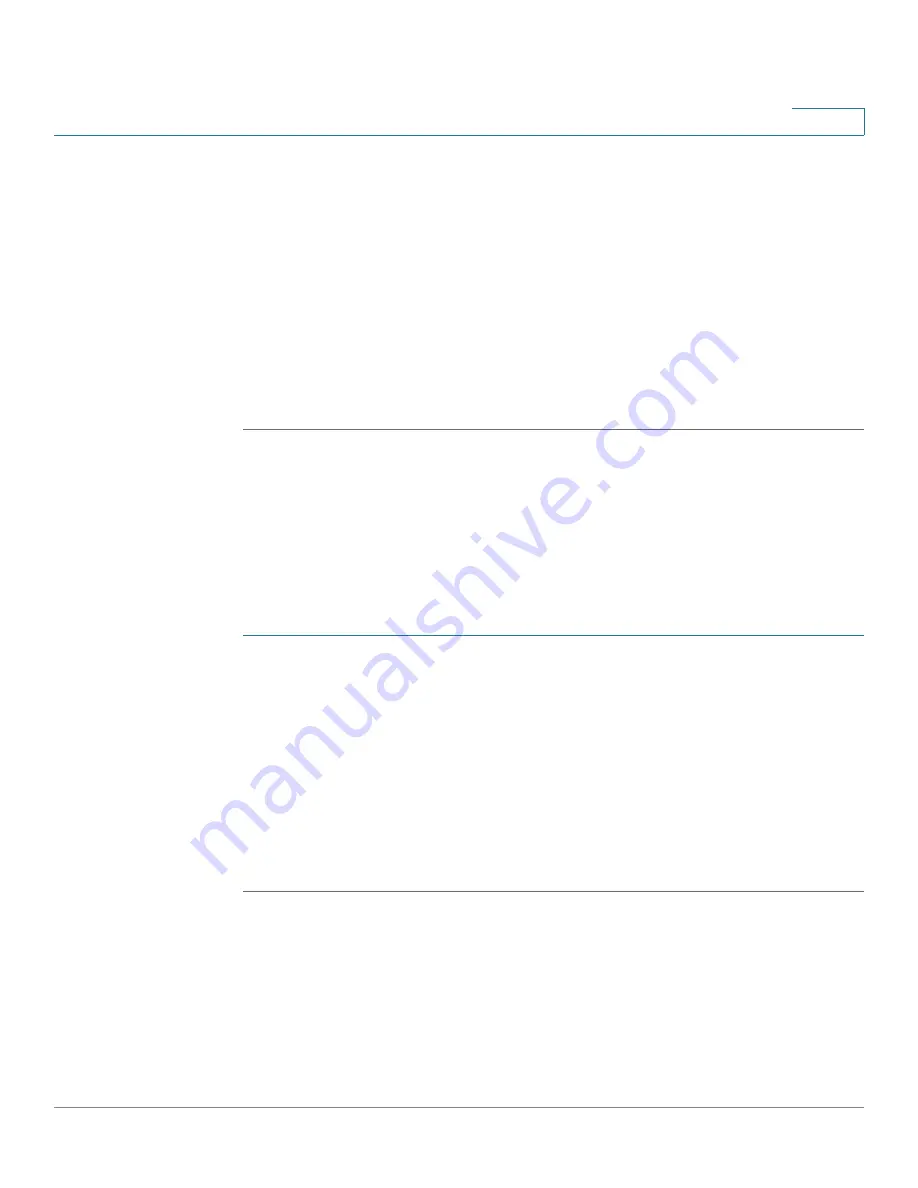
System Management
Configuring Remote Management
Cisco RV315W Broadband Wireless VPN Router Administration Guide
100
9
•
HTTP Listen Port Number:
If you enable remote management by using
HTTP, enter the port number. By default, the listen port number for HTTP is
80.
•
HTTPS:
Click
Enable
to enable remote management by using HTTPS, or
click
disable
to disable it. We recommend that you use HTTPS for secure
remote management.
•
HTTPS Listen Port Number:
If you enable remote management by using
HTTPS, enter the port number. By default, the listen port number for HTTP is
443.
STEP 3
Click
Save
to save your settings.
Configuring Trusted Remote Hosts
Use the Trusted Remote Hosts page to specify the hosts that are allowed to
access the RV315W remotely. Only the trusted hosts can access the RV315W
remotely by using HTTP or HTTPS from the WAN side.
To specify the trusted hosts:
STEP 1
Click
System Management
>
Remote Management
>
Trusted Remote Hosts
.
The Trusted Remote Hosts page opens.
STEP 2
Select the
Any IP Address
radio button to allow all hosts from the WAN side to
access the RV315W remotely.
STEP 3
Or select the
Specific IP Address
radio button to allow a specific host to access
the RV315W remotely. Enter the IP address of the trusted host and click
Save
. This
host is added in the list of
Trusted Remote Host List
.
STEP 4
To delete a trusted remote host, select the entry from the list of
Trusted Remote
Host List
and then click
Delete
.
Configuring SSH
Use the SSH page to configure the SSH service on your RV315W so that you can
remotely access the RV315W through SSH for system troubleshooting.
To configure SSH:





















