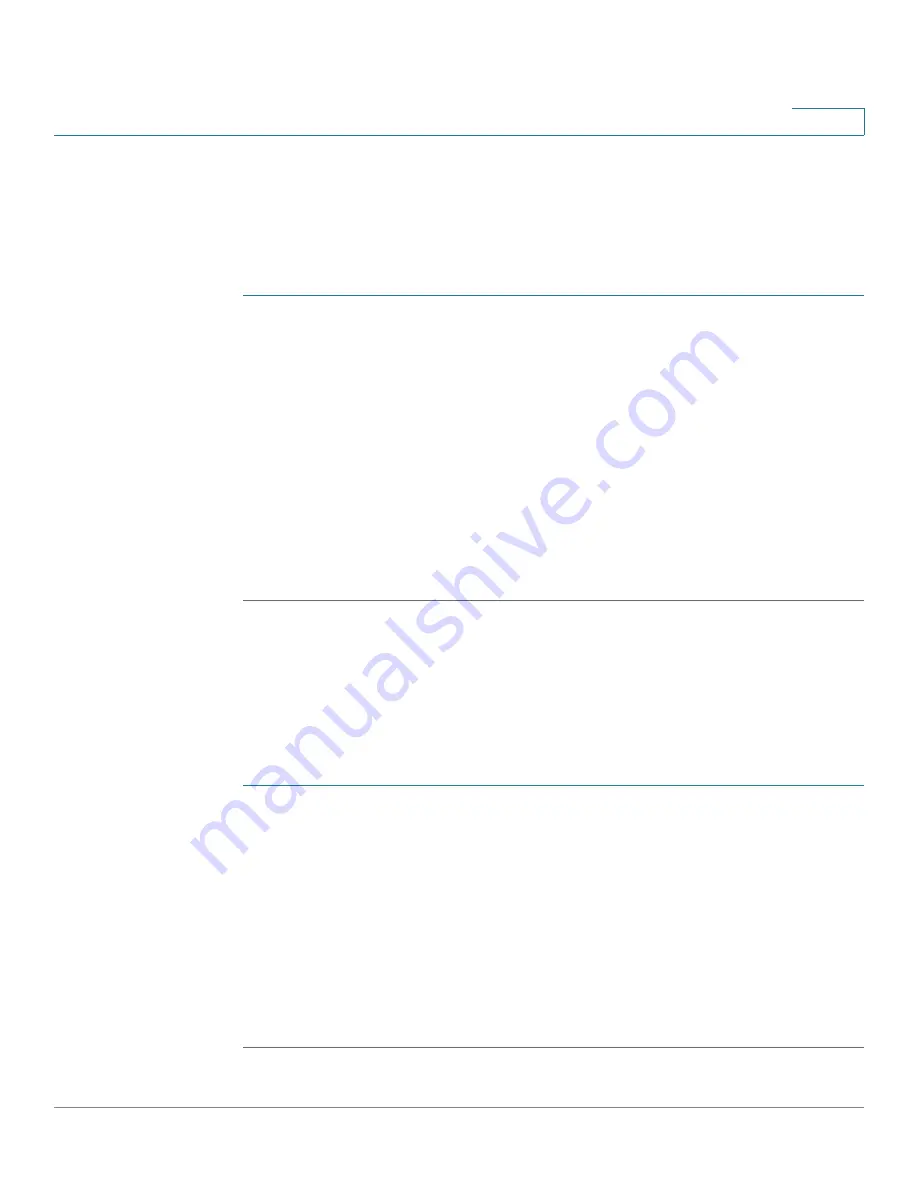
System Management
Log Management
Cisco RV315W Broadband Wireless VPN Router Administration Guide
105
9
Viewing Logs
Use the View Logs page to view information for all logs or for the logs that match
the specified filtering rules.
To view logs:
STEP 1
Click
System Management
>
Logs
>
View Logs
.
STEP 2
Specify the type of logs to be viewed:
•
Facility:
Choose the facility to filter the logs. All logs that belong to the
selected facility are displayed.
•
Filter by Keyword:
Enter the keyword (such as WAN, VPN, Firewall, and TR-
069) to filter the logs. For example, if you want to only view the VPN logs,
enter the VPN keyword in the field and click
Filter
.
STEP 3
Click
Download All Logs
to download all logs saved in the local syslog daemon
for debugging purposes.
STEP 4
Click
Clear Logs
to clean up all logs saved in the local syslog daemon.
Configuring Firewall Logs
Use the Firewall Logs page to log firewall events. You can specify the severity
level of firewall events to be logged.
To configure firewall logging settings:
STEP 1
Click
System Management
>
Logs
>
Firewall Logs
.
STEP 2
In the
Firewall Logs
area, click
Enable
to log firewall events, or click
Disable
to
disable this feature.
STEP 3
If you enable logging firewall events, specify the following information:
•
Log Severity:
Choose the severity level of firewall events to be logged.
•
Log Category:
Check the types of firewall events to be logged and specify
the number of events to be recorded per log.
STEP 4
Click
Save
to save your settings.
















