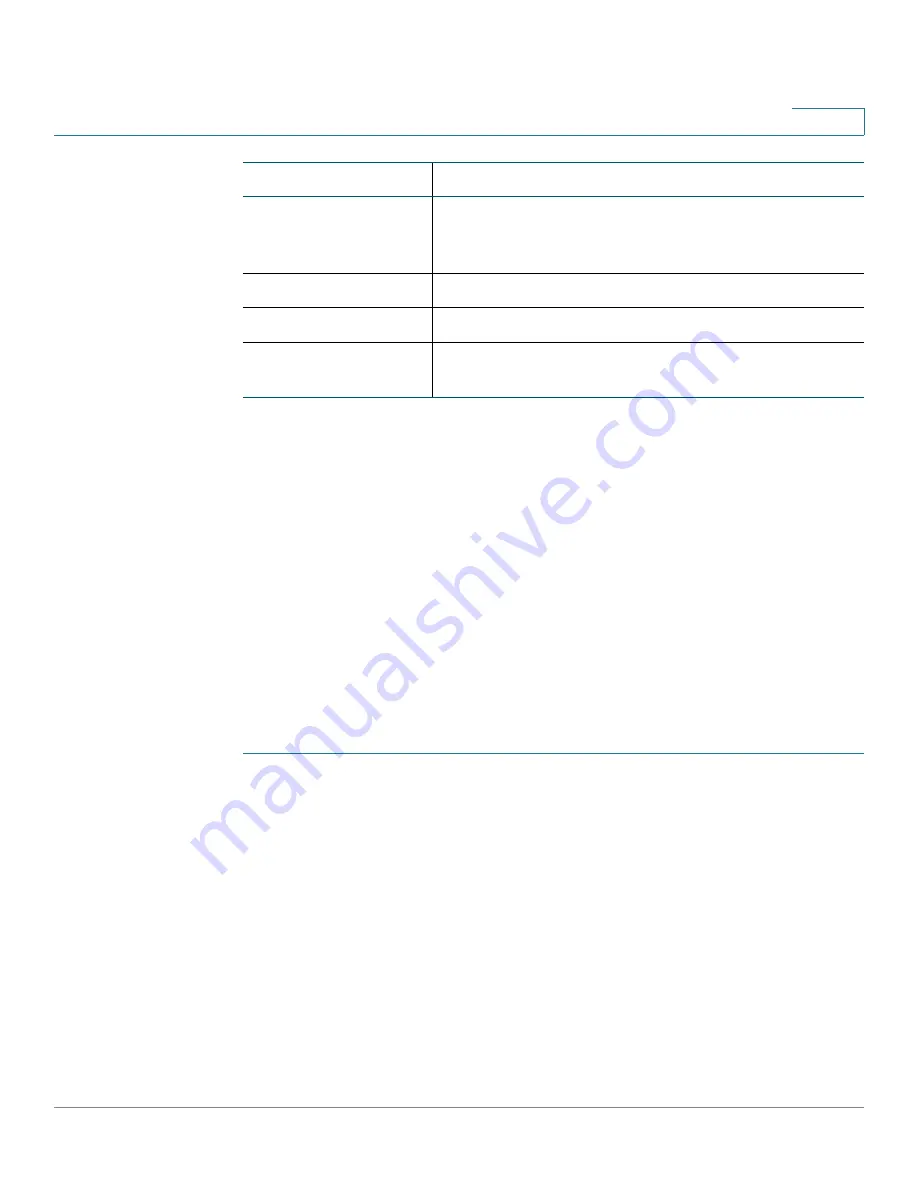
Port Management
Configuring WAN
Cisco RV315W Broadband Wireless VPN Router Administration Guide
37
4
Configuring WAN Connections
By default, the WAN1/LAN0 port on the back panel of the RV315W is set to a
secondary WAN interface so that the RV315W can support a second Internet
connection to ensure continuous connectivity or to increase available bandwidth
and balance traffic.
The RV315W allows you to add multiple subinterfaces on a physical WAN
interface. Each WAN subinterface can be used to set up an Internet connection but
only one of these connections can be used as the default route of the physical
WAN interface. Up to eight WAN subinterfaces can be added on the physical WAN
interfaces.
To configure a WAN connection through a physical WAN interface or its
subinterface:
STEP 1
Click
Port Settings
>
WAN
>
WAN Interface Settings
. The WAN Interface
Settings page opens.
STEP 2
To add a WAN subinterface on a physical WAN interface, click
Add Subinterface
.
STEP 3
Choose either
Route Mode
or
Bridge Mode
for a WAN subinterface from the
Internet Connection Type
drop-down menu.
NOTE
The Route Mode is always selected for a physical WAN interface.
STEP 4
If Route Mode is selected, select one of the following options to connect to the
Internet and specify the corresponding fields:
•
DHCP:
Choose this option if your ISP dynamically assigns an IP address on
connection and enter the following information:
Internet Connection
Type
Network addressing mode used to connect to the
Internet. See
Configuring WAN Connection
for more
information.
IP Address
IP address of the WAN interface.
DNS
IP address of the DNS server for the WAN interface.
Status
Shows if the WAN interface is active or inactive for
routing.
Parameter
Description
















































