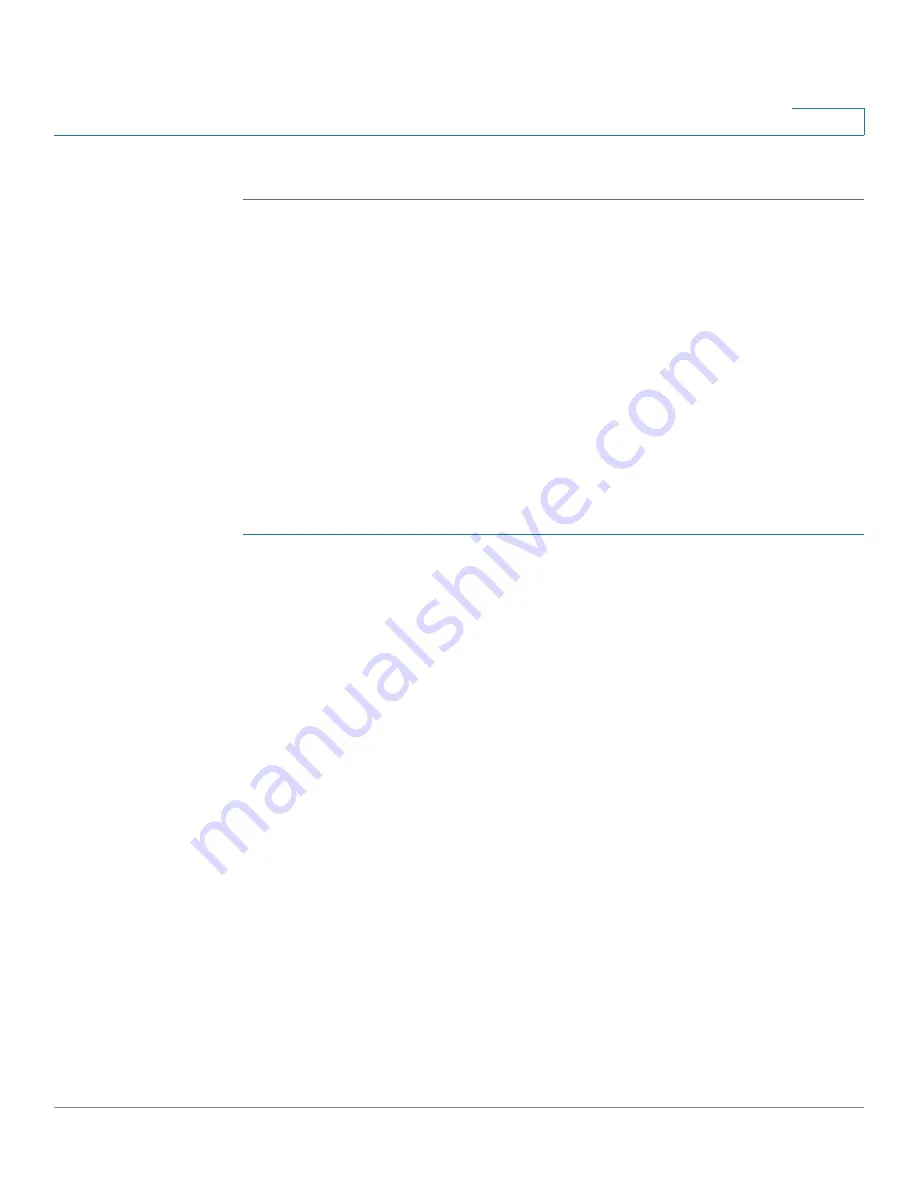
Security
Configuring Content Filtering
Cisco RV315W Broadband Wireless VPN Router Administration Guide
82
8
STEP 5
Click
Save
to save your settings.
Configuring Content Filtering
Content filtering blocks or allows HTTP access to websites containing specific
keywords or domains. It controls access to certain Internet sites based on analysis
of its content (domain), rather than its source or other criteria. It is most widely
used on the Internet to filter web access.
Use the Content Filtering page to define the type of content filtering, configure the
content filtering rules, export the content filtering rules to your local PC, and import
the content filtering rules from a file.
To configure the content filtering settings:
STEP 1
Click
Security
>
Content Filtering
. The Content Filtering page opens.
STEP 2
Specify the type of filtering:
•
Blacklist:
Select this option to block HTTP access to websites in the
blacklist and allow HTTP access for other websites.
•
Whitelist:
Select this option to allow HTTP access to websites in the
whitelist and block HTTP access for other websites.
STEP 3
To add a content filtering rule, enter the following information:
•
URL/Keyword:
Enter the domain name or a keyword of a website that you
want to permit or block. If you enter a keyword, HTTP access to a website
that contains this keyword can be blocked or allowed.
•
File Type:
Choose the type of files that you want to permit or block.
STEP 4
Click
Add
.
STEP 5
To delete a content filtering rule, select it and click
Delete
.
STEP 6
To export the content filtering rules to your local PC, select the content filtering
rules that you want to export and click
Export
.






























