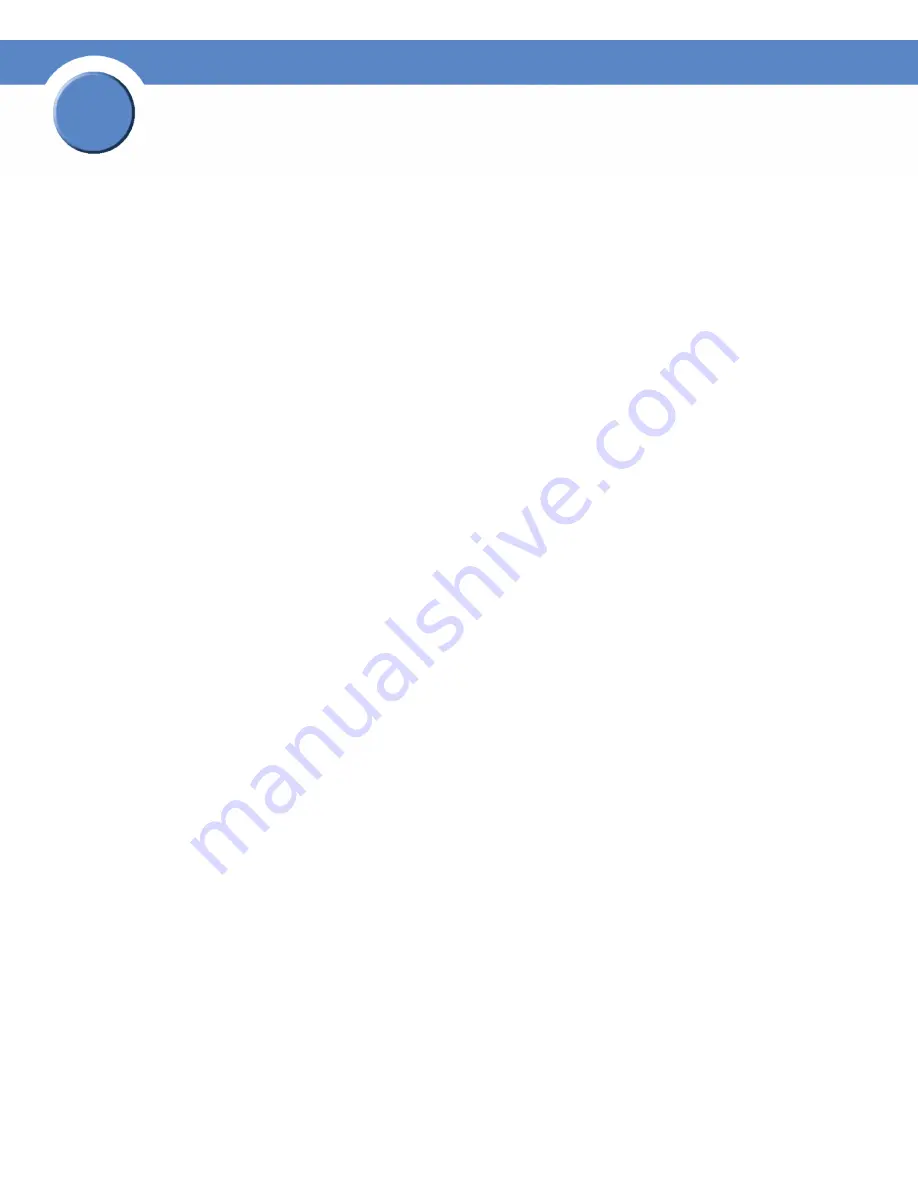
72
Chapter 4: Configuring Device Security
Defining 802.1x
SGE2000/SGE2000P Gigabit Ethernet Switch Reference Guide
Chapter
4
•
Unit Number
— Displays the stacking member for which the Multiple Hosts parameters are
displayed.
•
Port
— Displays the port number for which advanced port-based authentication is enabled.
•
Multiple Hosts
— Indicates whether multiple hosts are enabled. Multiple hosts must be enabled in
order to either disable the ingress-filter, or to use port-lock security on the selected port. The possible
field values are:
•
Action on Violation
— Defines the action to be applied to packets arriving in single-host mode,
from a host whose MAC address is not the supplicant MAC address. The possible field values are:
–
Forward
— Forwards the packet.
–
Discard
— Discards the packets. This is the default value.
–
DiscardDisable
— Discards the packets and shuts down the port. The ports remains shut
down until reactivated, or until the device is reset.
•
Traps
— Indicates if traps are enabled for Multiple Hosts. The possible field values are:
•
Trap Frequency
— Defines the time period by which traps are sent to the host. The Trap Frequency
(1-1000000) field can be defined only if multiple hosts are disabled. The default is 10 seconds.
•
Status
— Indicates the host status. If there is an asterisk (*), the port is either not linked or is down.
The possible field values are:
–
Unauthorized
— Indicates that either the port control is Force Unauthorized and the port
link is down, or the port control is Auto but a client has not been authenticated via the port.
–
Not in Auto Mode
— Indicates that the port control is Forced Authorized, and clients have
full port access.
–
Single-host Lock
— Indicates that the port control is Auto and a single client has been
authenticated via the port.
–
No Single Host
— Indicates that Multiple Host is enabled.
•
Number of Violations
— Indicates the number of packets that arrived on the interface in single-host
mode, from a host whose MAC address is not the supplicant MAC address.
Modifying Multiple Host Settings
1. Click
Security Suite
>
802.1X
>
Multiple Host
. The
802.1X Properties Page
opens:
2. Click the
Edit
button. The
Multiple Host Settings Page
opens:






























