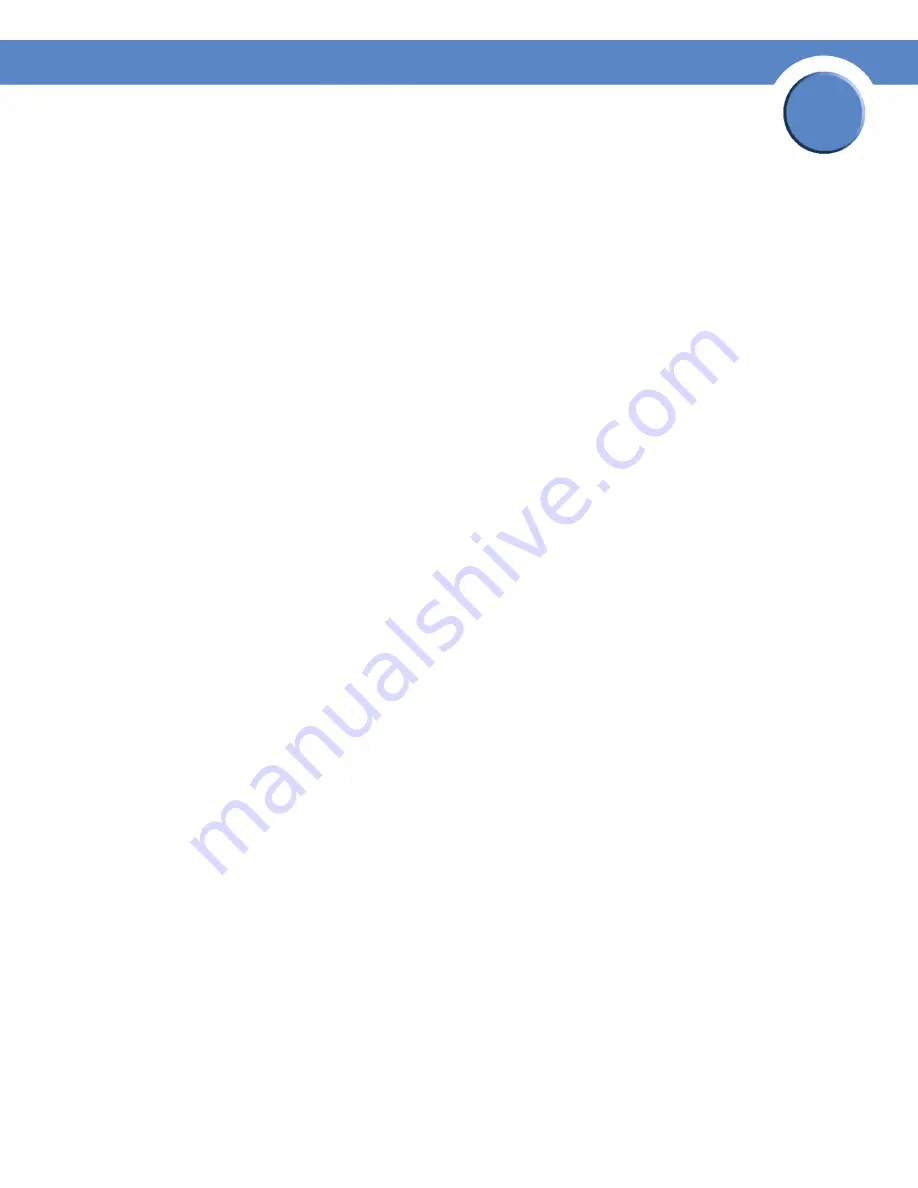
165
Chapter 10: Configuring Spanning Tree
Defining Rapid Spanning Tree
SGE2000/SGE2000P Gigabit Ethernet Switch Reference Guide
Chapter
10
–
Alternate
— Provides an alternate path to the root switch from the root interface.
–
Backup
— Provides a backup path to the designated port path toward the Spanning Tree
leaves. Backup ports occur only when two ports are connected in a loop by a point-to-point
link. Backup ports also occur when a LAN has two or more connections connected to a
shared segment.
–
Disabled
— Indicates the port is not participating in the Spanning Tree.
•
Mode
— Indicates the current Spanning Tree mode. The Spanning Tree mode is selected in the
Global STP
page. The possible field values are:
–
Classic STP
— Indicates that Classic STP is enabled on the device.
–
Rapid STP
— Indicates that Rapid STP is enabled on the device.
–
Multiple STP
— Indicates that Multiple STP is enabled on the device.
•
Fast Link
— Indicates if Fast Link is enabled or disabled for the port or LAG. If Fast Link is enabled
for a port, the port is automatically placed in the forwarding state.
•
Port Status
— Indicates if RSTP is enabled on the interface. The possible field values are:
–
Enable
— Indicates that RSTP is enabled on the port.
–
Disable
— Indicates that RSTP is disabled on the port.
•
Point-to-Point Operational Status
— Indicates the Point-to-Point operating state.
•
Activate Protocol Migration
— Runs a Protocol Migration Test. The test sends Link Control
Protocol (LCP) packets to test if a data link is enabled.
2. Define the relevant fields.
3. Click
Apply
. The Rapid Spanning Tree Settings are defined, and the device is updated.
Modifying RTSP
1. Click
Bridging
>
Spanning Tree
>
RSTP
. The
RSTP Page
opens
:
2. Click the
Edit
button. The
Edit Rapid Spanning Tree Page
opens:






























