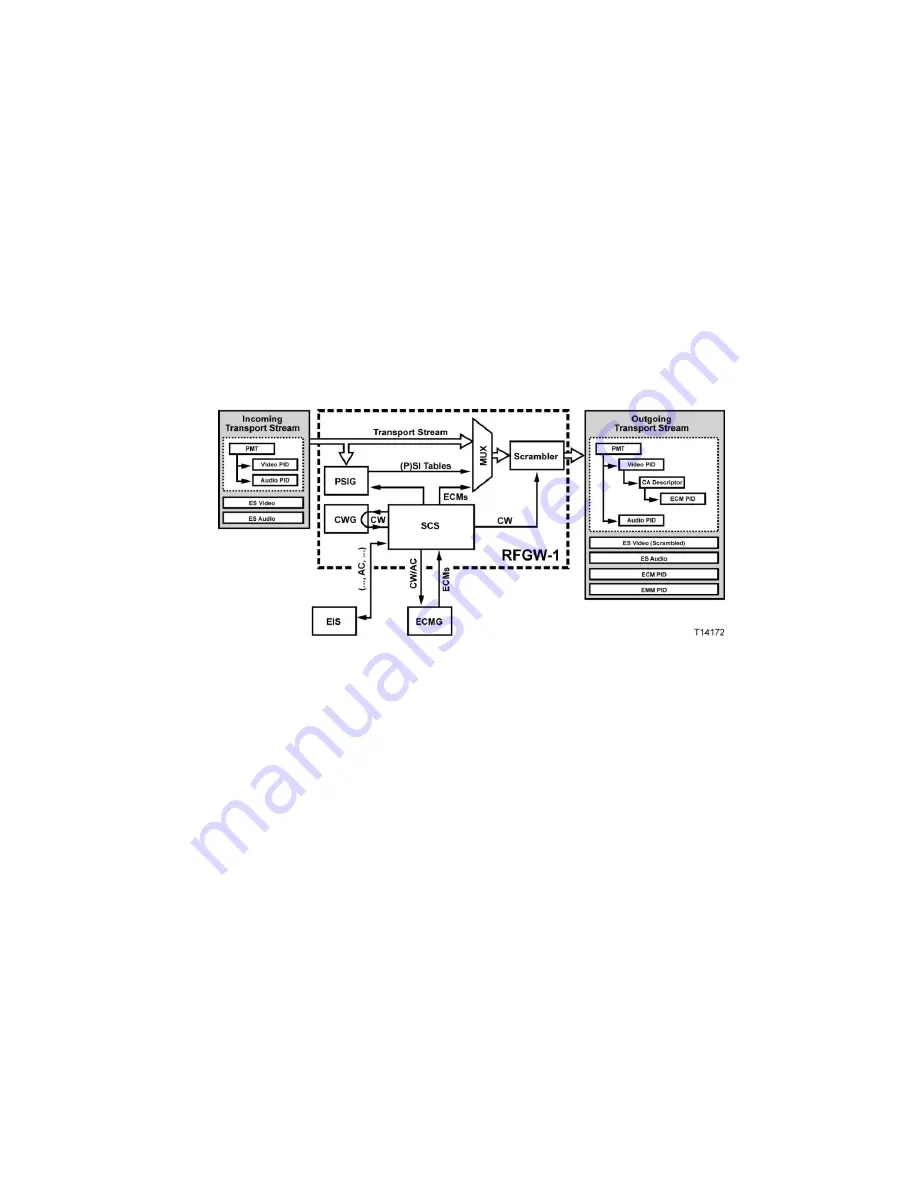
Scrambling Levels
78-4025112-01 Rev H0
175
Scrambling Levels
Scrambling can be done on an elementary stream level or service level. The
following list describes these scrambling levels.
Elementary Stream Level Scrambling
Each component of a service may be scrambled by a separate CW. For example,
video and audio may be scrambled with a separate CW. This is useful in
multilingual systems where a premium is charged for a second audio in a different
language. In this case, each component or elementary stream is associated with its
own stream of ECM messages.
When scrambling at the elementary stream level, all elementary streams within the
service are scrambled using different CWs. One ECM is required for each
elementary stream. The CA descriptors are inserted after each elementary stream
within the Program Map Table (PMT).
Summary of Contents for RF Gateway 1 Modules
Page 1: ...78 4025112 01 R ev H0 Cisco RF Gateway 1 Configuration Guide ...
Page 2: ......
Page 10: ...Contents viii 78 4025112 01 Rev H0 Electrical GbE SFP Transceiver 254 Glossary 255 Index 259 ...
Page 20: ...Important Safety Instructions xviii 78 4025112 01 Rev H0 ...
Page 24: ......
Page 26: ......
Page 48: ......
Page 128: ......
Page 150: ......
Page 170: ......
Page 174: ......
Page 178: ......
Page 192: ......
Page 248: ......
Page 260: ......
Page 272: ......
Page 282: ......
















































