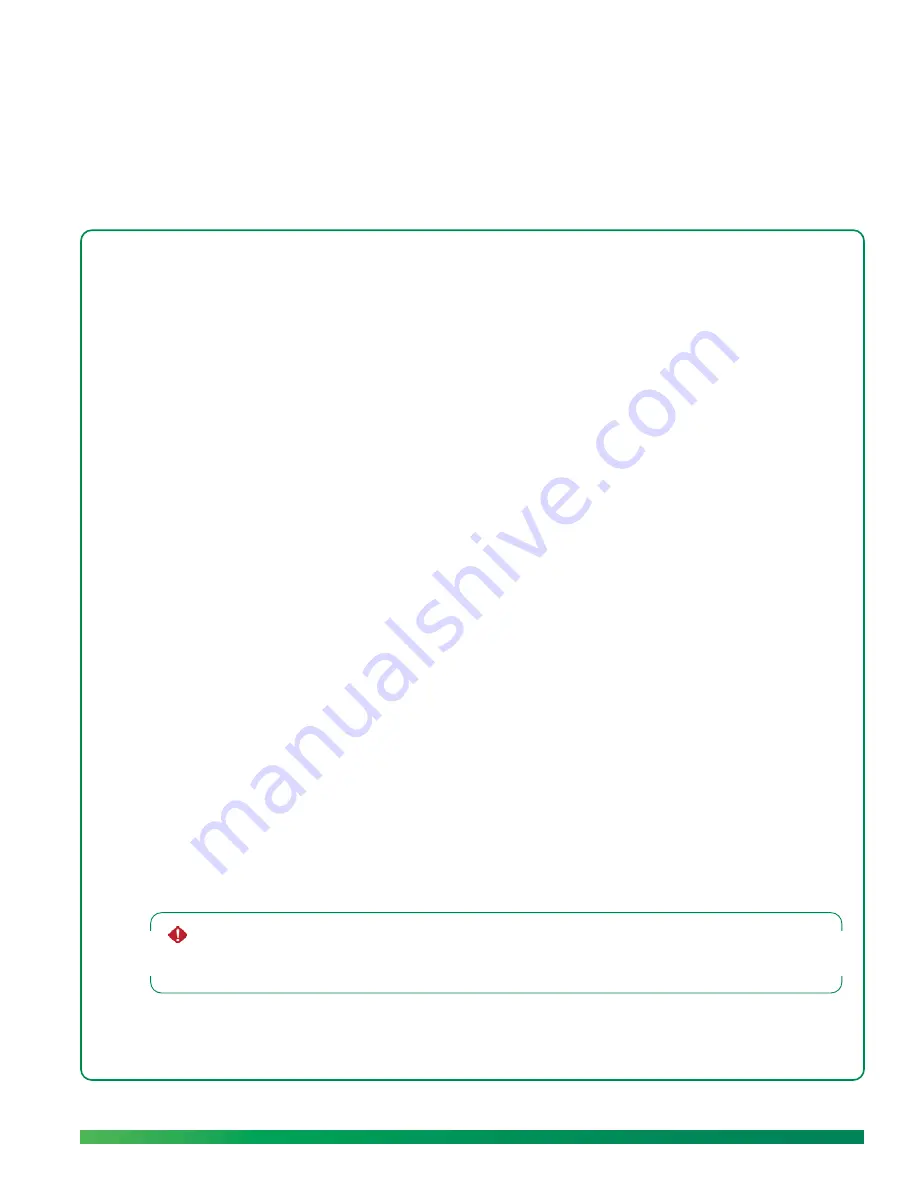
Alternate ways to mount the camera
107
1 0
Advanced topics
With ūmi, you can customize your setup to work best with your room and home entertainment
system. You have options for mounting the camera and connecting the console to your TV service
and other components.
Highlights
•
Set up the room to enjoy the best ūmi experience
•
Place the camera on a table or mount it on a wall
•
Connect the console to your cable set top box, AV receiver, DVR, Blu-Ray player, and other home
entertainment system components
Table of contents
Alternate ways to mount the camera 107
Alternate ways to connect the console to your TV service 110
Tips for using ūmi with Google video chat 113
Alternate ways to mount the camera
If your TV size, shape, or placement does not allow you to mount the camera on top of the TV (see
Mount the camera
), you can place the camera on a table, or mount it on a wall.
You can place the camera beneath the TV if needed, and position the camera “upside-down” so the
base is at the top—whichever placement works best with your system.
Place the camera on a table
You can simply place the camera on any table or flat surface near your TV, as long as it is close enough
to connect the camera, console, and TV cables.
If y
ou use your TV’s speakers and the speakers are on the front of the TV, you need to place the camera
far enough from the TV so that the speaker audio does not interfere with the camera microphone.
Otherwise, you will not be able to hear ūmi calls correctly.
After placing the camera, continue setup with
Connect the camera to the ūmi console
.
Summary of Contents for ?mi telepresence
Page 1: ...Welcome to Cisco ūmi telepresence User guide ...
Page 6: ...6 Contents ...
Page 12: ...12 Create your account online ...
Page 42: ...42 Calls ...
Page 50: ...50 Contacts ...
Page 62: ...62 My videos ...
Page 76: ...76 Settings ...
Page 114: ...114 Advanced topics ...
Page 118: ...118 Glossary ...
















































