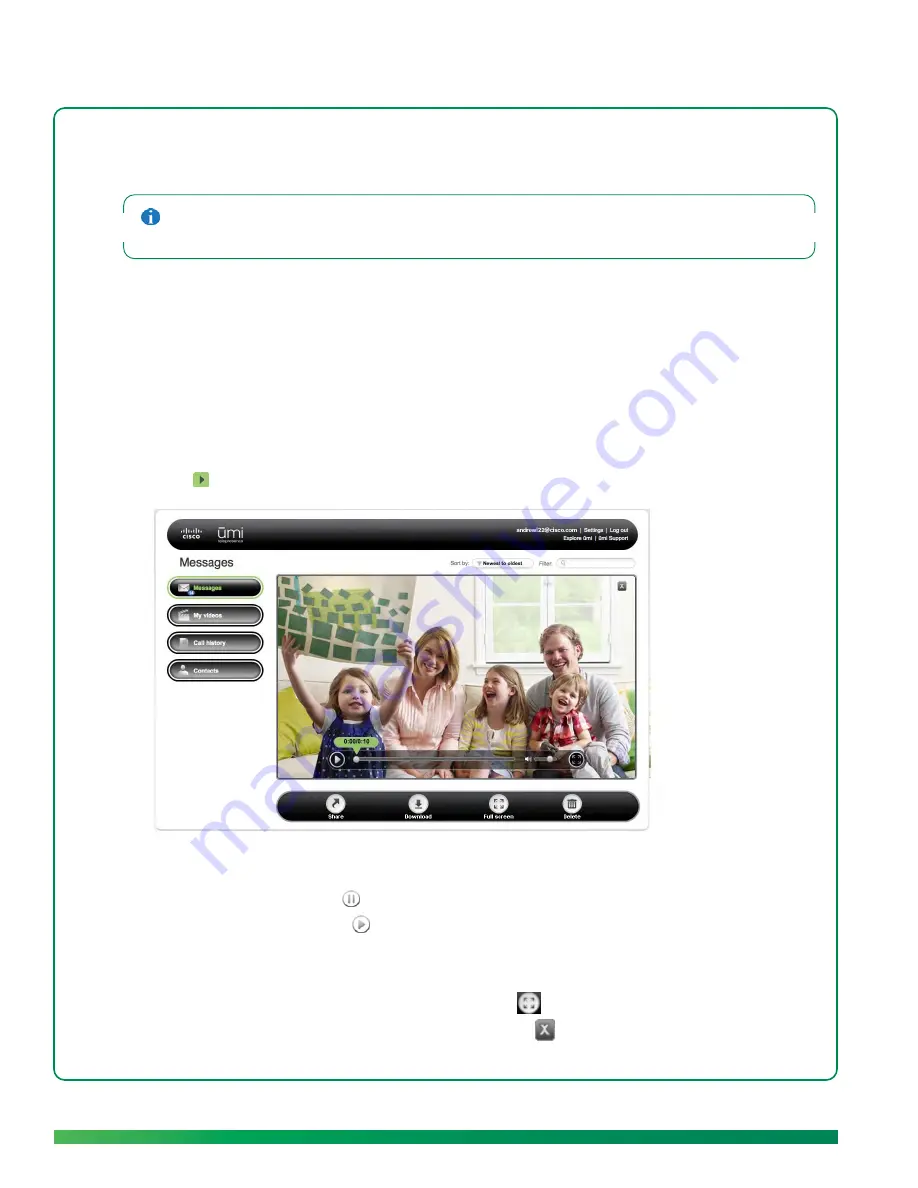
80
ūmi Connect website
3.
In the
Filter
box at the top of the screen, enter the search term you want to filter by.
4.
Press
Enter
on your computer keyboard.
To return to the full message list, delete the search term you entered in the
Filter
box, and press
Enter
on
your computer keyboard.
View a message
1.
Log in to the ūmi Connect website (see
Log in to the website
).
2.
On the left navigation panel, click
Messages
.
3.
If you have more messages than can fit one on screen, scroll down to see more messages.
4.
Click the message you want to view to highlight it.
5.
Click
on the message you want to play.
6.
During playback, do any of the following:
•
To pause playback: Click
.
•
To resume playback: Click
.
•
To move forward or backward through the message: Drag the playback slider right or left.
•
To adjust the volume: Drag the volume slider right or left.
•
To view the message full-screen: Click
Full screen
.
•
To quit the video and return to the message list: Click
in the upper-right corner of the video
screen.
Summary of Contents for ?mi telepresence
Page 1: ...Welcome to Cisco ūmi telepresence User guide ...
Page 6: ...6 Contents ...
Page 12: ...12 Create your account online ...
Page 42: ...42 Calls ...
Page 50: ...50 Contacts ...
Page 62: ...62 My videos ...
Page 76: ...76 Settings ...
Page 114: ...114 Advanced topics ...
Page 118: ...118 Glossary ...






























