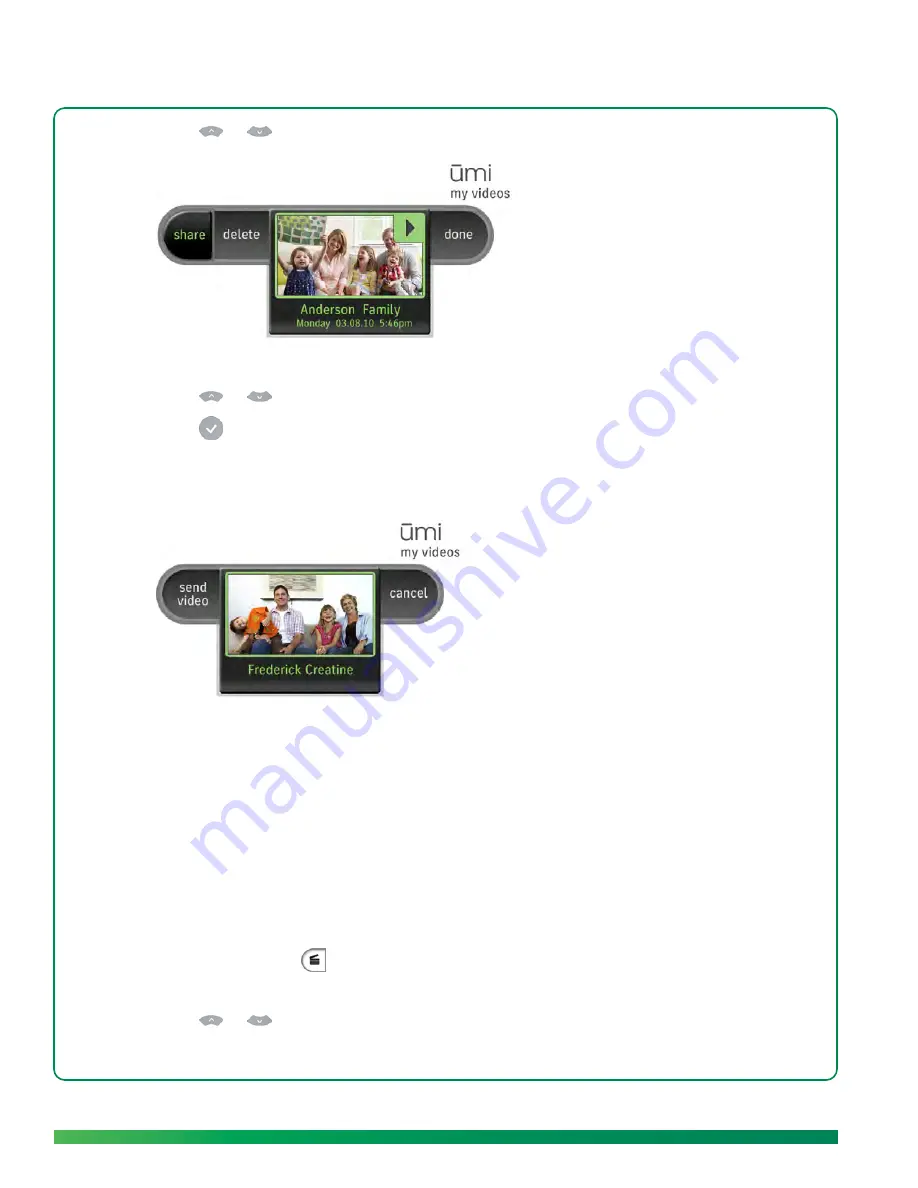
60
My videos
3.
Press
or
on the remote to highlight the video you want.
4.
Select
share
. Your contact list opens.
5.
Press
or
on the remote to highlight the contact you want.
6.
Press
on the remote to select the contact.
7.
(Optional) Repeat steps 5 and 6 to select other recipients for the video.
8.
Select
send video
.
Upload a video I recorded
You can upload a video to a social networking site such as Facebook or YouTube. You can send the
same video to multiple contacts at the same time. You must have an account with the site to upload a
video.
You can also upload a video from the umi Connect website (see
Share a video
in the umi Connect
website chapter).
1.
On the clover, select
.
2.
Select
my videos
.
3.
Press
or
on the remote to highlight the video you want.
Summary of Contents for ?mi telepresence
Page 1: ...Welcome to Cisco ūmi telepresence User guide ...
Page 6: ...6 Contents ...
Page 12: ...12 Create your account online ...
Page 42: ...42 Calls ...
Page 50: ...50 Contacts ...
Page 62: ...62 My videos ...
Page 76: ...76 Settings ...
Page 114: ...114 Advanced topics ...
Page 118: ...118 Glossary ...






























