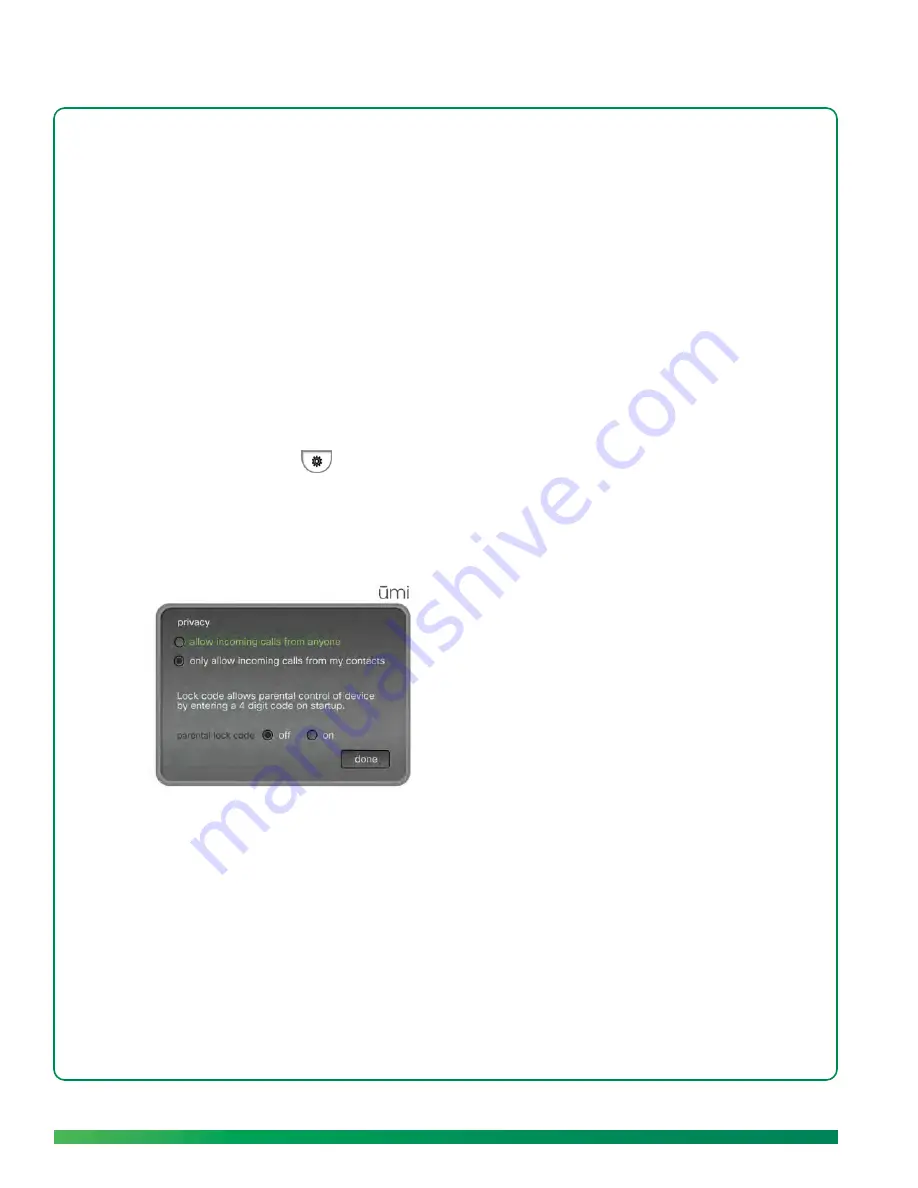
68
Settings
Privacy settings
Privacy settings let you customize the ūmi experience to connect how and with whom you choose. You
can limit incoming ūmi calls to contacts, set a system lock code so no one can access your home ūmi
without your permission, and block people to prevent communication from them.
Set permissions for incoming ūmi
calls
You can choose to accept incoming ūmi calls from anyone, or from people on your contacts list only. If
you accept ūmi calls from contacts only and someone who is not a contact tries to call you, you receive
a friend request asking if you want to add the person as a contact (see
Respond to a friend request
).
You can also set permissions for incoming ūmi calls on the ūmi Connect website (see
Set permissions
for incoming ūmi calls
in the ūmi Connect website chapter).
1.
On the clover, select
.
2.
Select
my settings
.
3.
Select
privacy
.
4.
Select
allow incoming calls from anyone
or
only allow incoming calls from my contacts
.
5.
Select
done
.
Summary of Contents for ?mi telepresence
Page 1: ...Welcome to Cisco ūmi telepresence User guide ...
Page 6: ...6 Contents ...
Page 12: ...12 Create your account online ...
Page 42: ...42 Calls ...
Page 50: ...50 Contacts ...
Page 62: ...62 My videos ...
Page 76: ...76 Settings ...
Page 114: ...114 Advanced topics ...
Page 118: ...118 Glossary ...






























