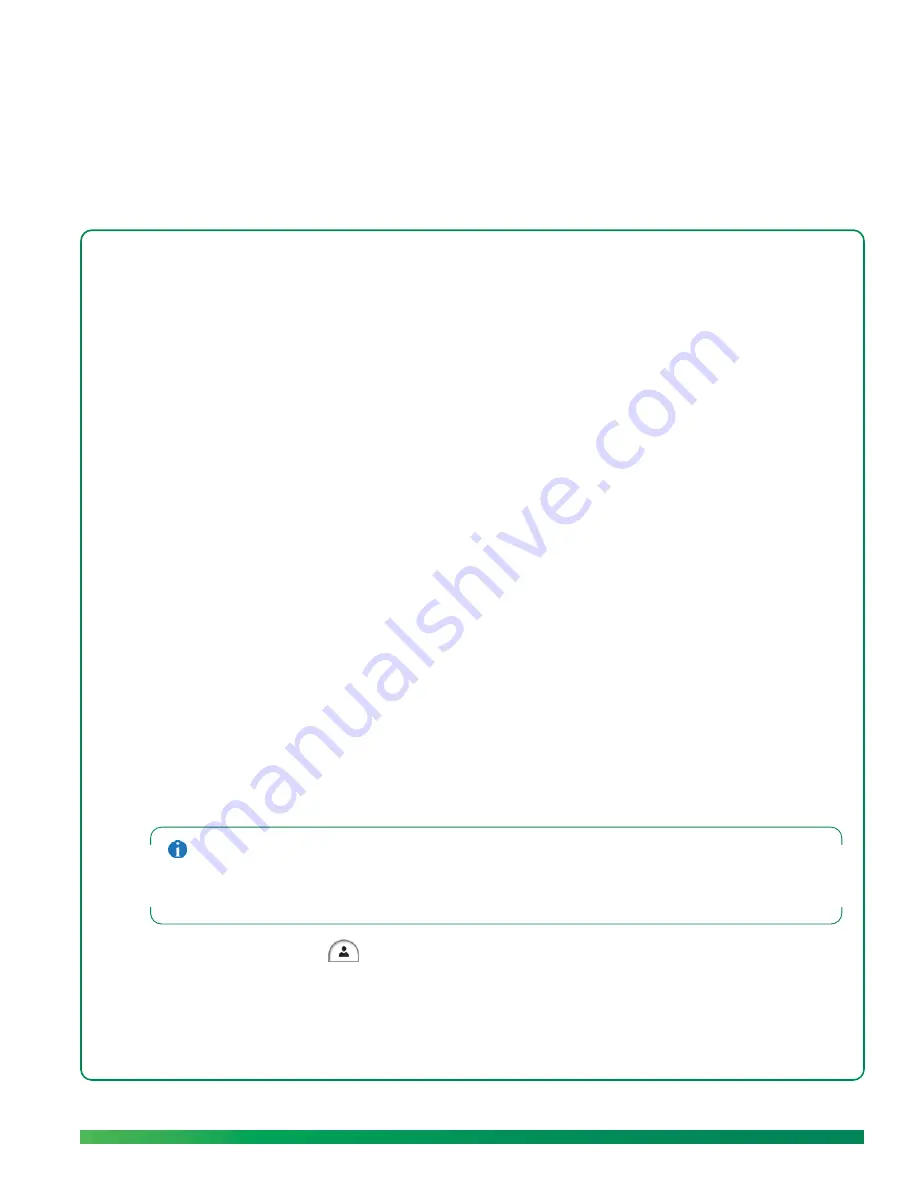
Create a new contact
43
5
Contacts
Friends, family, coworkers—you can easily manage the important members of your ūmi calling circle
by adding them as contacts. You can request to be added to another member’s contact list, and
receive requests from callers. It is also easy to edit and delete contacts.
Highlights
•
Easily create new contacts either on your TV or on the web
•
Add a number you dialed to your contacts
•
Respond to friend requests to add incoming callers as contacts
Table of contents
Create a new contact 43
Send a friend request 45
Add a number you dialed to Contacts 46
Respond to a friend request 47
Block a contact 48
Edit a contact 48
Delete a contact 48
Create a new contact
Use the onscreen keyboard to create a new contact on your TV (see
Use the onscreen keyboard
).
When you’re not at your TV, you can create new contacts at the ūmi Connect website (see
Add a
contact
). Contacts you create in either location appear automatically in the other.
If you try to create a contact for someone who accepts umi calls from contacts only, and you are not on
the person’s contacts list, you cannot create the contact. Instead, umi sends the person a friend request
asking him or her to add you as a contact (see
Send a friend request
). If the person accepts the request,
you can then create a contact for that person.
1.
On the clover, select
.
2.
Select
new contact
.
Summary of Contents for ?mi telepresence
Page 1: ...Welcome to Cisco ūmi telepresence User guide ...
Page 6: ...6 Contents ...
Page 12: ...12 Create your account online ...
Page 42: ...42 Calls ...
Page 50: ...50 Contacts ...
Page 62: ...62 My videos ...
Page 76: ...76 Settings ...
Page 114: ...114 Advanced topics ...
Page 118: ...118 Glossary ...






























