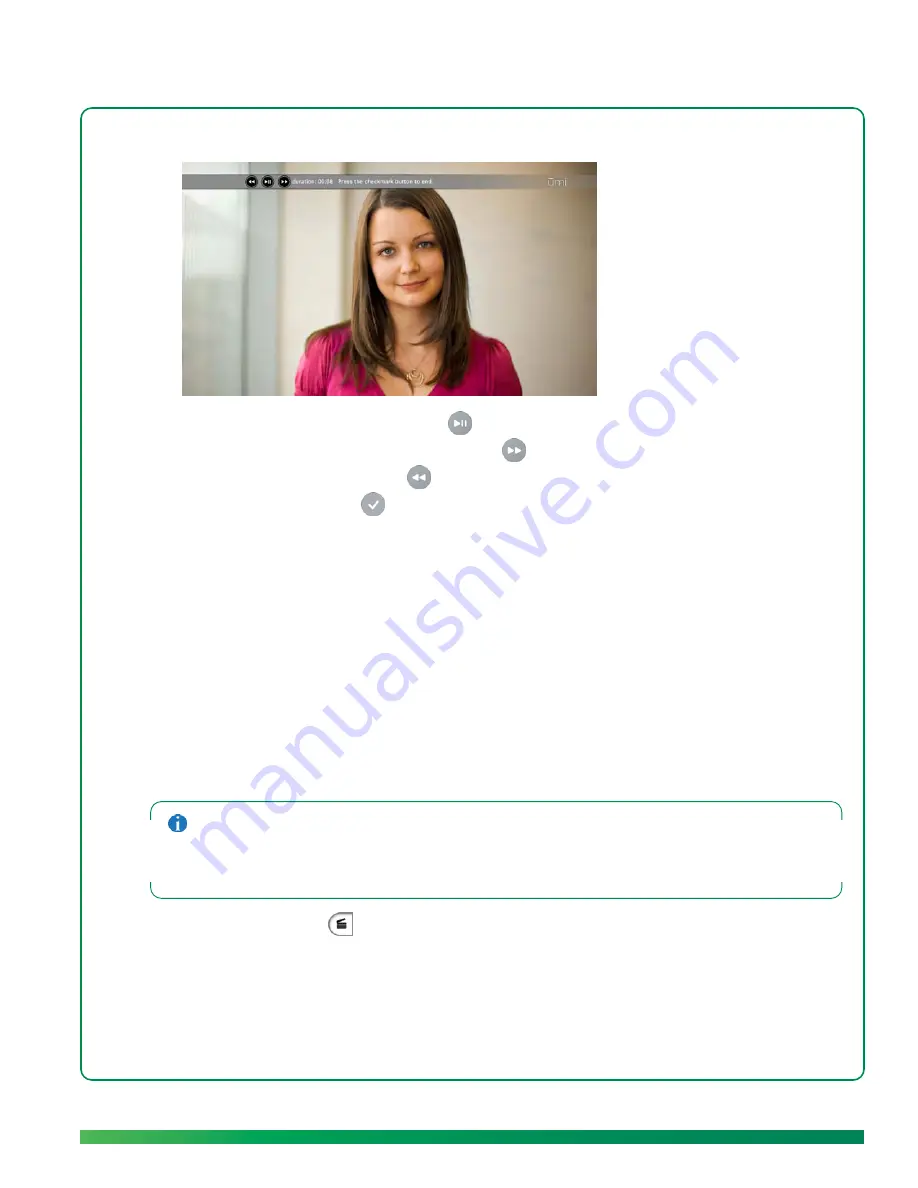
Send a video
59
5.
While the video is playing, do any of the following:
•
To pause or resume playback: Press
on the remote.
•
To fast-forward through the message: Press
on the remote.
•
To rewind the message: Press
on the remote.
•
To quit the video: Press
on the remote.
6.
When you have finished viewing the video, select
done
.
Send a video
You can send a video to any of your ūmi contacts. You can send the same video to multiple contacts at
the same time.
You can upload a video you record to Facebook or YouTube (see
Upload a video I recorded
). You can
also share or upload a video from the ūmi Connect website (see
Share a video
in the ūmi Connect
website chapter).
If you send a video to someone who accepts ūmi
calls from contacts only, and you are not on the
person’s contacts list, the video is not sent. Instead, umi sends the person a friend request asking him or
her to add you as a contact (see
Send a friend request
). If the person accepts the request, you can send
videos to him or her in the future.
1.
On the clover, select
.
2.
Select
my videos
.
Summary of Contents for ?mi telepresence
Page 1: ...Welcome to Cisco ūmi telepresence User guide ...
Page 6: ...6 Contents ...
Page 12: ...12 Create your account online ...
Page 42: ...42 Calls ...
Page 50: ...50 Contacts ...
Page 62: ...62 My videos ...
Page 76: ...76 Settings ...
Page 114: ...114 Advanced topics ...
Page 118: ...118 Glossary ...






























