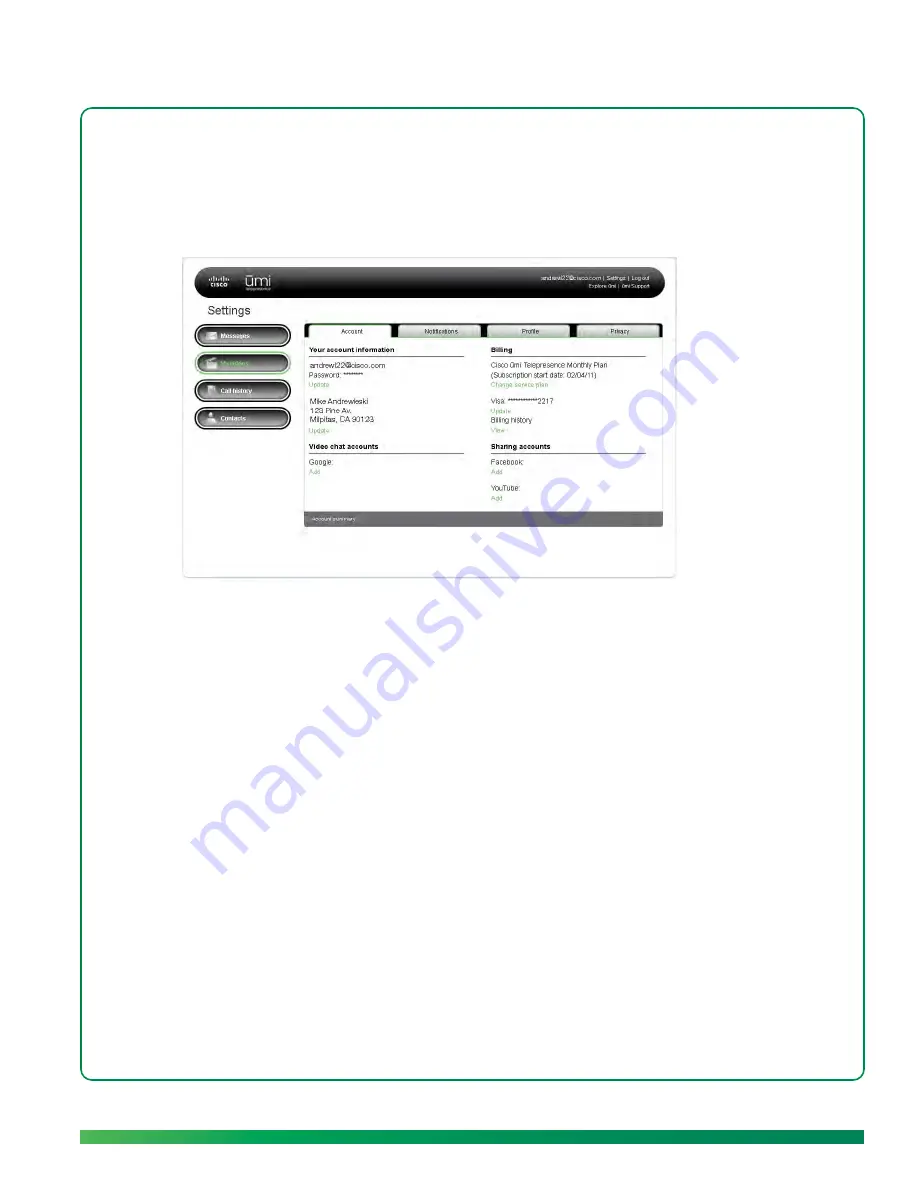
Edit your account settings
95
1.
Log in to the ūmi Connect website (see
Log in to the website
).
2.
Click
Settings
at the top of the screen.
3.
Click the
Account
tab.
4.
Under
Billing
, do either of the following:
•
To change your payment method: Under the existing plan, click
Change plan
. Select whether to
pay for service on a monthly basis or to pay for a year of service in advance, and click
Save
.
•
To edit your credit card information: Under the existing credit card name, click
Update
. Enter the
new information and click
Save
.
•
To view your billing history: Under
Billing history
, click
View
.
Enter your Google video chat account information
If you want to use ūmi to make and receive ūmi calls with people who are not ūmi members but who
have a Google video chat account, you must also have an account with Google video chat. You can
enter your Google video chat ID and password in Account settings, or when you import Google video
chat contacts (see
Import Google video chat contacts
).
1.
Log in to the ūmi Connect website (see
Log in to the website
).
2.
Click
Settings
at the top of the screen.
3.
Click the
Account
tab.
Summary of Contents for ?mi telepresence
Page 1: ...Welcome to Cisco ūmi telepresence User guide ...
Page 6: ...6 Contents ...
Page 12: ...12 Create your account online ...
Page 42: ...42 Calls ...
Page 50: ...50 Contacts ...
Page 62: ...62 My videos ...
Page 76: ...76 Settings ...
Page 114: ...114 Advanced topics ...
Page 118: ...118 Glossary ...






























