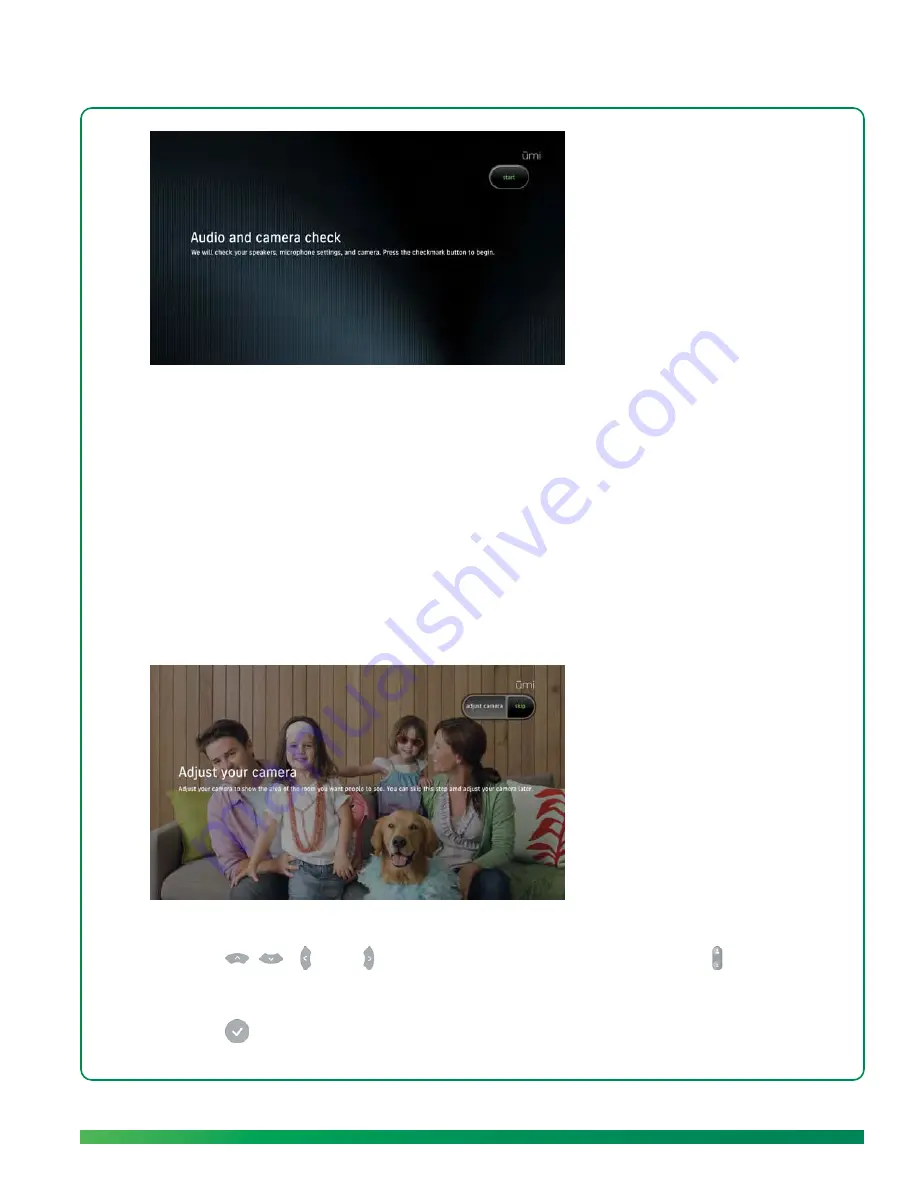
Adjust the camera
31
1.
Make sure your system volume (from the TV or other speakers) is set to a comfortable level.
2.
Select
start
. This part of setup takes place automatically, so you don’t need to do anything.
3.
When the check is complete, select
continue
.
Adjust the camera
In this part of setup, you adjust your camera to capture the area of the room you want people to see
when you are on a ūmi call with them. You can skip this step and adjust your camera later (see
Adjust
the camera
in the Calls chapter).
1.
Select
adjust camera
.
2.
Press
,
,
, and
on the remote to pan and tilt the camera. Press
to capture more
or less of the room.
3.
Your TV screen shows the area that will be captured by the camera. When it looks correct,
press .
Summary of Contents for ?mi telepresence
Page 1: ...Welcome to Cisco ūmi telepresence User guide ...
Page 6: ...6 Contents ...
Page 12: ...12 Create your account online ...
Page 42: ...42 Calls ...
Page 50: ...50 Contacts ...
Page 62: ...62 My videos ...
Page 76: ...76 Settings ...
Page 114: ...114 Advanced topics ...
Page 118: ...118 Glossary ...






























