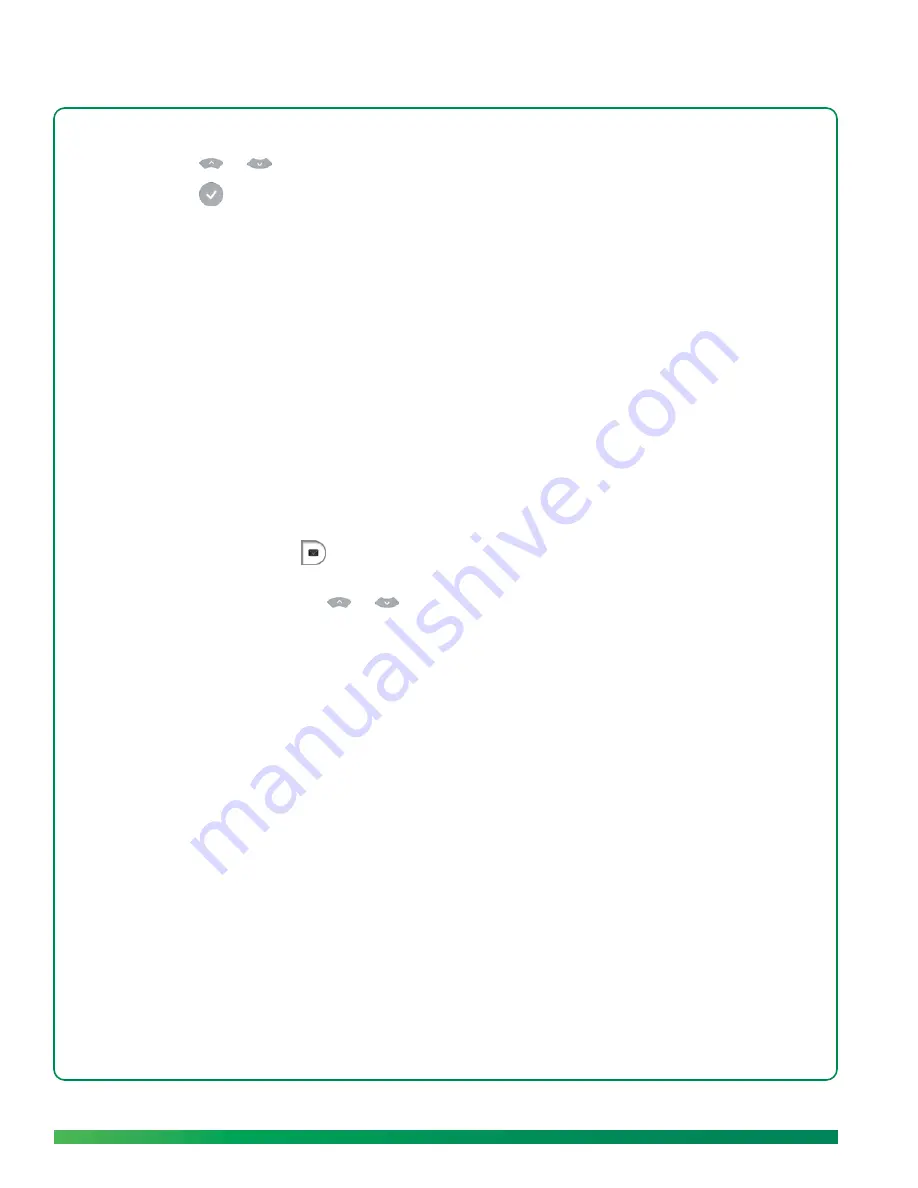
56
Messages
3.
Select
forward
. Your contacts list opens.
4.
Press
or
on the remote to highlight
or
YouTube
.
5.
Press
on the remote to select the highlighted option.
6.
If you are not logged into your Facebook or YouTube account, a message is displayed on your TV.
Do the following:
•
On your computer, go to
umiconnect.com
•
Log in to your Facebook or YouTube account (see
Log in to your Facebook or YouTube account
).
7.
Select
send message
.
Delete a message
You can delete a message either on your TV or on the ūmi Connect website (see
Delete a message
in
the ūmi Connect website chapter). If you delete a message in one location, the message is deleted in
the other location automatically.
1.
On the clover, select
.
2.
Messages are listed by date and time sent, with the most recent at the top. Each message entry
shows the sender. Press
or
on the remote to highlight the message you want. If you have
multiple messages from the same sender, each one is listed separately.
3.
Select
delete
.
4.
Select
delete
to confirm.
Summary of Contents for ?mi telepresence
Page 1: ...Welcome to Cisco ūmi telepresence User guide ...
Page 6: ...6 Contents ...
Page 12: ...12 Create your account online ...
Page 42: ...42 Calls ...
Page 50: ...50 Contacts ...
Page 62: ...62 My videos ...
Page 76: ...76 Settings ...
Page 114: ...114 Advanced topics ...
Page 118: ...118 Glossary ...






























