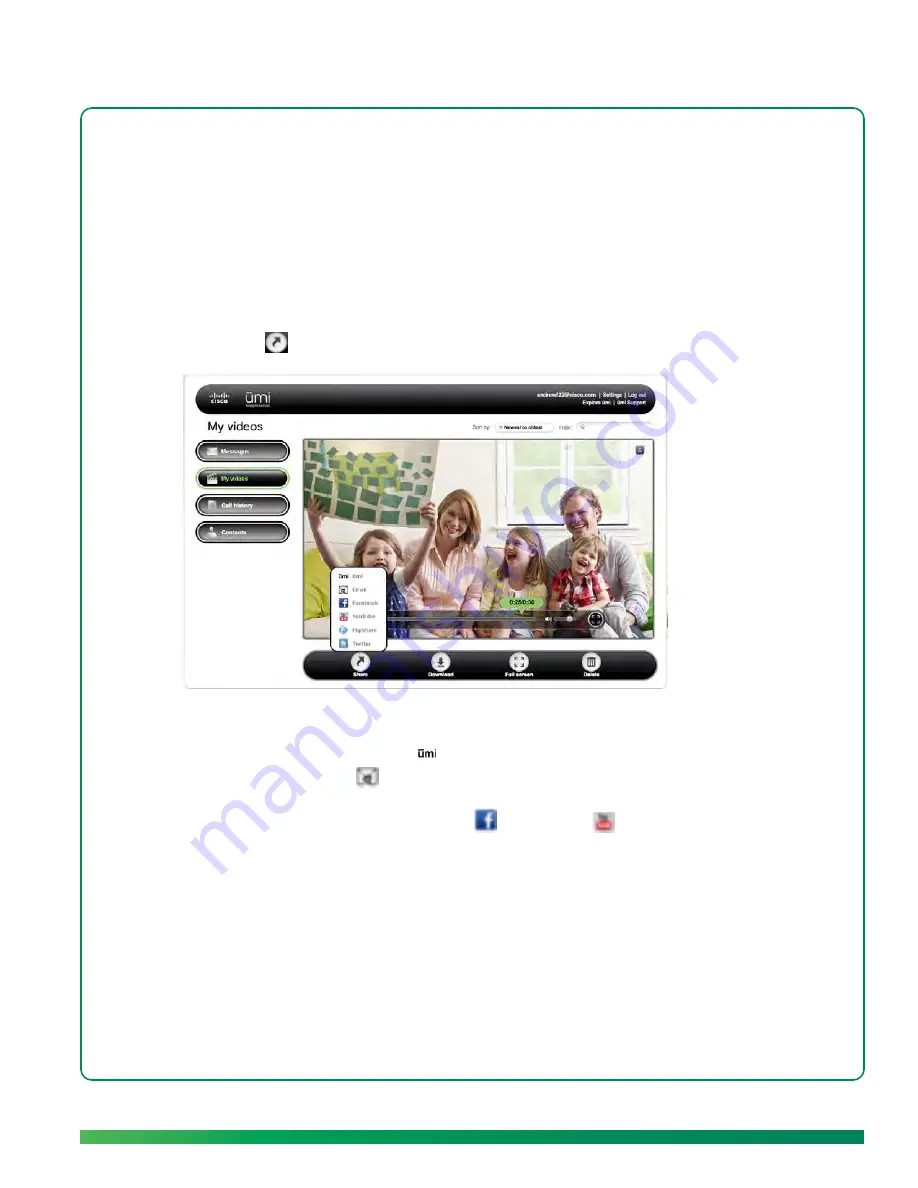
Manage your videos
85
Share a video
You can send any of your videos to a ūmi number, an email address, or an online account such as
Facebook or YouTube. You can also share a video from your TV (see
Send a video
in the Videos
chapter).
1.
Log in to the ūmi Connect website (see
Log in to the website
).
2.
On the left navigation panel, click
My videos
.
3.
Click the video you want to share to highlight it.
4.
Click
Share
.
5.
Select the option you want to use to share the video:
•
To send to a ūmi number: Click
ūmi
. Enter the recipient’s ūmi number, and click
Send
.
•
To send via email: Click
. Enter the recipient’s email address, a subject, and a message.
Click
Send
.
•
To upload to Facebook or YouTube: Click
or
YouTube
. Log in to your account,
and follow the onscreen instructions to upload the file.
Download a video
You can download any video you recorded to your computer.
1.
Log in to the ūmi Connect website (see
Log in to the website
).
2.
On the left navigation panel, click
My videos
.
3.
Click the video you want to download to highlight it.
Summary of Contents for ?mi telepresence
Page 1: ...Welcome to Cisco ūmi telepresence User guide ...
Page 6: ...6 Contents ...
Page 12: ...12 Create your account online ...
Page 42: ...42 Calls ...
Page 50: ...50 Contacts ...
Page 62: ...62 My videos ...
Page 76: ...76 Settings ...
Page 114: ...114 Advanced topics ...
Page 118: ...118 Glossary ...






























