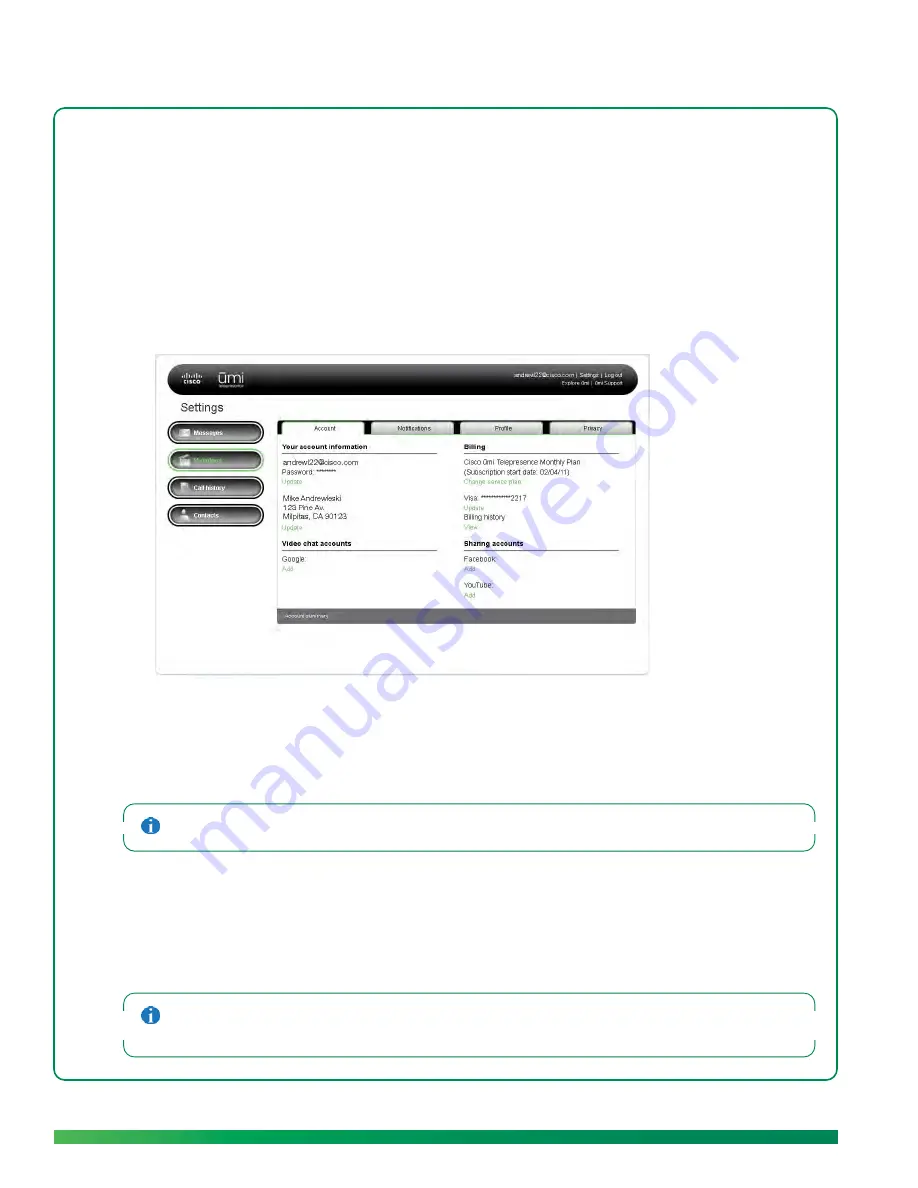
94
ūmi Connect website
Edit your account information
Under Your account information, enter any changes to the name, address, email address, or password
associated with your account.
1.
Log in to the ūmi Connect website (see
Log in to the website
).
2.
Click
Settings
at the top of the screen.
3.
Click the
Account
tab.
4.
Under
Your account information
, do either of the following:
•
To change your account username or password: Under the existing username and password,
click
Update
. Enter the new information and click
Save
.
•
To change the name or address associated with your account: Under the existing name and
address, click
Update
. Enter the new information and click
Save
.
The address you enter here is the address where the ūmi console is located.
Edit your billing information
Under Billing, enter any changes to the credit card associated with your account, or choose a different
payment method for your ūmi service plan.
If you purchased ūmi service from your broadband service provider, you should make any billing changes
on the service provider’s website, not on the ūmi Connect website.
Summary of Contents for ?mi telepresence
Page 1: ...Welcome to Cisco ūmi telepresence User guide ...
Page 6: ...6 Contents ...
Page 12: ...12 Create your account online ...
Page 42: ...42 Calls ...
Page 50: ...50 Contacts ...
Page 62: ...62 My videos ...
Page 76: ...76 Settings ...
Page 114: ...114 Advanced topics ...
Page 118: ...118 Glossary ...






























