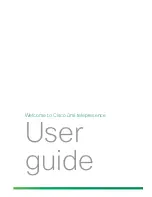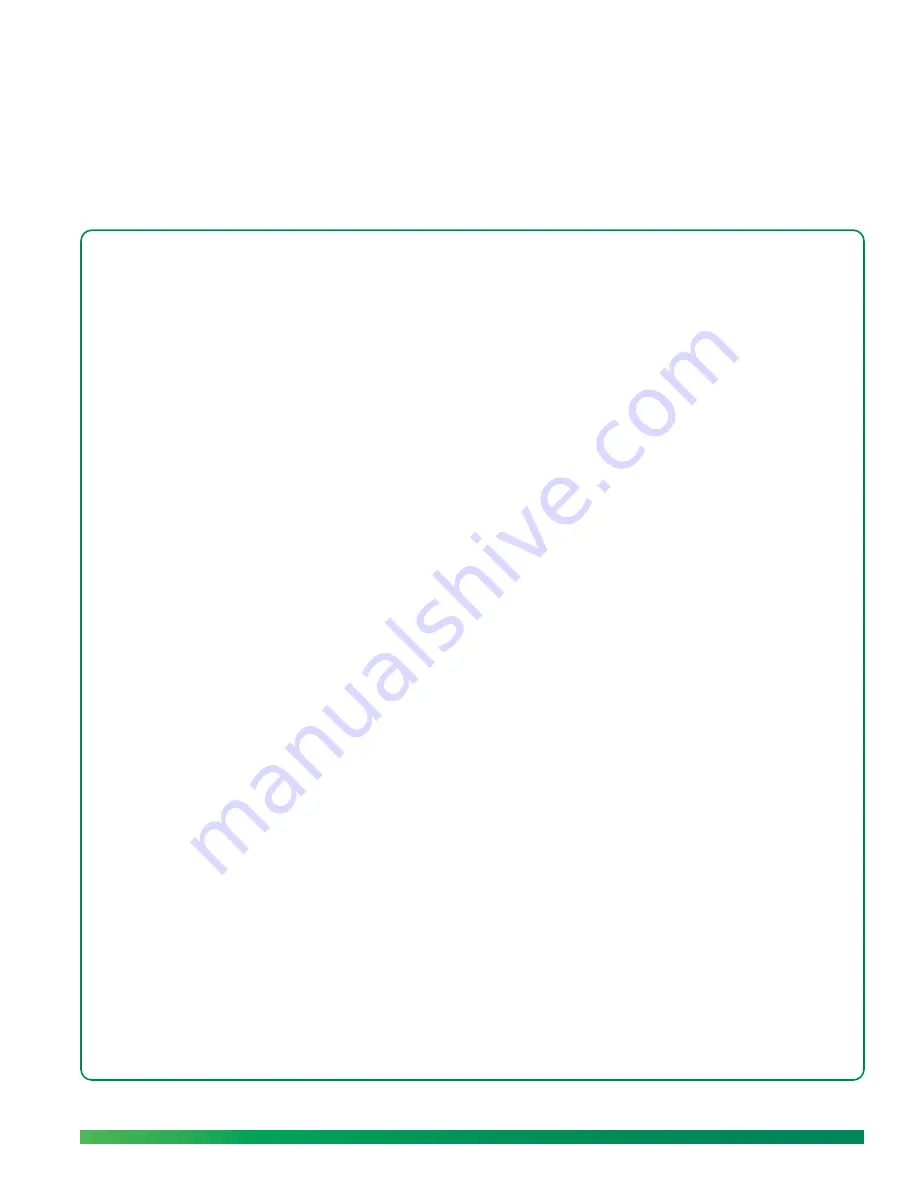
Before you begin
7
1
Create your
account online
To begin setup, you need to create a ūmi account on the web. This includes your account login and
billing information. After you set up the account, you can return to the ūmi Connect website at any
time to access website features.
Highlights
•
Get your account up and running in just a few minutes
•
Choose the service plan that works best for you
•
Obtain your home ūmi number to give out to family and friends
Table of contents
Before you begin 7
Enter your account information 7
Choose your billing method 9
Enter your billing information 9
Write down your activation code and ūmi number 10
Validate your email address 11
Before you begin
Please see
Specifications
to make sure you have the system requirements need to set up and use the
ūmi system.
Enter your account information
To sign up for an account, you enter information about yourself, including an email address and
password that you will use to log in to the ūmi Connect website in the future. You also enter the address
where the ūmi console is being used.
1.
On your computer, open a web browser and go to
www.umiconnect.com
.
2.
If a security warning appears, click
Yes
.
3.
Click
Sign up
.
Summary of Contents for ?mi telepresence
Page 1: ...Welcome to Cisco ūmi telepresence User guide ...
Page 6: ...6 Contents ...
Page 12: ...12 Create your account online ...
Page 42: ...42 Calls ...
Page 50: ...50 Contacts ...
Page 62: ...62 My videos ...
Page 76: ...76 Settings ...
Page 114: ...114 Advanced topics ...
Page 118: ...118 Glossary ...