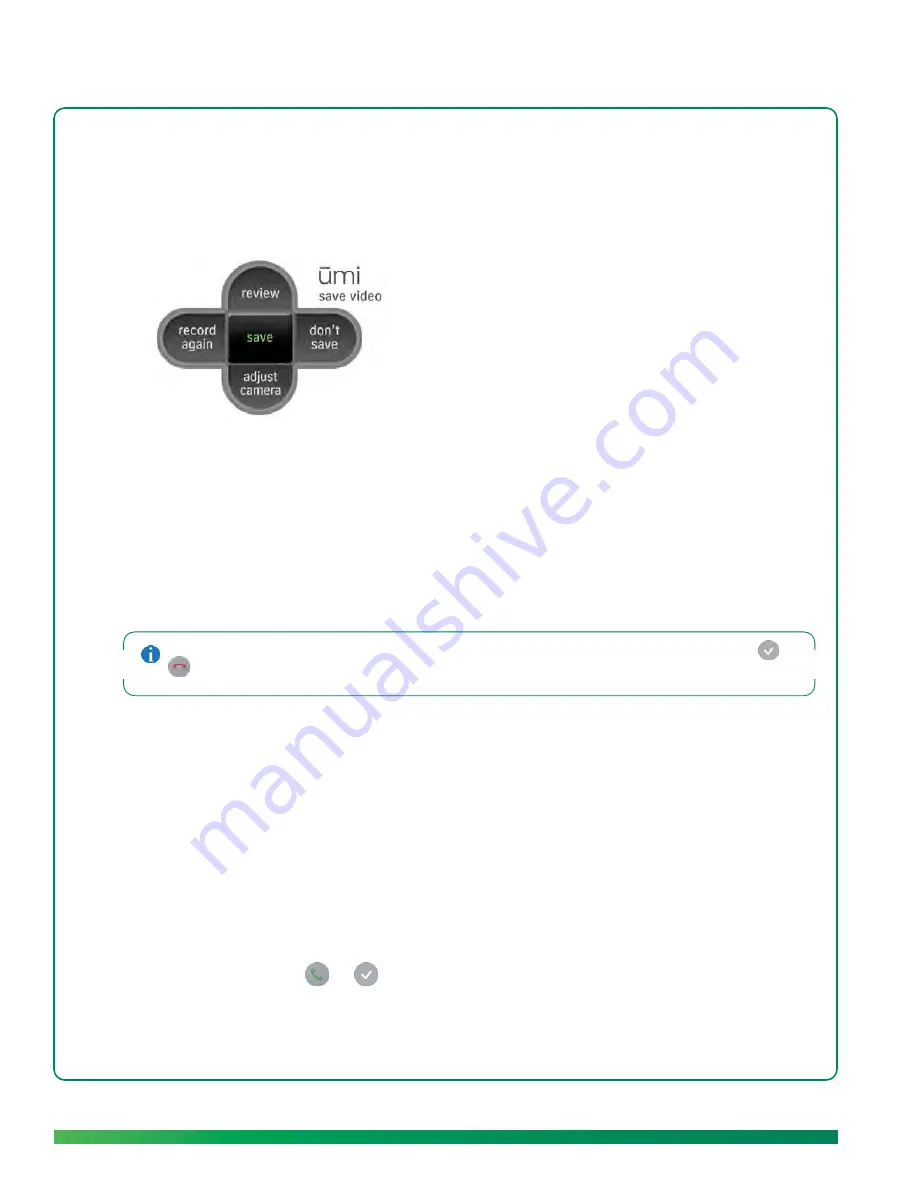
38
Calls
2.
(Optional) To skip the greeting, select
skip greeting
.
3.
After the three-second onscreen countdown ends, begin recording your message.
4.
When you have finished your message, select
stop recording
.
5.
On the clover, select one of the following:
•
review:
See and hear your message before sending.
•
record again:
If you are unhappy with the message, select this option and repeat steps 2 and 3.
•
adjust camera:
Before recording your message again, you can adjust the camera to change the
area shown in the message (see
Adjust the camera
).
•
don’t save:
If you don’t want to send a message after all, select this option to cancel video
message recording completely.
•
save:
Select this option when you are happy with your message.
If you see the person’s video greeting but don’t want to leave a message, end the call by pressing
or
on the remote while the greeting is playing.
Answer a ūmi
call
When a ūmi call comes in, you hear the camera ring. This happens whether your TV is turned on or not.
To answer the ūmi call, do the following:
1.
If the TV is off, turn on the TV.
2.
If you have ūmi set up to watch TV and use ūmi separately, switch the TV source to the HDMI input
for ūmi. (If you have ūmi set up to watch TV and use ūmi at the same time, you can skip this step.)
3.
On the remote, press
or
.
Summary of Contents for ?mi telepresence
Page 1: ...Welcome to Cisco ūmi telepresence User guide ...
Page 6: ...6 Contents ...
Page 12: ...12 Create your account online ...
Page 42: ...42 Calls ...
Page 50: ...50 Contacts ...
Page 62: ...62 My videos ...
Page 76: ...76 Settings ...
Page 114: ...114 Advanced topics ...
Page 118: ...118 Glossary ...






























