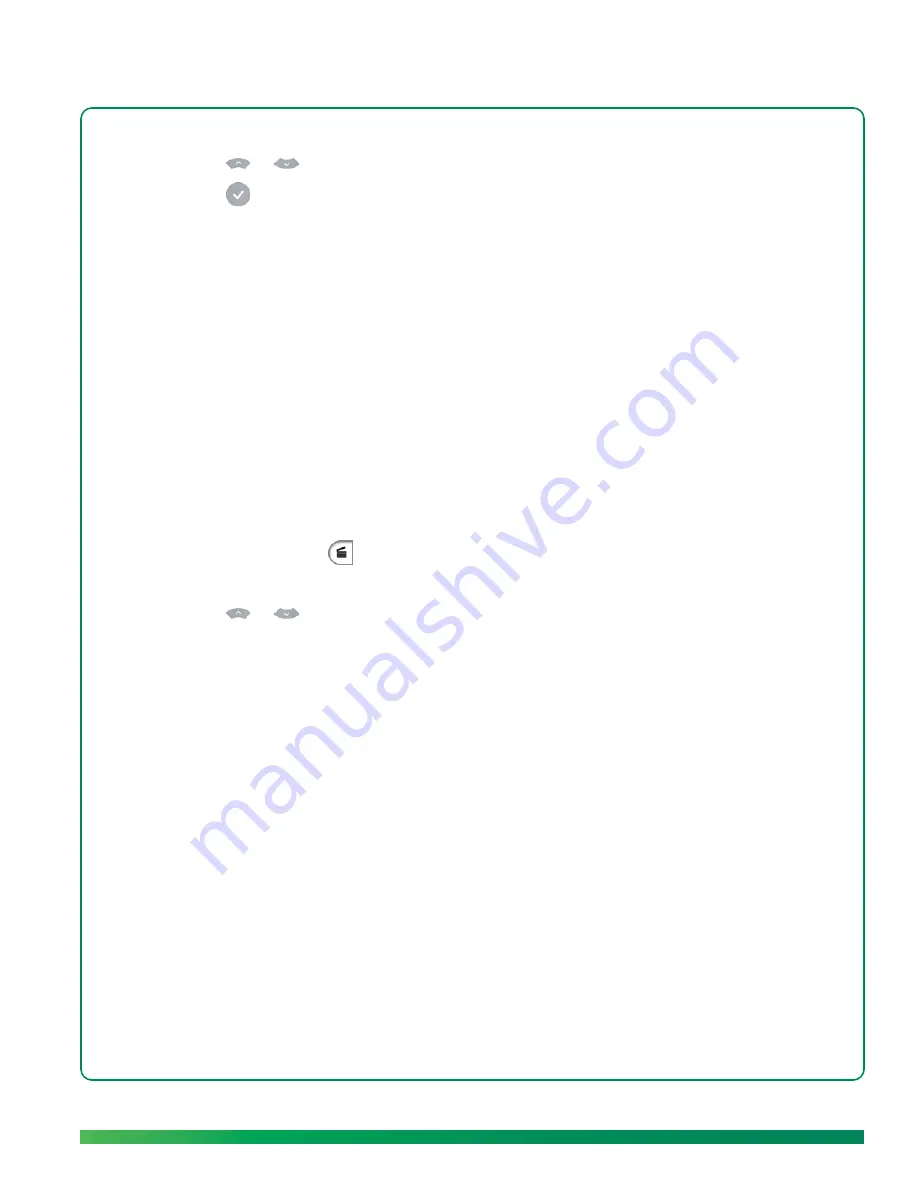
Delete a video
61
4.
Select
send
. Your contact list opens.
5.
Press
or
on the remote to highlight
or
YouTube
.
6.
Press
on the remote to select the highlighted option.
7.
If you are not logged into your Facebook or YouTube account, a message is displayed on your TV.
Do the following:
•
On your computer, go to
umiconnect.com
.
•
Log in to your Facebook or YouTube account (see
Log in to your Facebook or YouTube account
).
8.
Select
send video
.
Delete a video
You can delete a video either on your TV or on the ūmi Connect website (see
Delete a video
in the ūmi
Connect website chapter). If you delete a video in one location, the video is deleted in the other location
automatically.
1.
On the clover, select
.
2.
Select
my videos
.
3.
Press
or
on the remote to highlight the video you want.
4.
Select
delete
.
5.
Select
delete
to confirm.
Summary of Contents for ?mi telepresence
Page 1: ...Welcome to Cisco ūmi telepresence User guide ...
Page 6: ...6 Contents ...
Page 12: ...12 Create your account online ...
Page 42: ...42 Calls ...
Page 50: ...50 Contacts ...
Page 62: ...62 My videos ...
Page 76: ...76 Settings ...
Page 114: ...114 Advanced topics ...
Page 118: ...118 Glossary ...






























