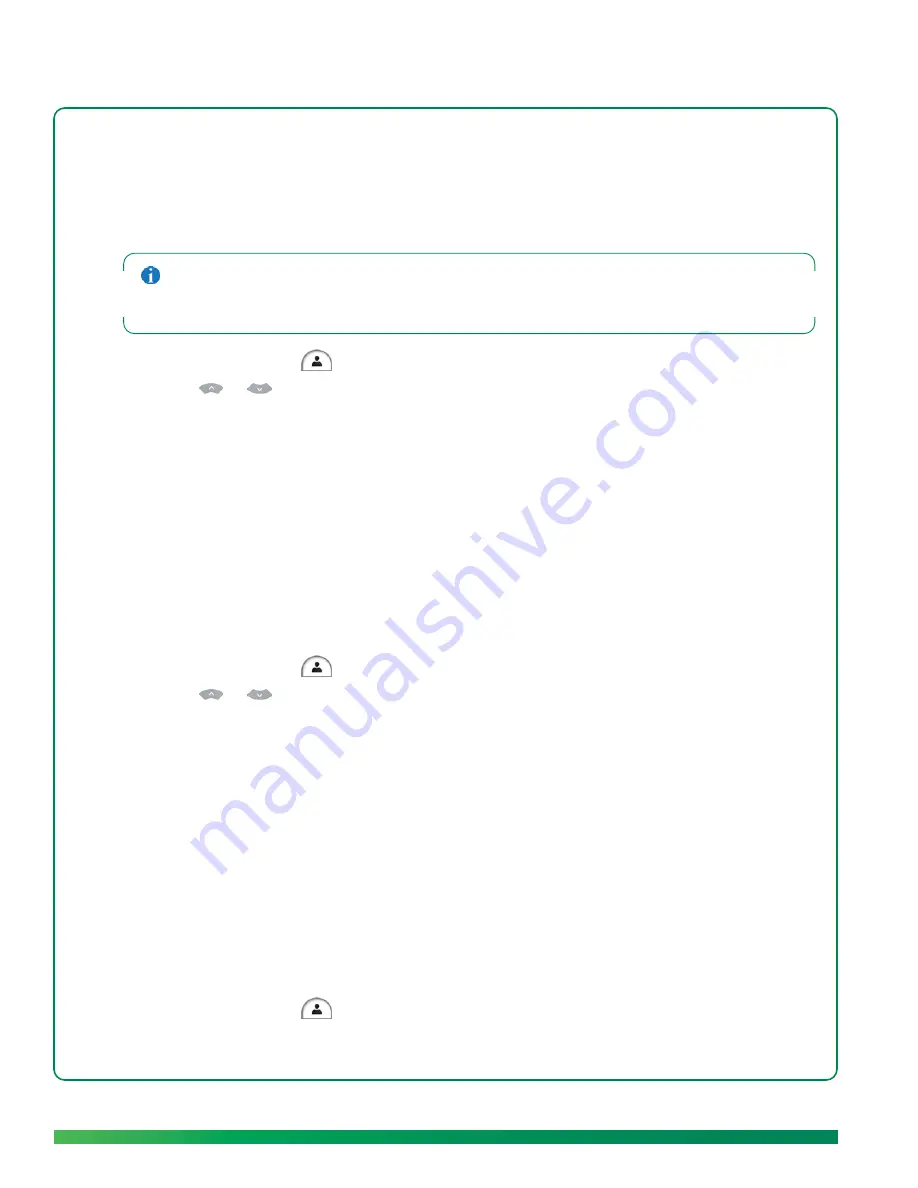
48
Contacts
Block a contact
If you do not want to receive umi calls, messages, or videos from someone who appears in your
contacts list, you can block the person to prevent future communication.
If you block someone in your contacts list, you can unblock the person later on the umi Connect website
(see
Edit your blocked list
). You can also block a contact on the umi Connect website (see
Block a
contact
).
1.
On the clover, select
.
2.
Press
or
on the remote to highlight the contact you want.
3.
Select
block.
4.
Select
block contact
to confirm.
Edit a contact
You can edit a contact’s information either on your TV or on the ūmi Connect website (see
Edit a contact
in the ūmi Connect website chapter). If you edit a contact in one location, the updated information
appears in the other location.
1.
On the clover, select
.
2.
Press
or
on the remote to highlight the contact you want.
3.
Select
edit
.
4.
Edit the information in the contact entry fields. See
Create a new contact
for information on moving
among fields, and see
Use the onscreen keyboard
for details on entering information using the
onscreen keyboard.
Delete a contact
You can delete a contact either on your TV or on the ūmi Connect website (see
Delete a contact
in the
ūmi Connect website chapter). If you delete a contact in one location, the contact is deleted in the other
location automatically.
1.
On the clover, select
.
Summary of Contents for ?mi telepresence
Page 1: ...Welcome to Cisco ūmi telepresence User guide ...
Page 6: ...6 Contents ...
Page 12: ...12 Create your account online ...
Page 42: ...42 Calls ...
Page 50: ...50 Contacts ...
Page 62: ...62 My videos ...
Page 76: ...76 Settings ...
Page 114: ...114 Advanced topics ...
Page 118: ...118 Glossary ...






























