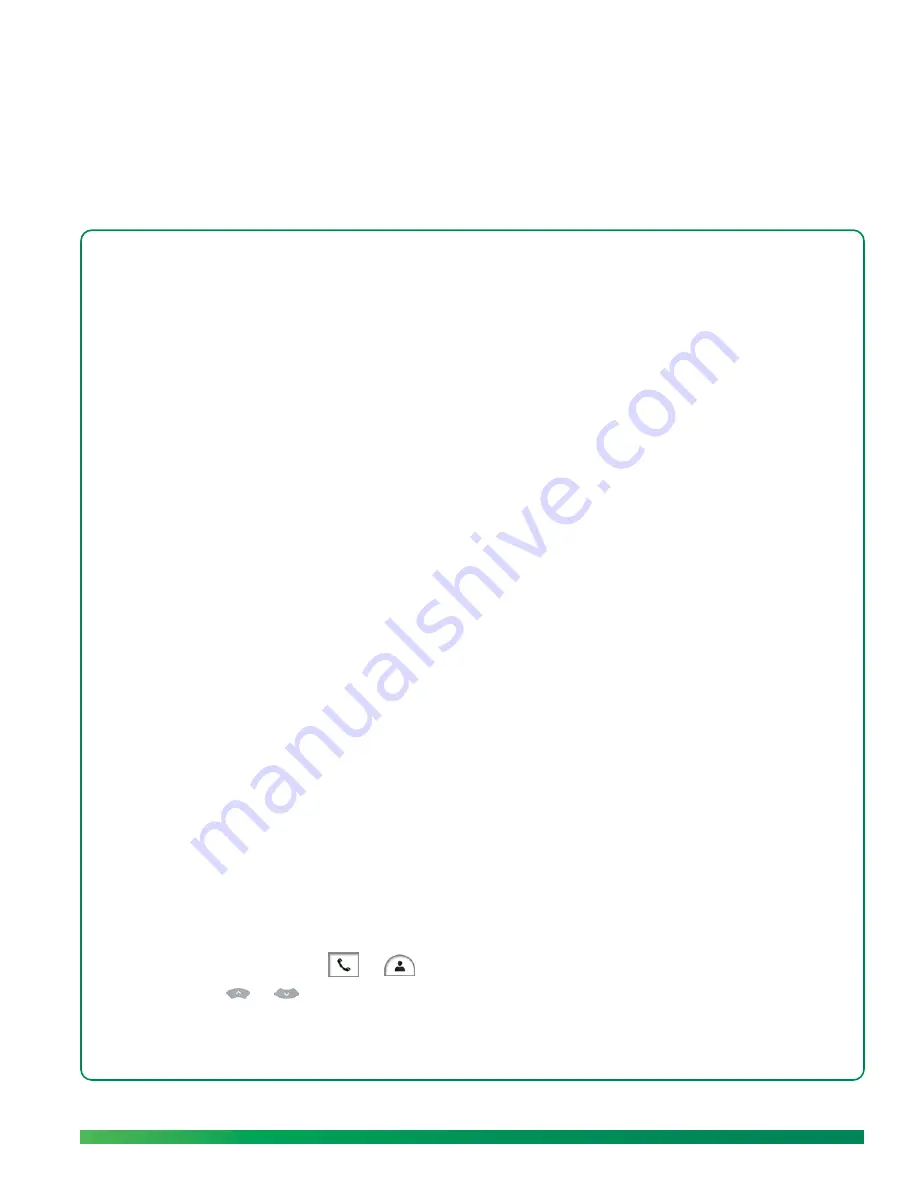
Make a ūmi call
35
4
Calls
The ūmi call experience takes communication to a whole new level. You can easily make and receive
ūmi calls with fellow ūmi members and enjoy the video conversation on the big screen, from the
comfort of your TV room sofa. Camera and microphone settings make sure you are in control of the
ūmi calling experience at all times.
Highlights
•
Easily call ūmi contacts, other ūmi numbers, or your Google video chat contacts
•
Leave a video message so you can make a personal connection even when someone doesn’t answer
your ūmi call
•
Turn the camera and microphone on and off during a ūmi call to ensure the communication
experience you want
Table of contents
Make a ūmi call 35
End a ūmi call 37
Leave a video message 37
Answer a ūmi call 38
Ignore a ūmi call 39
Options during a ūmi call 39
Make a ūmi
call
Who do you want to call: a ūmi contact, a member who isn’t in your contacts list, or a Google video chat
contact who doesn’t use ūmi? You can do all three easily, so you can stay in touch with all the important
people in your life.
Make a ūmi
call to a contact
A few button presses on the remote is all it takes to call your closest friends and family members.
1.
On the clover, select
or
.
2.
Press
or
on the remote to highlight the contact you want.
Summary of Contents for ?mi telepresence
Page 1: ...Welcome to Cisco ūmi telepresence User guide ...
Page 6: ...6 Contents ...
Page 12: ...12 Create your account online ...
Page 42: ...42 Calls ...
Page 50: ...50 Contacts ...
Page 62: ...62 My videos ...
Page 76: ...76 Settings ...
Page 114: ...114 Advanced topics ...
Page 118: ...118 Glossary ...
















































