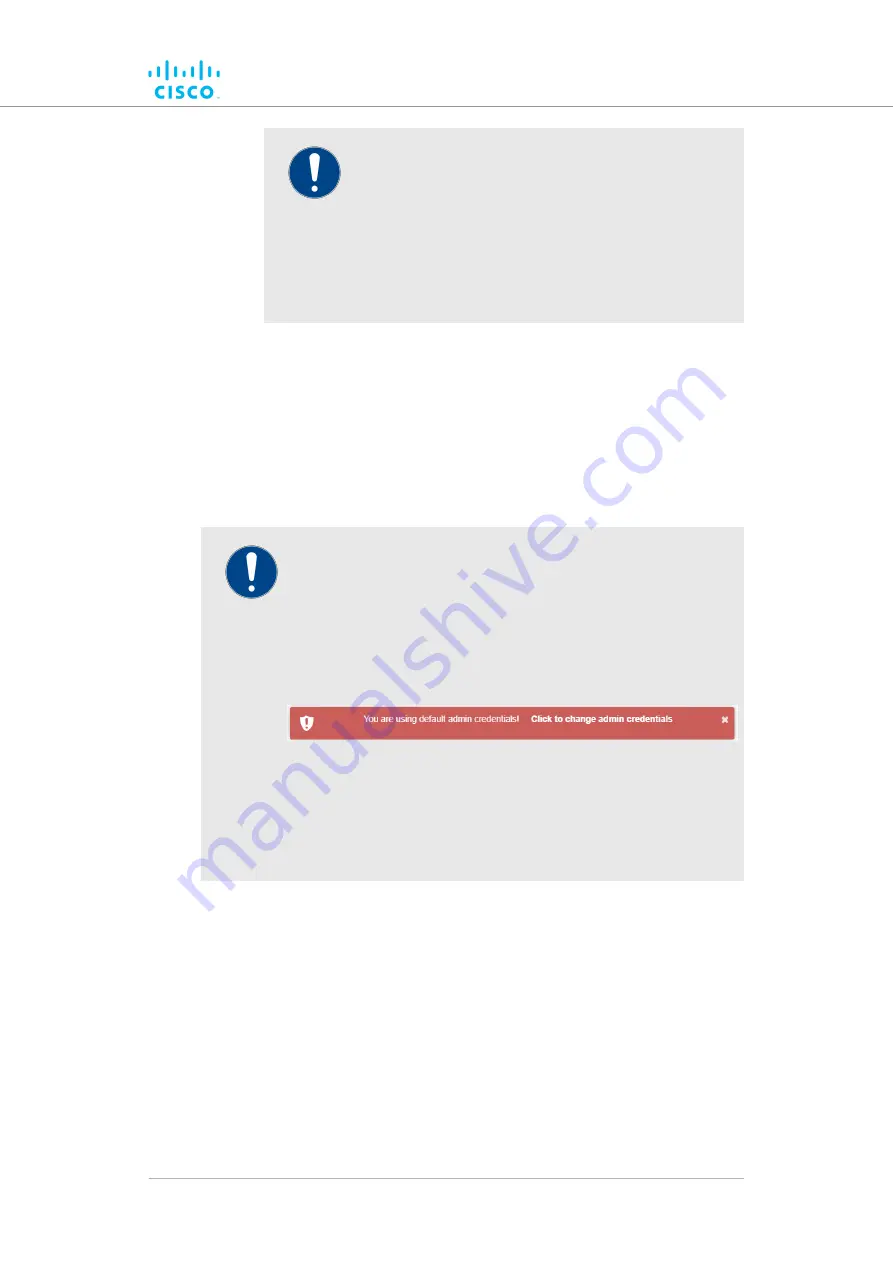
IMPORTANT
If you are logged in to the Configurator interface with
Administrator credentials, you can enable or disable
any device-configuration setting.
If you are logged in to the Configurator interface as
an ordinary user, you will be able to view the device-
configuration settings, but cannot change the
settings.
4.
Save the view mode settings by clicking the
Save
button in the
Allow View Mode Settings
section. Alternatively, clear the
settings by clicking the
Reset
button.
7.7.2. Changing the Administrator username and password
The
CHANGE USERNAME AND PASSWORD
section contains controls
to change the Administrator's user name and password for the Cisco unit.
IMPORTANT
Changing the default password to a strong password is an
extremely important step in preventing security breaches.
If you have logged into the configurator interface using default
administrator's credentials, you will see a notification banner at
the bottom of the screen (
Figure 54. Default admin credentials notification banner
Click the banner to change the admin credentials. You will be
taken to the
CHANGE USERNAME AND PASSWORD
section.
To change the Administrator's user name and password for the unit, do
the following steps:
1.
Click the
-remote access
link under
MANAGEMENT SETTINGS
in the left-hand settings menu.
• The
CHANGE USERNAME AND PASSWORD
dialog will
be shown (
Device configuration using the configurator interface
© 2021 Cisco and/or its affiliates. All rights reserved.
Page 126 of 175
















































