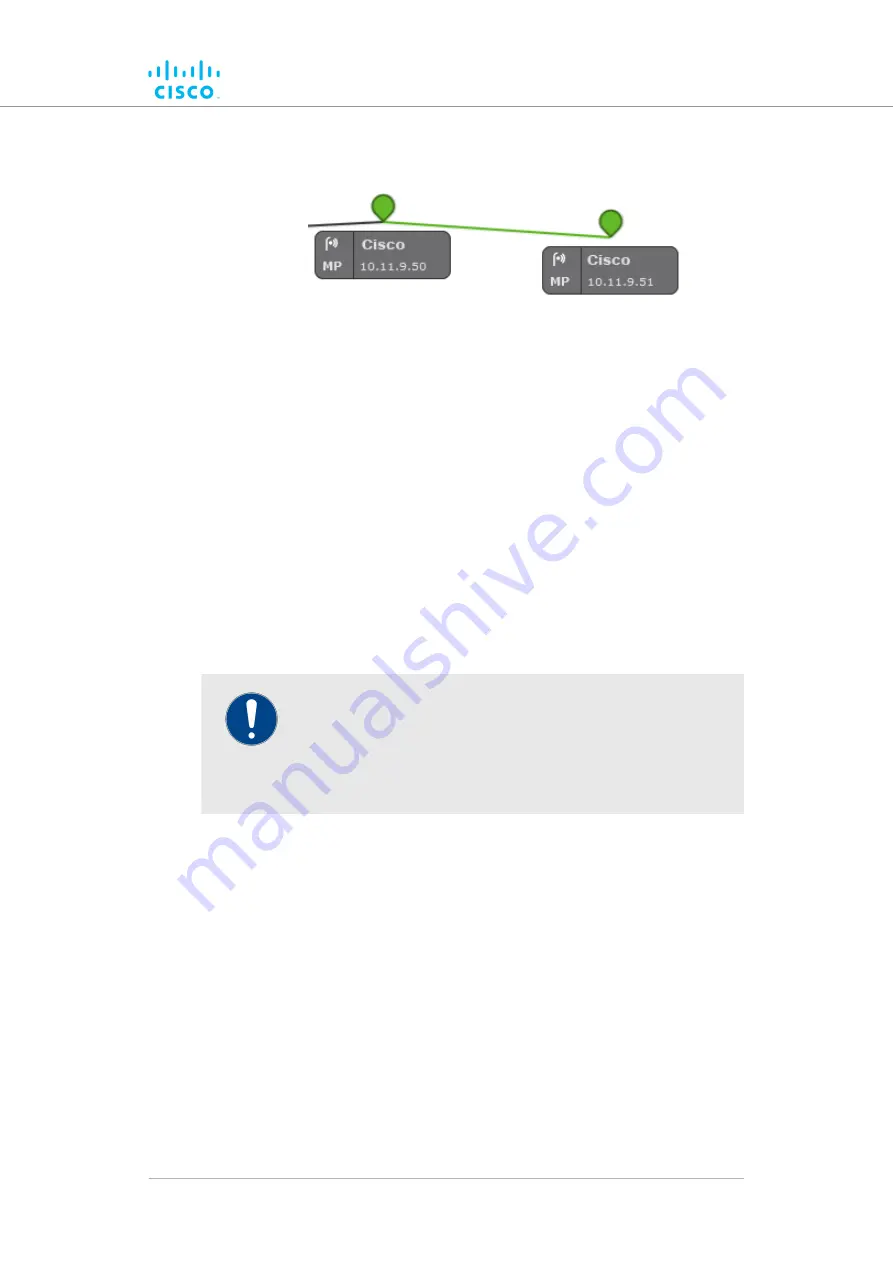
• A wireless LAN link is shown as a colored line (a typical example is
shown below).
Wireless LAN link lines are colored according to the link’s performance
relative to its currently configured KPI thresholds:
• If LER is less than or equal to 15%, PER is 0%, and RSSI is greater
than or equal to -81 dBm, link performance is optimal, and the link
line will be green.
• If LER is between 15% and 30% or RSSI is between -86 dBm and
-81 dBm, link performance is acceptable, and the link line will be
orange.
• If LER is greater than 30%, PER is greater than 0%, or RSSI is less
than -86 dBm, link performance is below standard, and the link line
will be red.
• If a wireless link is currently in use as a wireless route, but KPI
checking is not enabled, the link will be shown as a solid light blue
line.
IMPORTANT
The KPI thresholds that govern wireless link line color cannot
be changed.
If you need to adjust KPI thresholds to custom values, you
must use FM Monitor as the primary network monitoring tool.
Viewing live data for a radio or wireless link
The device elements shown in the main view are interactive. To get
additional real-time information on any Ultra-Reliable Wireless Backhaul
device or wireless link, click its icon or tooltip.
• For stationary radio transceivers, an information sidebar will be
shown on the right side of the view (a typical sidebar is shown
below).
Device configuration using the configurator interface
© 2021 Cisco and/or its affiliates. All rights reserved.
Page 79 of 175
















































