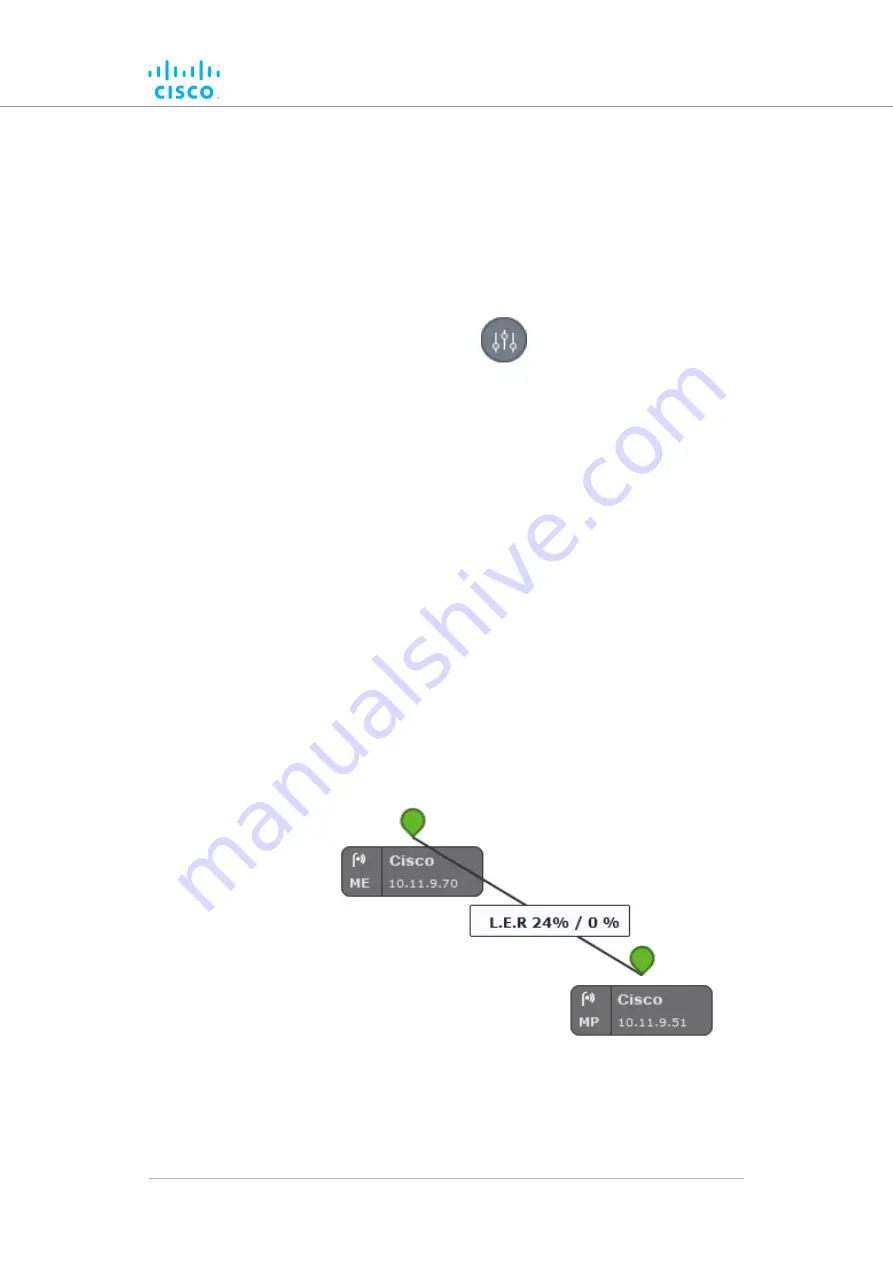
• The Topology view will revert to View mode.
Showing KPI values for wireless links
To show an information ribbon containing key performance indicators next
to all wireless link lines, do the steps that follow:
1.
Click the
Settings
icon on the upper right part of the FM-
QUADRO view (below).
• The
Appearance / Background
dialog will be shown.
2.
If the
Background
settings are shown, click the
Appearance
heading.
3.
Click the
KPI values on routes
switch from
Off
to
On
.
4.
Click the check-boxes for each KPI you want to see for all
wireless links. Available options are:
• L.E.R. (Current link error rate, shown as a percentage)
• P.E.R. (Current packet error rate, shown as a percentage)
• RSSI (Current received signal strength, shown in dBm)
• Link Utilization (shown as a percentage)
5.
To save your changes, click the
Save changes
button.
Alternatively, click the
Discard
button to leave the dialog without
saving any changes.
• An information ribbon containing the chosen key
performance indicators will be shown next to all wireless
link lines (a typical example is shown below).
Device configuration using the configurator interface
© 2021 Cisco and/or its affiliates. All rights reserved.
Page 85 of 175






























