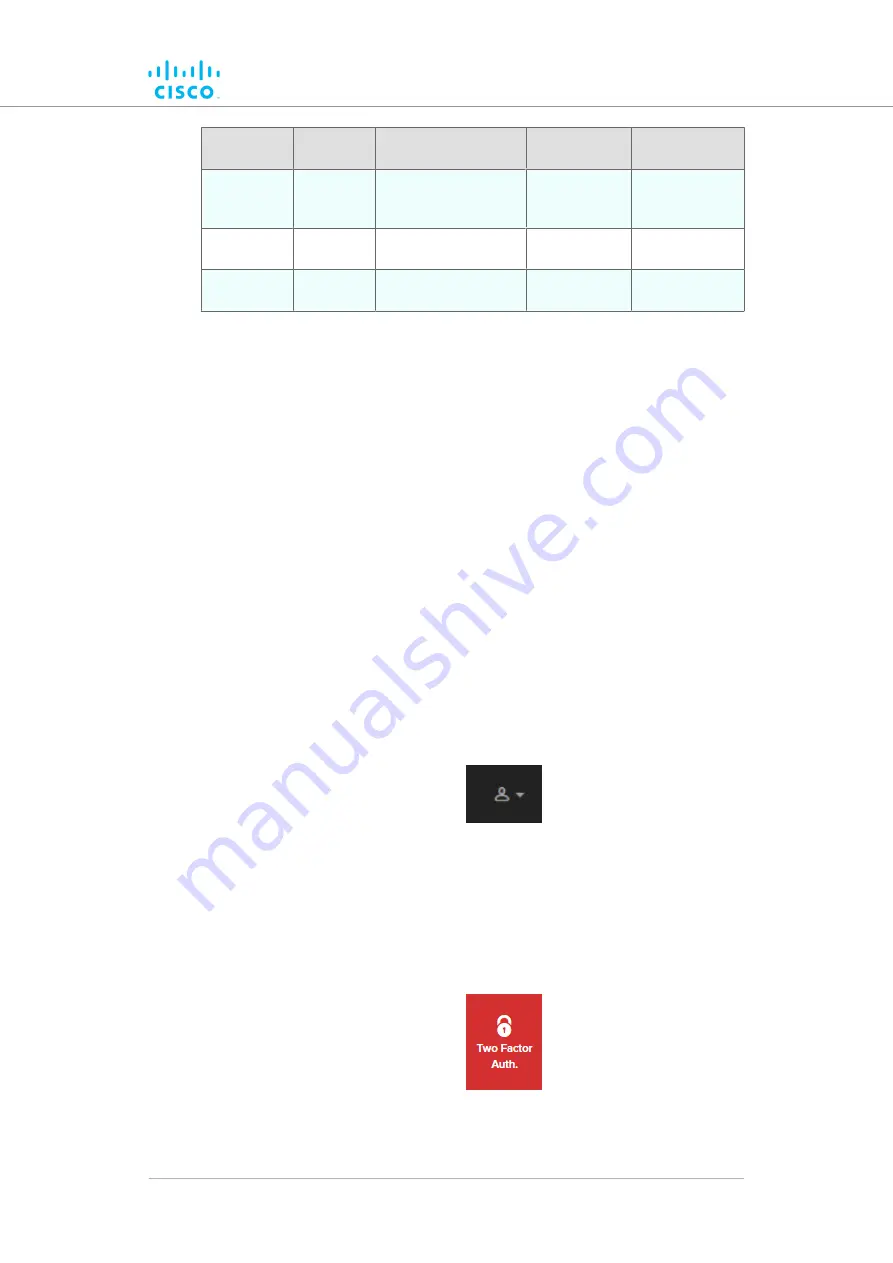
Version
Computer
operating systems
Compatibility
Reason
Microsoft
Internet
Explorer
11 onward
Windows 7, 8 and 10
Full
-
Microsoft
Edge
13 onward
Windows 7, 8 and 10
Full
-
Apple
Safari
8 onward
OS X Yosemite or
later
Full
-
6.2. Enabling Two-Factor Authentication for security
To enhance cyber-security on the Partner Portal, Cisco uses two-
factor authentication (2FA).
2FA works by providing an extra security layer that works independently of
your Partner Portal login password. With 2FA activated, you will be asked
to provide a secure one-time password (OTP) for each login.
To set up two-factor authentication, do the following steps:
1.
Install an app capable of generating authentication codes on your
mobile phone. Apps recommended for specific platforms are:
•
Google Authenticator
or
Authy
(iPhone, Android)
•
Microsoft Authenticator
(Windows Mobile)
2.
Log into the
using your normal access
password.
3.
Hover the mouse cursor over the Profile icon in the upper right-
hand corner of the web page (
). Click the
Account
option.
Figure 10. Partner Portal (Profile icon)
• Your portal account page will be shown.
4.
Click the
Two Factor Auth.
link on the left-hand side of the web
Figure 11. Partner Portal (Two Factor Auth. icon)
Using the Cisco Partner Portal
© 2021 Cisco and/or its affiliates. All rights reserved.
Page 42 of 175






























