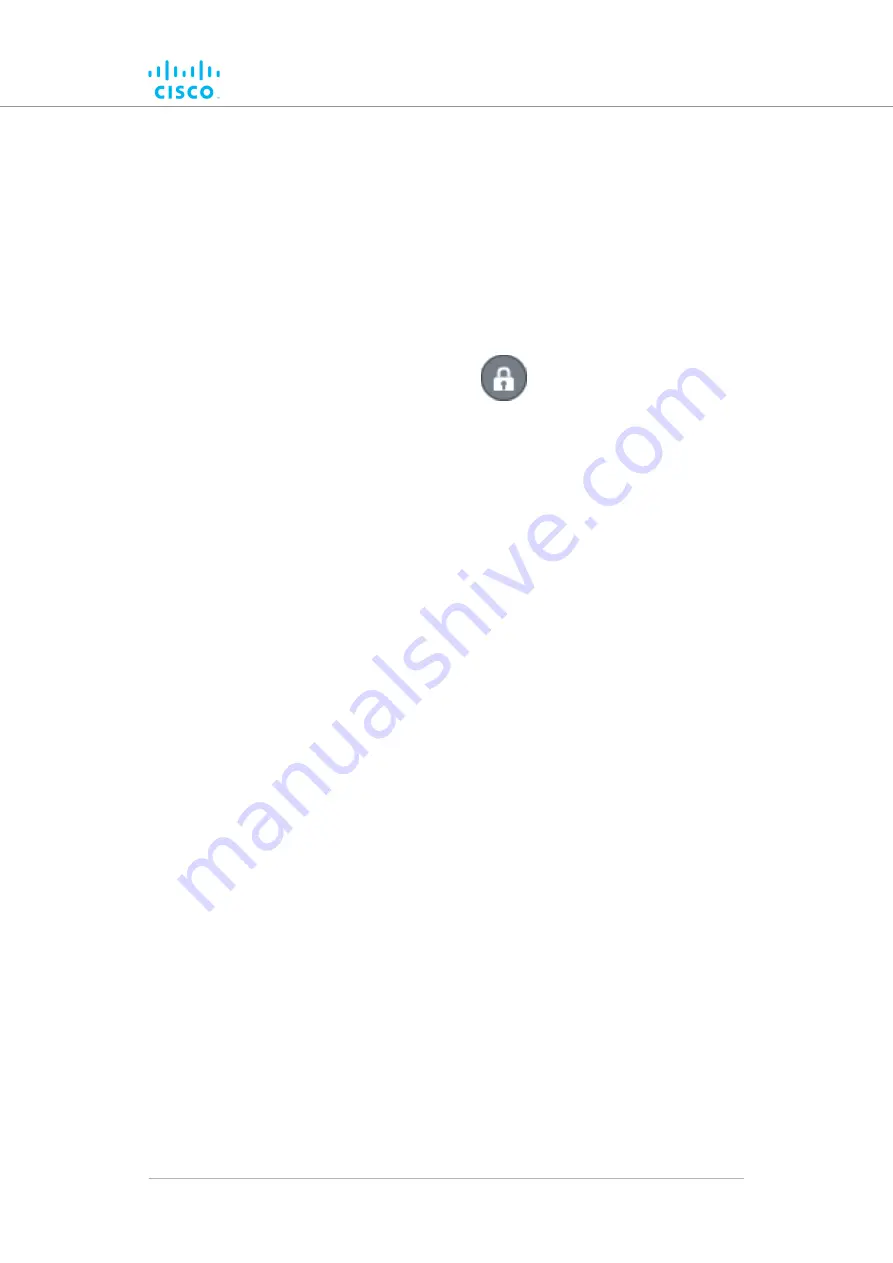
Adjusting the transparency of the aerial map view
You can adjust the transparency level of the aerial map view. This is a
useful way to increase the visual definition of device icons, tooltips and
link lines against strong background colors.
To adjust the transparency of the current aerial map view, do the steps
that follow:
1.
Click the
Edit Mode
icon on the upper right part of the FM-
QUADRO view (below).
Alternatively, enter Edit mode by clicking the
Settings
icon on the
upper right part of the FM-QUADRO view, and clicking the
Edit
Mode
switch in the
Appearance / Background
dialog from
Off
to
On
.
• The
Edit mode
dialog will be shown.
2.
Click the
Continue to Edit Mode
button to enable Edit Mode.
• An
Edit Mode: ON
notification will appear in the view.
• The
Devices | Background
switch control will appear in
the view.
3.
Click the switch to
Background
.
4.
Click-and-drag the
Adjust background transparency
slider to the
position that gives a comfortable level of visual contrast between
the network representation and the uploaded map view.
5.
When the visual contrast is correct, click the
Save changes
button.
• The
Save new layout
dialog will be shown.
6.
To save your changes, click the
Save changes
button.
Alternatively, click the
Keep editing
button to return to Edit Mode,
or click the
Discard
button to leave Edit Mode without saving any
changes.
Exporting a network representation file
You can export a representation file of the current network layout. This
allows Cisco Technical Support to visualize the network for
troubleshooting purposes.
To export a representation file for the current network, do the steps that
follow:
1.
Click the
Export as JSON
icon on the upper right part of the FM-
QUADRO view (below).
Device configuration using the configurator interface
© 2021 Cisco and/or its affiliates. All rights reserved.
Page 88 of 175






























