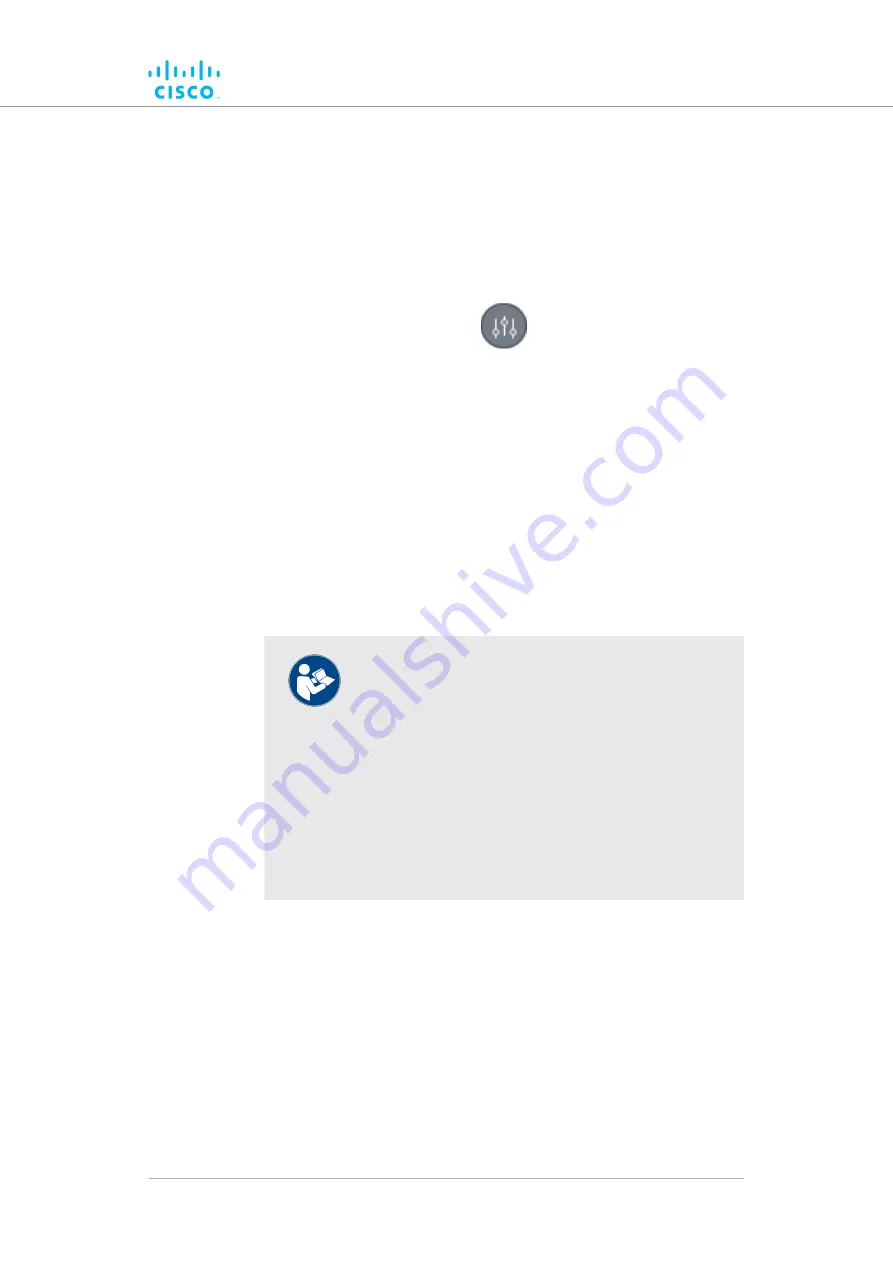
Showing real-time color codes for radio transceiver key performance
indicators
To show performance status indications (in the form of colored device
icons) for radio transceivers in real time, do the steps that follow:
1.
Click the
Settings
icon on the upper right part of the FM-
QUADRO view (below).
• The
Appearance / Background
dialog will be shown.
2.
If the
Background
settings are shown, click the
Appearance
heading.
3.
Click the
Default Thresholds
switch from
Off
to
On
.
4.
In the
Thresholds per KPI
section, click the check-boxes for
each KPI you want to influence the device icon status coloring.
Available options are:
• L.E.R. (Current link error rate)
• P.E.R. (Current packet error rate)
• RSSI (Current received signal strength)
NOTE
The KPI thresholds that determine device icon colors
cannot be adjusted. The preset KPI thresholds are as
follows:
• Optimal radio performance (green icon): LER
≤15%, PER = 0%, RSSI ≥-81 dBm
• Acceptable radio performance (orange icon):
LER 15 to 30%, PER = 0%, RSSI -86 to -81
dBm
• Sub-standard radio performance (red icon):
LER ≥30%, PER >0%, RSSI <-86 dBm
5.
To save your changes, click the
Save changes
button.
Alternatively, click the
Discard
button to leave the dialog without
saving any changes.
• All device icons representing radio transceivers will be
shown in the FM Quadro view as appropriately colored
icons.
Adding an aerial map to the FM-QUADRO view
You can add an aerial image to the FM-QUADRO view. This allows you to
superimpose the network map over a map of the actual terrain on which
Device configuration using the configurator interface
© 2021 Cisco and/or its affiliates. All rights reserved.
Page 86 of 175






























