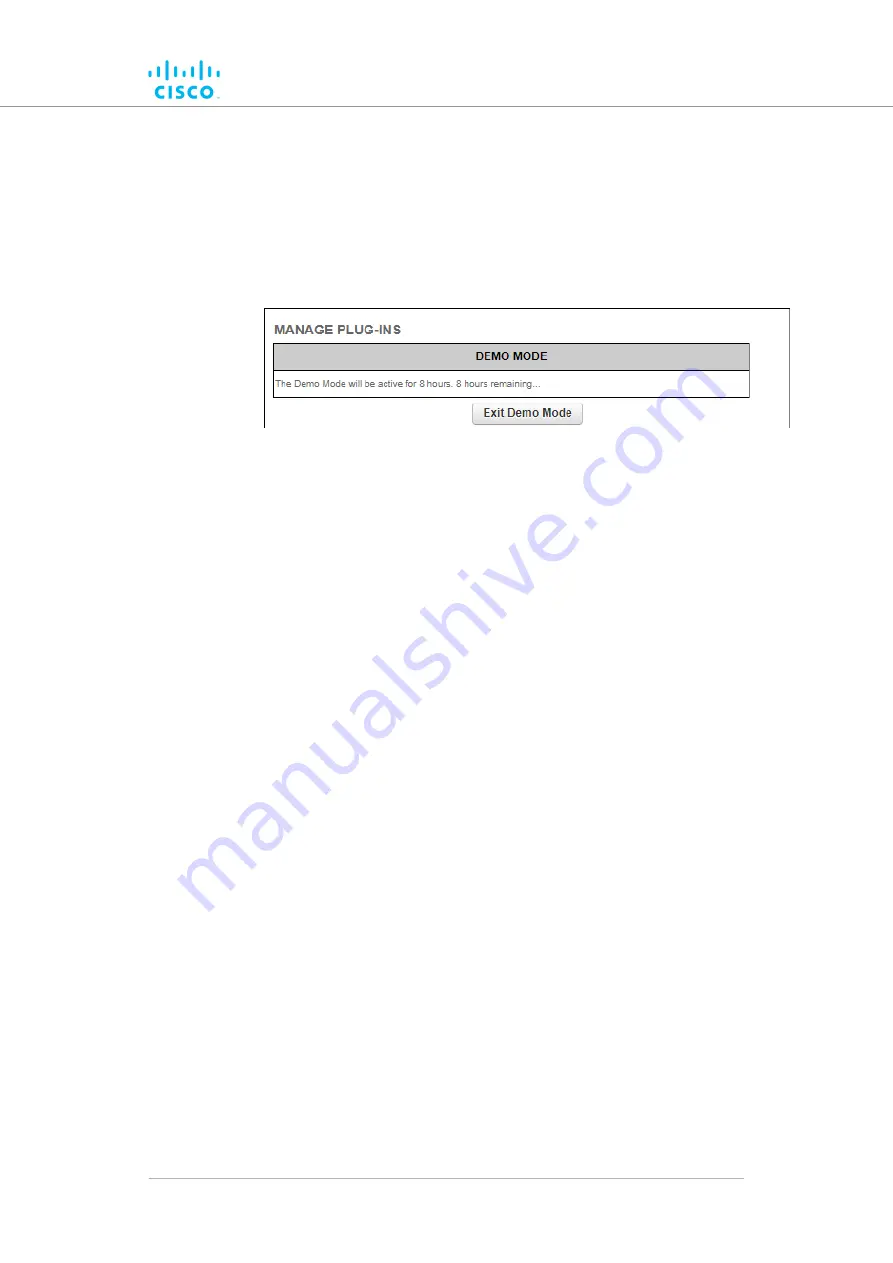
To activate Plug-in Demo mode, do the following steps:
1.
Click the
Demo Mode
button at the bottom of the
MANAGE
PLUG-INS
dialog.
• The
Demo Mode
activation dialog will be shown (
). A countdown timer shows how much Demo
time remains.
Figure 58. MANAGE PLUG-INS dialog (Demo Mode
activated)
2.
To leave Demo mode before expiry of the 8-hour trial period, click
the
Exit Demo Mode
button.
• Demo mode will be deactivated, and the unit will reboot.
3.
If the 8-hour Demo mode limit is reached, the unit will reboot and
Demo mode will not be accessible again.
To upload one or more plug-in activation codes, refer to
management procedures” (page 145)
To assign a software plug-in on the Partner Portal to the unit, do the
following steps:
1.
Enter the activation code for the plug-in in the
Plug-in Activation
Code:
field.
Click the
2.
Add
button.
• The plug-in will be activated, and the plug-in functionality
can be used.
• A
REMOVE
link will be shown in red to the right of the
relevant plug-in description in the
Plug-in List
.
To deactivate an uploaded software plug-in for use with another
Cisco unit, refer to
“Plug-in management procedures” (page 145)
To show and erase the plug-in installation log files, do the following steps:
1.
Click the
Show Logs
button in the
Plug-in Installation Logs:
section.
• The log files for plug-in installation will be shown in the
Plug-in Installation Logs
: section.
2.
If needed, erase the log files for plug-in installation by clicking the
Clear Logs
button in the
Plug-in Installation Logs:
section.
Device configuration using the configurator interface
© 2021 Cisco and/or its affiliates. All rights reserved.
Page 133 of 175






























