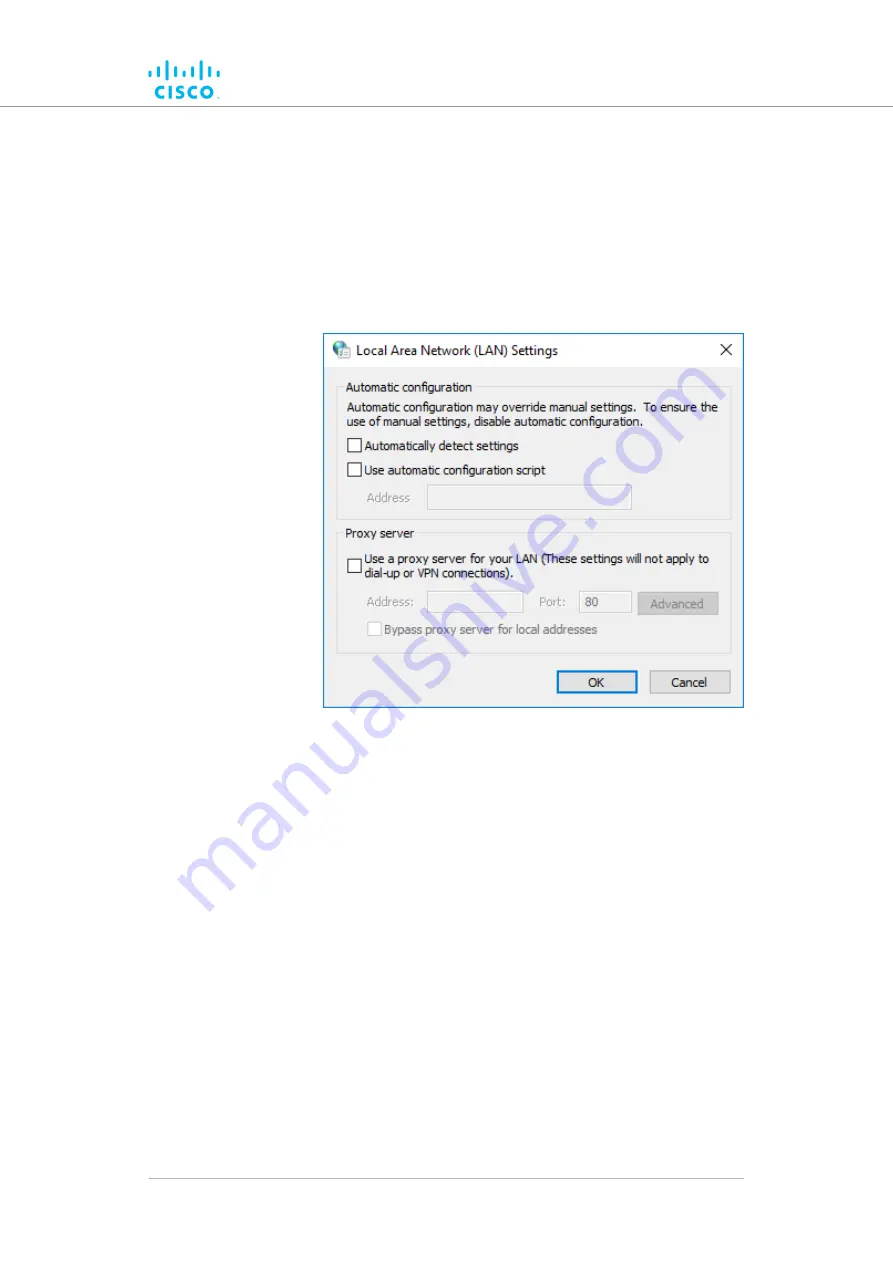
• Username:
admin
• Password:
admin
9.
Enter the correct username and password. Press 'Enter'.
If your browser shows a time-out or similar message, the
computer may be trying to access the Cisco device througha
proxy server. To resolve the issue, do the following steps:
1. Go to
Control Panel
>
Internet Options
>
Connections
>
LAN Settings
.
2. Disable proxy connections by un-checking the check
boxes for the following options:
•
Automatically detect settings
•
Use automatic configuration script
•
Use a proxy server for your LAN
Click the
3.
OK
button.
4. Enter your user name and password in the device login
window, and press 'Enter'.
10. To ensure system security, change the default password when
the installation is completed. If the
Sign in
window does not
appear, refer to
“Changing the Administrator username and
7.2.2. Initial configuration with the unit in Provisioning Mode
The Cisco FM1200 Volo cannot be operated without entering some basic
configuration settings. These settings allow the unit to connect to a local
network and communicate with the network hardware.
Device configuration using the configurator interface
© 2021 Cisco and/or its affiliates. All rights reserved.
Page 50 of 175






























