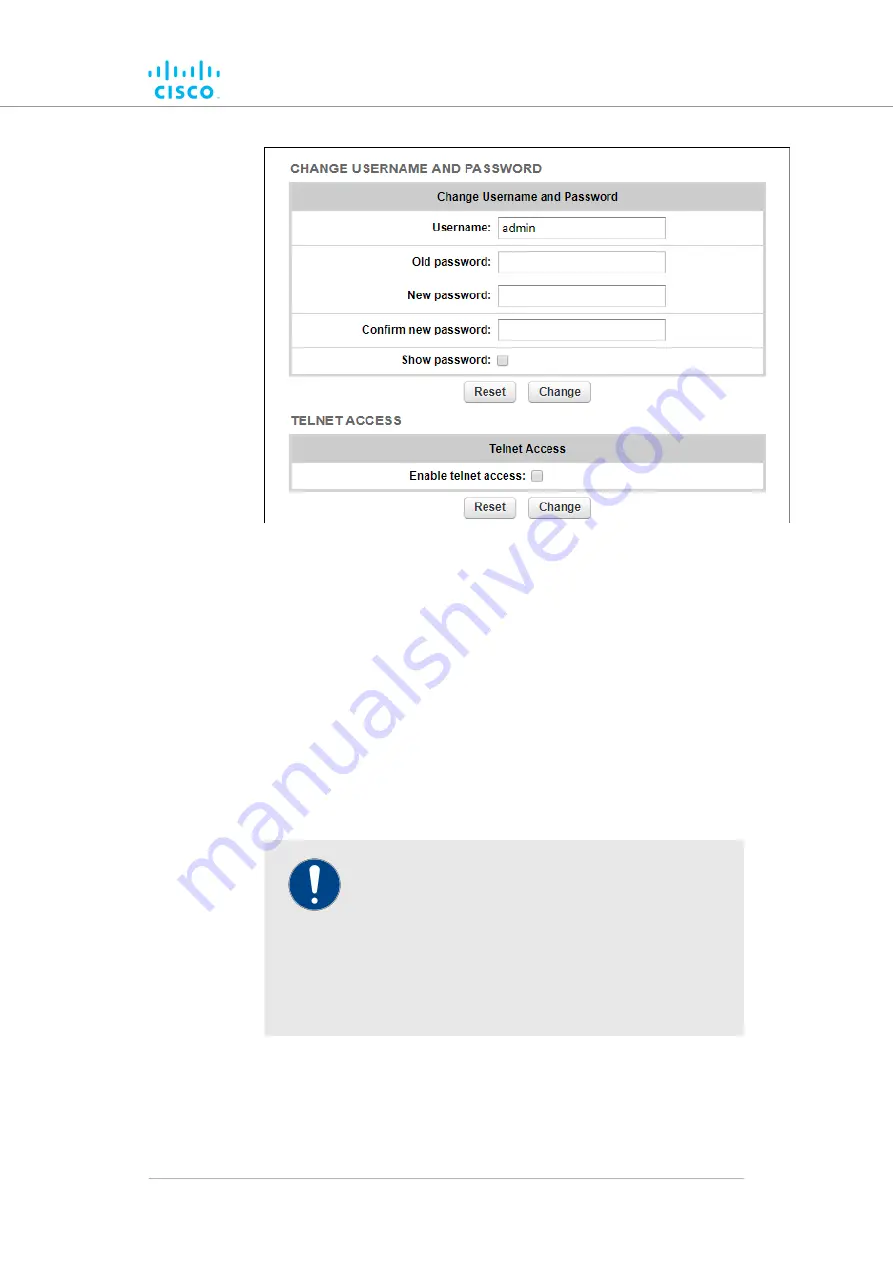
Figure 55. Management Settings dialog (Change
Username and Password)
2.
Enter the new administrator user name in the
Username:
field.
3.
Enter the current password in the
Old password:
field.
4.
Enter the new password in the
New password:
field.
5.
Confirm that the new password is correctly spelled by checking
the
Show Password:
check-box to show the text of the
password, then re-entering the password in the
Confirm New
password:
field.
6.
Save the changed password settings by clicking the
Change
button. Alternatively, revert to the old password settings by
clicking the
Reset
button.
IMPORTANT
Keep the Administrator name and password in a safe
place. If the Administrator name and password are
lost, the only way to log in to the unit is to do a hard
reset.
If you need to do a hard reset, refer to
unit to factory defaults” (page 138)
information.
Enabling remote access to the unit by Telnet
The
TELNET ACCESS
section contains controls to enable remote access
to the unit using Telnet.
Device configuration using the configurator interface
© 2021 Cisco and/or its affiliates. All rights reserved.
Page 127 of 175






























