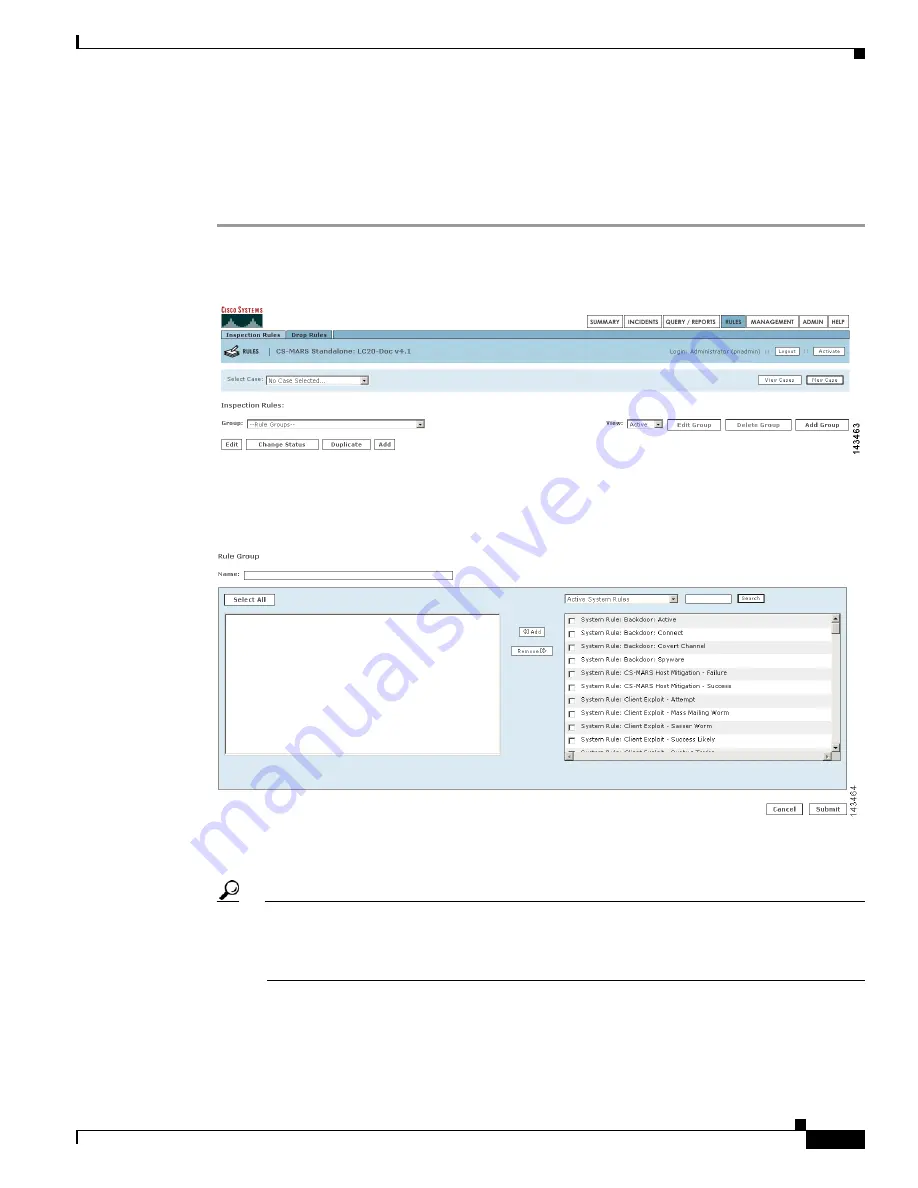
21-27
User Guide for Cisco Security MARS Local Controller
78-17020-01
Chapter 21 Rules
Rule and Report Groups
Add, Modify, and Delete a Rule Group
Adding a New Rule Group
To add a rule group follow these steps:
Step 1
Navigate to the Inspection Rules page, as shown in
Figure 21-10
.
Figure 21-10
Inspection Rules Page
Step 2
Click
Add Group
.
The Add Group dialog box appears, as shown in
Figure 21-11
.
Figure 21-11
Add Group Dialog Box
Step 3
Enter the new group name in the
Name
field.
Step 4
Click the checkboxes of the rules to be added to the new rule group.
Tip
The dropdown list above the list of rules can limit the display of rules to active system rules,
active user rules, or inactive rules. The search function displays only those rules that match a
search string (for example, “New Malware Traffic Match.”). The asterisk wildcard character (
*)
is supported.
Step 5
Click
Add.
The selected rules appear in the lefthand pane of the dialog box. To remove a rule from the group,
highlight the item in the lefthand pane and click
Remove
.
















































