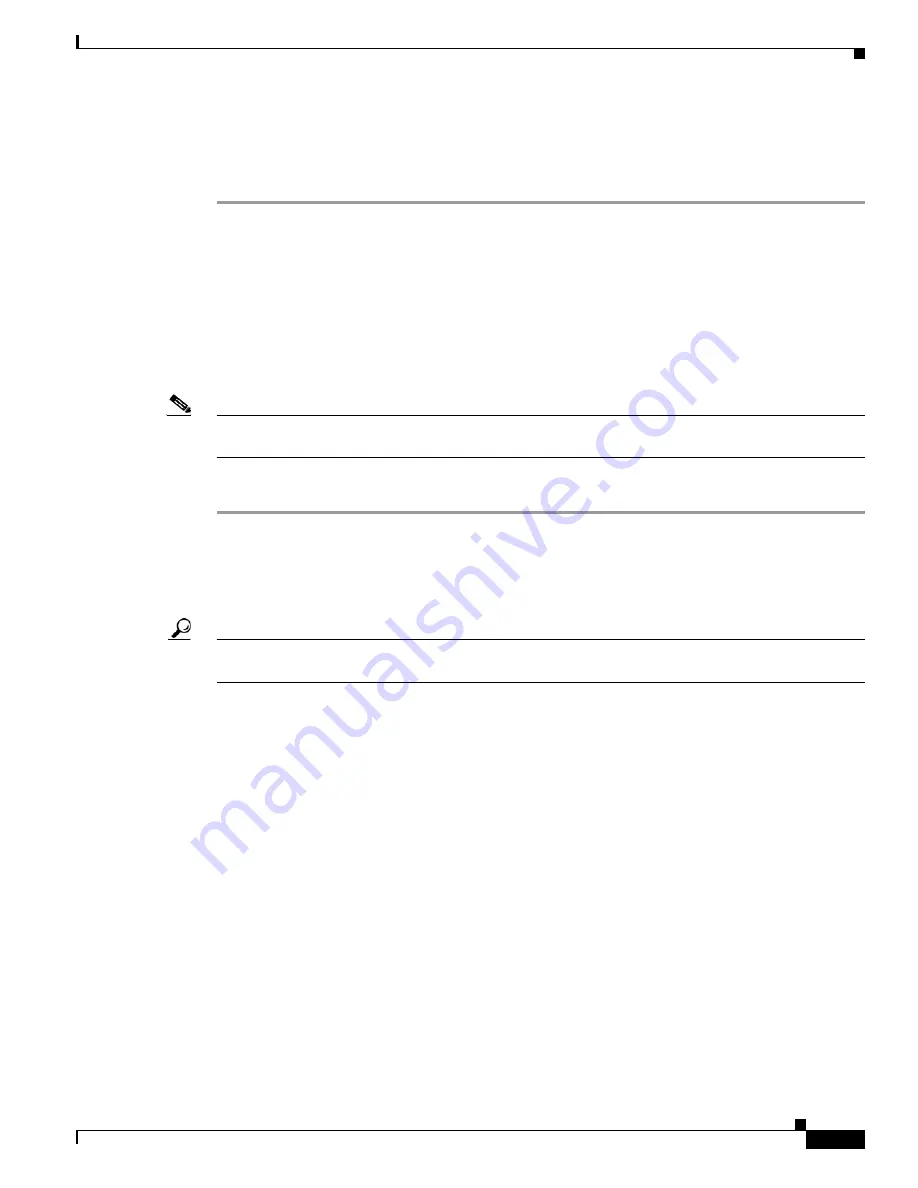
18-7
User Guide for Cisco Security MARS Local Controller
78-17020-01
Chapter 18 Case Management
Generate and Email a Case Report
Step 4
To verify that the selected data was added to the case, click the case ID number in the Case Bar to display
the View Case page.
In the example shown in
Figure 18-8
, the selected report should appear in the Reports section of the
View Case page. A partial View Case page is shown in
Figure 18-2
.
Generate and Email a Case Report
You can generate a case report of the case data and email the report to any MARS user group or
individual user account. The email event is logged in the case history listings on the View Case page.
To add a new user account or user group, see
“Create a New User—Role, Identity, Password, and
Notification Information” section on page 22-10
.
Note
Make sure that the MARS email server is configured. See
“Configure the E-mail Server Settings” section
on page 22-4
for further information.
To generate a case report and to email it, follow these steps:
Step 1
Select a case from the Cases page or from the Case Bar dropdown list.
Step 2
Click the Case ID number to navigate to the
View Case
page.
Step 3
Click the check box in an item’s
Include
field to select or deselect that item for inclusion in the
Case Document. By default, all items are selected.
Tip
Click
Show Include
to show only those items selected for the Case Document.
Show Include
does not
function for cases created in Cisco Security MARS version 4.1.1.
Step 4
Click
View Case Document
at the bottom of the
View Case
page.
MARS generates and displays the case report.
Step 5
Click
Email Case
at the bottom of the report page.
The Case Email dialog box appears, as shown in
Figure 18-9
.






























