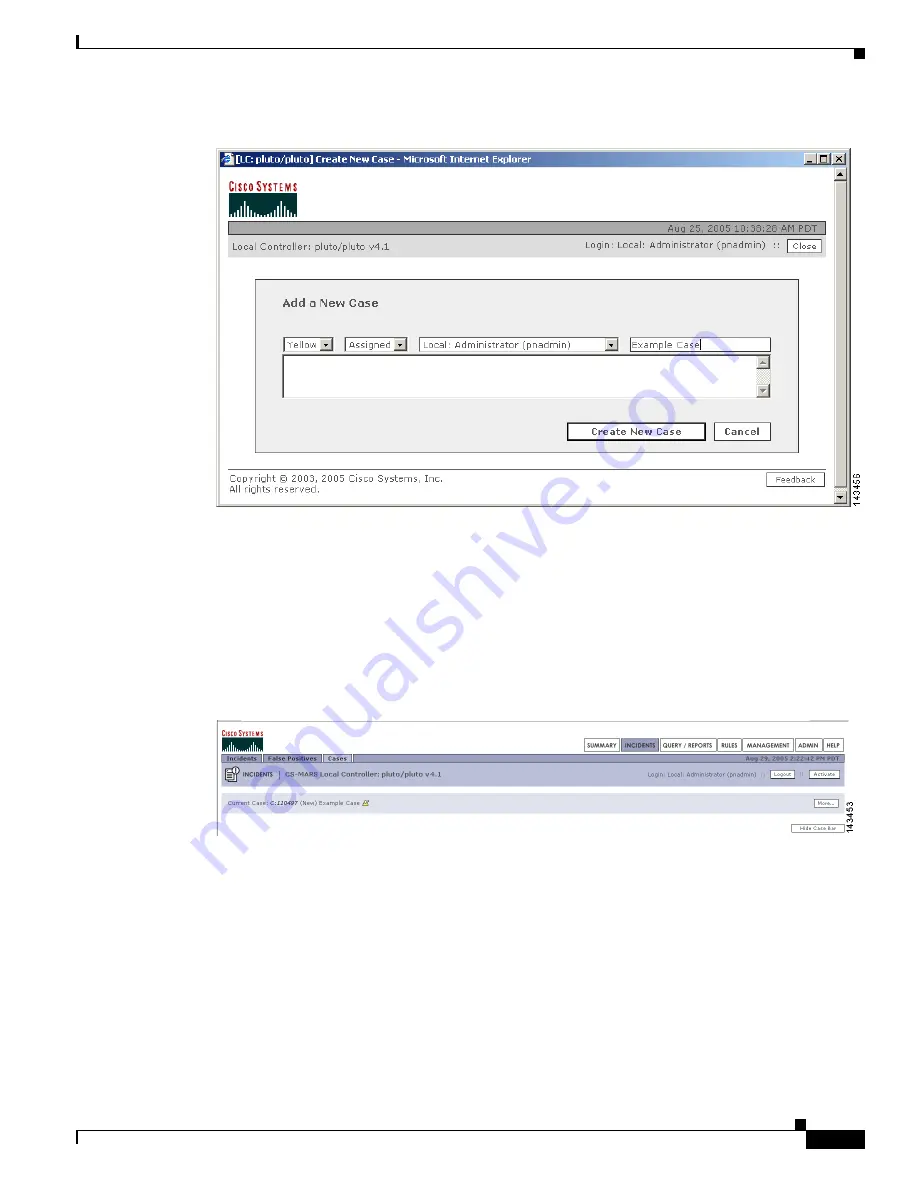
18-5
User Guide for Cisco Security MARS Local Controller
78-17020-01
Chapter 18 Case Management
Edit and Change the Current Case
Figure 18-5
Add a New Case Dialog Box
Step 3
Select a severity color, change the state from new to assigned if appropriate, select the owner, replace
the default summary name (default is New Case).
Figure 18-5
shows a case with case summary of Example_Case, assigned to the administrator with a
yellow priority color (default is Green).
Step 4
Type or paste any annotations into the text space.
Step 5
Click
Create New Case
.
The newly created case is numbered and becomes the current case displayed in the Case Bar as shown
in
Figure 18-6
.
Figure 18-6
Case Bar Shows a Newly-Created Case as the Current Case
Proceed to the section
Add Data to a Case
for steps on how to combine various data into a single case.
Edit and Change the Current Case
Editing the Current Case
To edit the Current Case complete the following procedure:






























