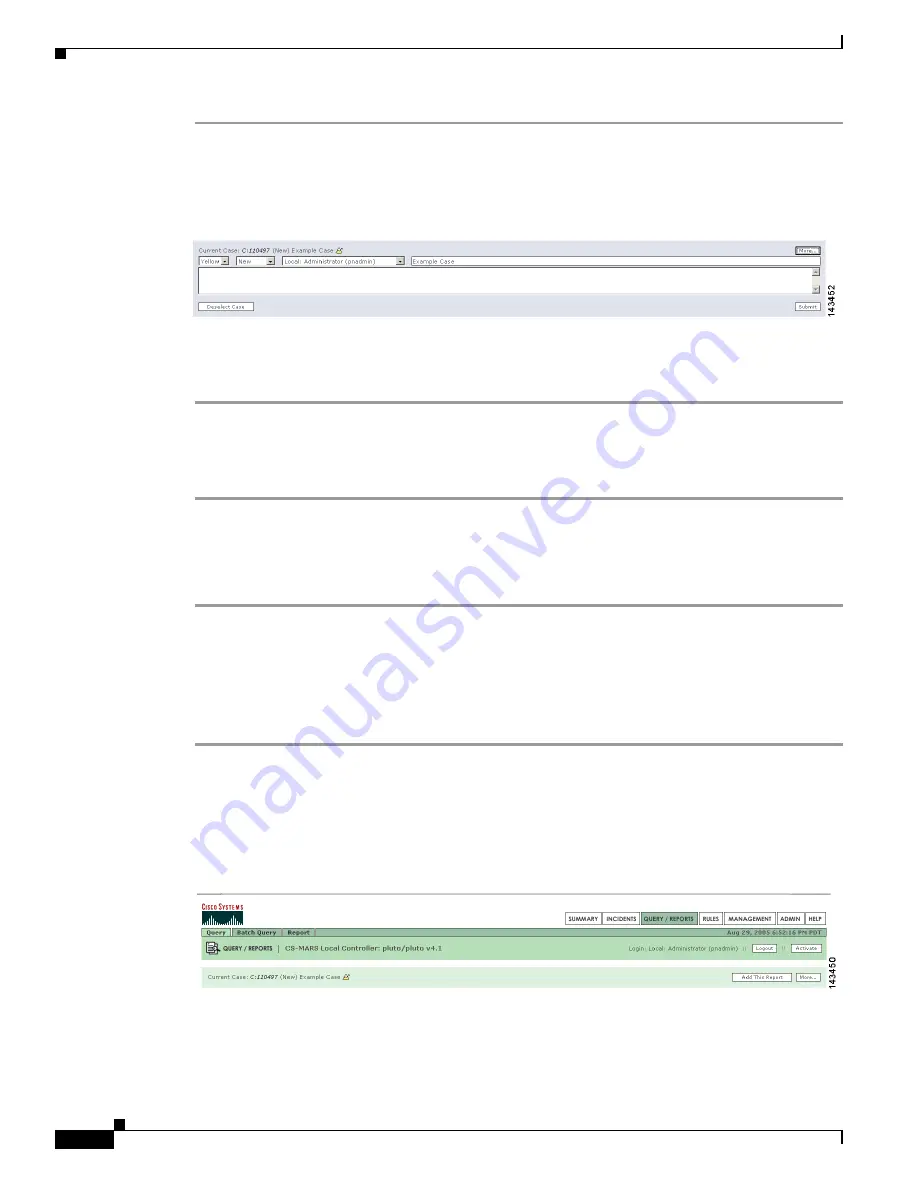
18-6
User Guide for Cisco Security MARS Local Controller
78-17020-01
Chapter 18 Case Management
Add Data to a Case
Step 1
Display the Case Bar and click
More
.
The Case Bar Expands to expose the editing options, as shown in
Figure 18-7
.
See the section
Hide and Display the Case Bar
for procedures to display the case bar.
Figure 18-7
Expanded Case Bar
Step 2
Change the severity, status, owner, or summary of the case as required.
Step 3
Add an annotation in the text box as required.
Step 4
Click
Submit
Deselecting the Current Case
To replace the Current Case case with another, complete the following procedure:
Step 1
Expand the Case Bar as explained in the previous procedure.
Step 2
Click
Deselect
.
The Case Bar drop-down list displays
No Case Selected. . .
as shown in
Figure 18-4
.
Step 3
To select a different Current Case, select a case from the Case Bar drop down list.
Add Data to a Case
To add data to a case, complete the following steps:
Step 1
Select the Current Case. See the section
Edit and Change the Current Case
for procedures on selecting
the Current Case.
Step 2
Navigate to the page to be captured in the case. In the example, the Query page is selected.
Step 3
Click
Add this. . .
on the Case Bar.
Figure 18-8
Case Bar Add Button






























