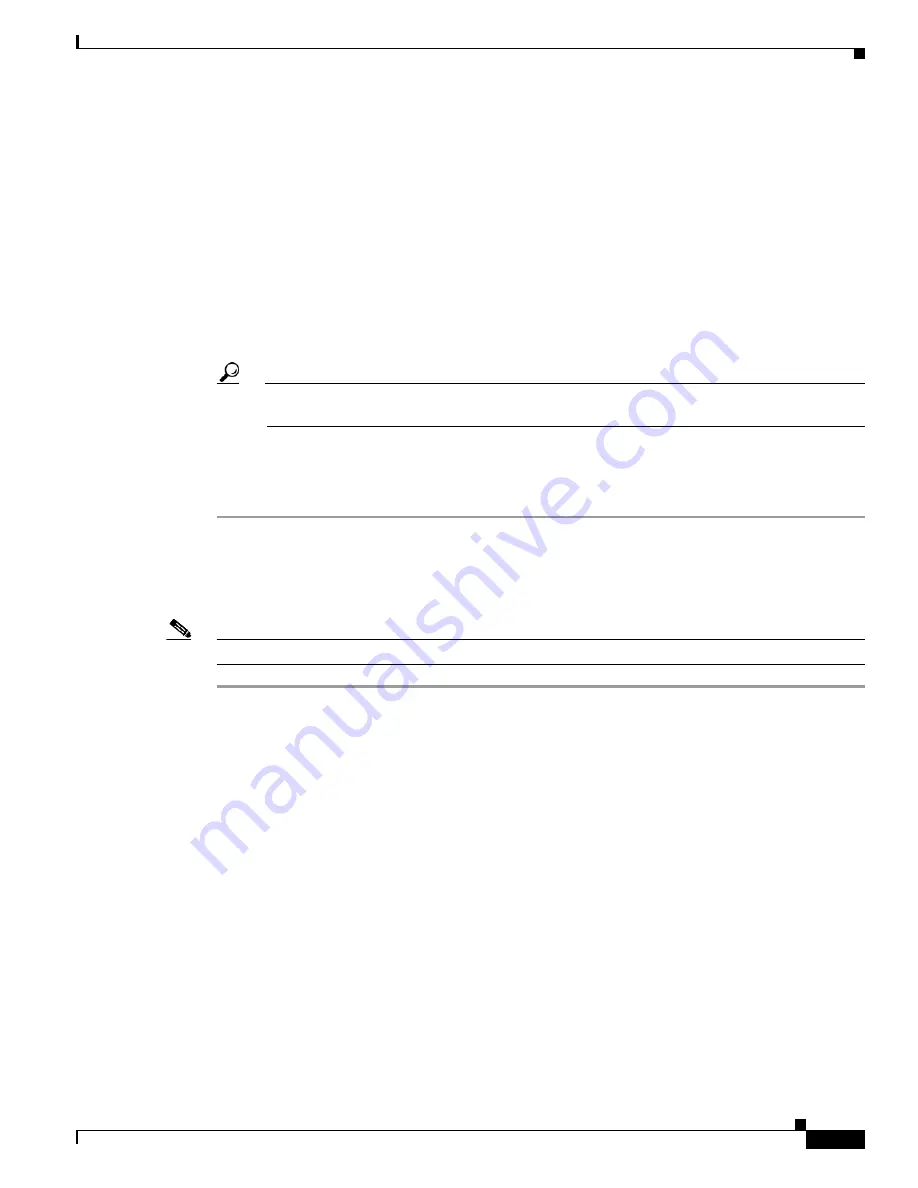
21-19
User Guide for Cisco Security MARS Local Controller
78-17020-01
Chapter 21 Rules
Working with System and User Inspection Rules
Step 2
Click
Edit
.
The rule wizard page appears for the Rule Name field.
Step 3
Do one of the following actions:
•
Change the argument of the field, then click
Apply
. Proceed to
Step 6
.
•
Change the argument, then click
Next
to proceed to the next field.
•
Click
Next
to proceed to the next field without changing the argument.
•
Click
Previous
to go back to the previous field.
Previous does not appear for the Rule Name page.
Step 4
Repeat
•
as required.
Step 5
Click
Apply
after making all edits.
Tip
To skip to the end, click the Count argument, after which, only the
Action
, and
Time Range
fields must be reviewed.
Step 6
Add Open and Close parentheses as required then click
Submit
.
If no parentheses are required, just click
Submit
.
Step 7
Click
Activate
to include the rule in event correlation processing.
Add an Inspection Rule
Note
Rules that you add are called User Inspection Rules.
Step 1
Navigate to the Inspection Rules page.
Step 2
Click
Add
.
Step 3
Enter a name and description for the rule, then click
Next
.
Step 4
Select Source IP address.






























